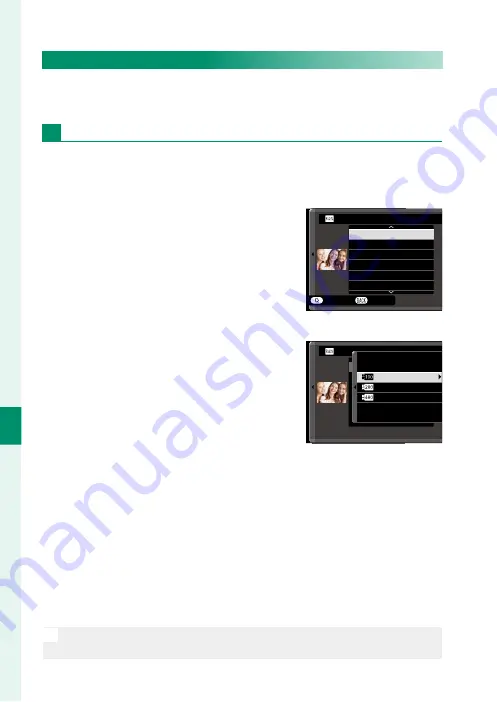
166
Pla
yback and the Pla
yback M
enu
7
RAW CONVERSION
Even if you don’t have a computer, you can use the camera to
modify RAW pictures and save them in JPEG format.
Saving RAW Pictures in JPEG Format
1
Display a RAW picture.
2
Highlight
RAW CONVERSION
in the playback menu.
3
Press
MENU/OK
.
A list of settings will be displayed.
CREATE
REFLECT SHOOTING COND.
IMAGE SIZE
IMAGE QUALITY
PUSH/PULL PROCESSING
DYNAMIC RANGE
D RANGE PRIORITY
RAW CONVERSION
CANCEL
4
Press the selector up or down to highlight a setting.
5
Press the selector right to display op-
tions.
撮影時条件を反映
増感/減感
ダイナミックレンジ
フィルムシミュレーション
ホワイトバランス
WB
シフト
RAW CONVERSION
200%
400%
100%
6
Press the selector up or down to highlight the desired option.
7
Press
MENU/OK
to select the highlighted option. The settings
list shown in Step 3 will be displayed. Repeat Steps 4 to 7 to
adjust additional settings.
8
Press the
Q
button.
A preview of the JPEG copy will be displayed.
9
Press
MENU/OK
.
The JPEG copy will be saved.
N
RAW conversion options can also be displayed by pressing the
Q
but-
ton when a RAW pictures is displayed during playback.
Summary of Contents for X-T3
Page 1: ...Owner s Manual BL00004970 200 EN ...
Page 21: ...1 Before You Begin ...
Page 32: ...12 1 Before You Begin The LCD Monitor 12800 ᵎᵏᵍᵎᵏᵍᵐᵎᵏᵖᴾᵏᵎᵘᵎᵎᴾᵟᵫ ALL Intra H 264 ...
Page 46: ...26 MEMO ...
Page 47: ...27 First Steps ...
Page 64: ...44 MEMO ...
Page 65: ...45 Basic Photography and Playback ...
Page 71: ...51 Movie Recording and Playback ...
Page 77: ...57 Taking Photographs ...
Page 121: ...101 The Shooting Menus ...
Page 179: ...159 Playback and the Playback Menu ...
Page 204: ...184 MEMO ...
Page 205: ...185 The Setup Menus ...
Page 241: ...221 Shortcuts ...
Page 252: ...232 MEMO ...
Page 253: ...233 Peripherals and Optional Accessories ...
Page 270: ...250 MEMO ...
Page 271: ...251 Connections ...
Page 285: ...265 Technical Notes ...
Page 322: ...302 MEMO ...
Page 323: ...303 MEMO ...






























