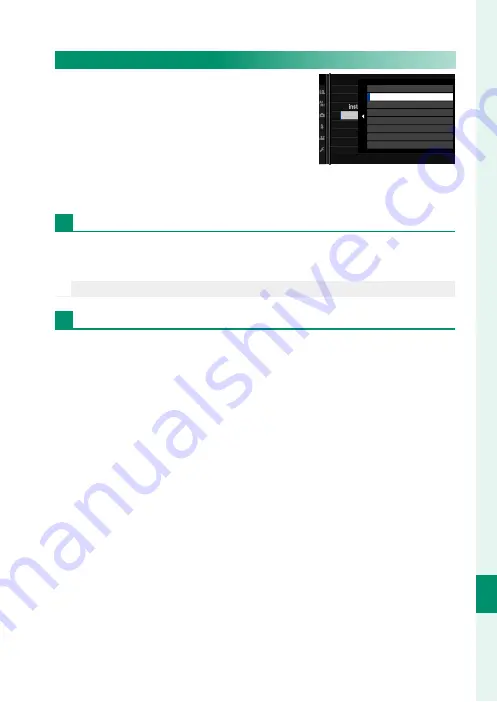
277
C
onnec
tions
11
Connecting via USB
Copying Pictures to a Computer
•
Before copying pictures to a computer,
select
USB CARD READER
for
D
CON-
NECTION SETTING
>
PC CONNECTION
MODE
.
•
The software that can be used to copy
pictures varies with your computer op-
erating system.
Mac OS X/macOS
Pictures can be copied to your computer using Image Capture
(supplied with your computer) or other software.
O
Use a card reader to copy fi les over 4 GB in size.
Windows
Pictures can be copied to your computer using applications sup-
plied with the operating system.
CONNECTION SETTING
NETWORK SETTING
Bluetooth SETTINGS
PRINTER CONNECTION SETTING
PC CONNECTION MODE
USB POWER SUPPLY SETTING
RESET WIRELESS SETTING
INFORMATION
GENERAL SETTINGS
USB CARD READER
USB TETHER SHOOTING AUTO
USB TETHER SHOOTING FIXED
WIRELESS TETHER SHOOTING FIXED
USB RAW CONV./BACKUP RESTORE
Summary of Contents for X-Pro3
Page 1: ...Owner s Manual BL00005035 204 EN...
Page 21: ...1 Before You Begin...
Page 38: ...18 1 Before You Begin LCD Monitor Standard indicators No indicators Info display...
Page 47: ...27 First Steps...
Page 63: ...43 Basic Photography and Playback...
Page 69: ...49 Movie Recording and Playback...
Page 76: ...56 MEMO...
Page 77: ...57 Taking Photographs...
Page 117: ...97 The Shooting Menus...
Page 187: ...167 Playback and the Playback Menu...
Page 212: ...192 MEMO...
Page 213: ...193 The Setup Menus...
Page 258: ...238 MEMO...
Page 259: ...239 Shortcuts...
Page 271: ...251 Peripherals and Optional Accessories...
Page 288: ...268 MEMO...
Page 289: ...269 Connections...
Page 304: ...284 MEMO...
Page 305: ...285 Technical Notes...
Page 343: ...323 MEMO...
















































