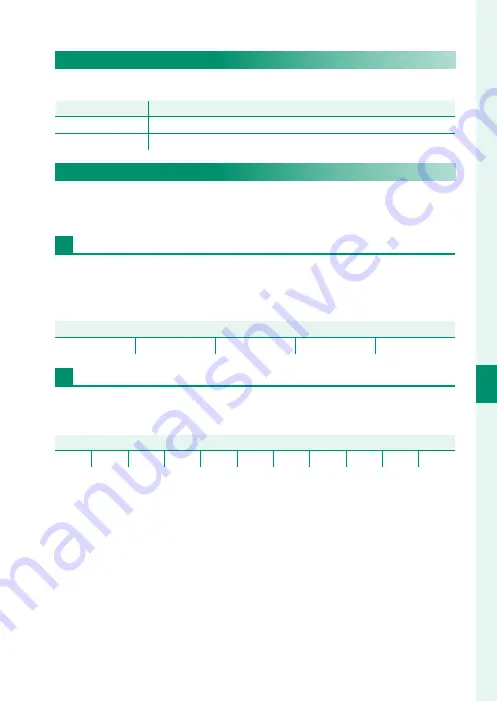
159
6
T
he Shooting M
enus
MOVIE SETTING
MOVIE AF MODE
Choose how the camera selects the focus point for movie recording.
Option
Option
Description
Description
MULTI
Automatic focus-point selection.
AREA
The camera focuses on the subject in the selected focus area.
F
AF-C CUSTOM SETTING
Select focus-tracking options when recording movies in focus
mode
C
.
TRACKING SENSITIVITY
Choose how long the camera waits to switch focus when an ob-
ject enters the focus area behind or in front of the current sub-
ject. See “TRACKING SENSITIVITY” (
P
Options
Options
0
1
2
3
4
AF SPEED
Adjust the autofocus response speed. Choose higher values for
faster response times, lower values for slower response times.
Options
Options
−5 −4
−3
−2
−1
0
+1
+2
+3
+4
+5
Summary of Contents for X-Pro3
Page 1: ...Owner s Manual BL00005035 204 EN...
Page 21: ...1 Before You Begin...
Page 38: ...18 1 Before You Begin LCD Monitor Standard indicators No indicators Info display...
Page 47: ...27 First Steps...
Page 63: ...43 Basic Photography and Playback...
Page 69: ...49 Movie Recording and Playback...
Page 76: ...56 MEMO...
Page 77: ...57 Taking Photographs...
Page 117: ...97 The Shooting Menus...
Page 187: ...167 Playback and the Playback Menu...
Page 212: ...192 MEMO...
Page 213: ...193 The Setup Menus...
Page 258: ...238 MEMO...
Page 259: ...239 Shortcuts...
Page 271: ...251 Peripherals and Optional Accessories...
Page 288: ...268 MEMO...
Page 289: ...269 Connections...
Page 304: ...284 MEMO...
Page 305: ...285 Technical Notes...
Page 343: ...323 MEMO...
















































