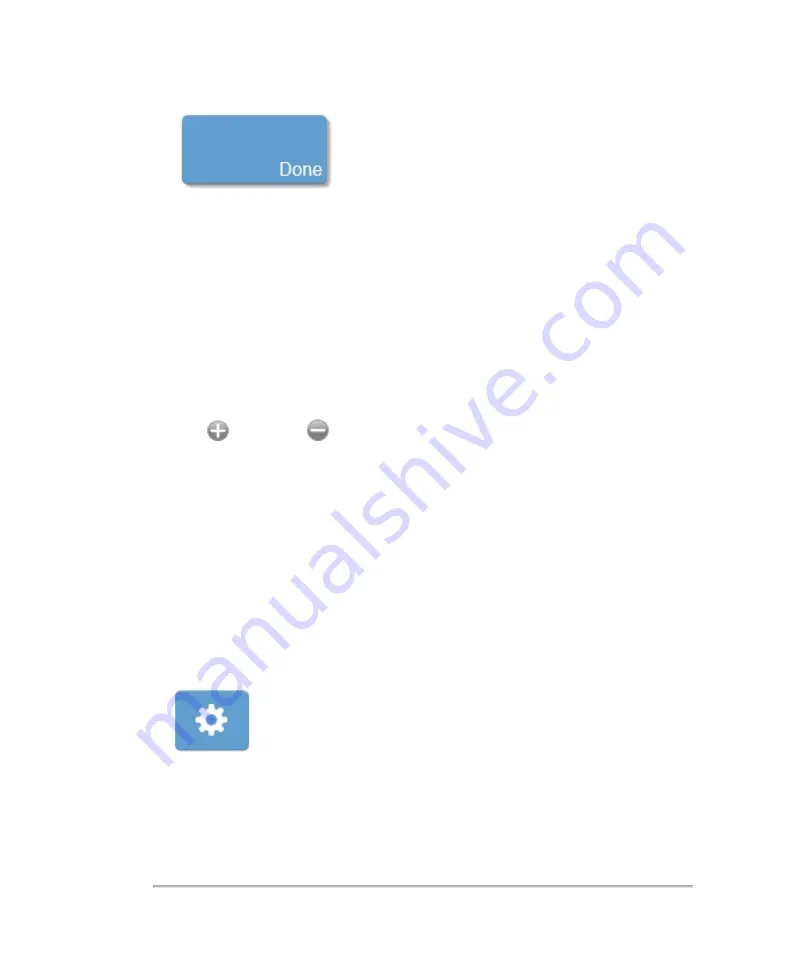
The annotation is placed on the image. You can then interact with the annotation using
the control panel.
While you are placing the annotation, a magnified view of the placement area is
displayed on the Clinical Display.
8
Drag the annotation to the desired location on the image.
9
Annotations on the image will be shown in the annotation panel on the left of the
control panel. Use the annotation panel to edit the annotations.
Expand
or collapse
the annotation panel to view your list of annotations and
to delete, edit or change the properties.
10
Save your image.
To change annotation properties
Each annotation has its own set of properties that you can modify.
1
Tap the annotation that you want to modify in the annotation panel.
2
Tap the
Properties
button. The annotation properties screen is displayed.
278
Scanning
Summary of Contents for VisualSonics Vevo MD
Page 1: ......
Page 2: ......
Page 12: ...12 ...
Page 69: ...System settings 69 ...
Page 70: ...70 System settings ...
Page 77: ...3 Tap DICOM Setup Connectivity 77 ...
Page 146: ...2 Tap User Management in the list on the left 146 System settings ...
Page 168: ...Review images screen 1 Next and previous image 2 Scan 3 Export 4 Delete 168 Patient ...
Page 461: ...zoom while scanning 2D control 226 Color Doppler Mode control 265 Index 461 ...
Page 462: ...462 Index ...
Page 463: ...51370 01 1 0 51370 01 ...






























