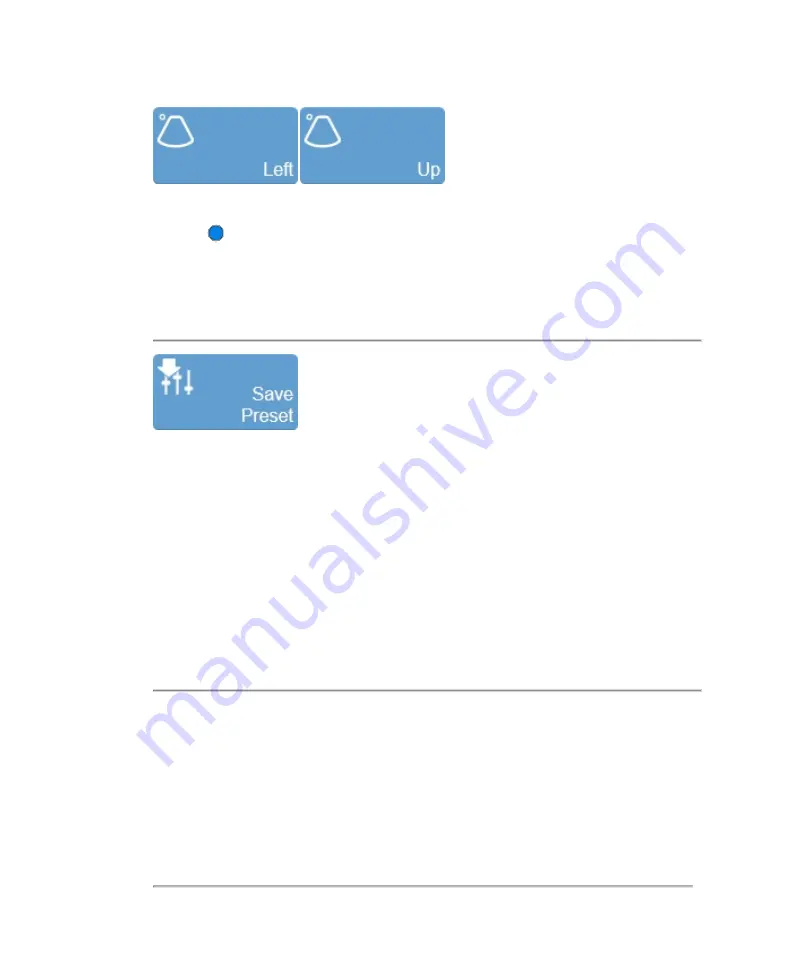
Sets the image orientation, allowing you to align the image with the transducer. The
blue dot
in the corner of the control panel image area and clinical display image
corresponds to this setting.
Tap either of the orientation controls to toggle the orientation between the following
options:
Left/Right
and
Up/Down
.
The
Save Preset
button is used to save all of the parameters being used in the current
mode. This allows you to apply these exact parameters again later using the
Presets
button.
1
Begin scanning in the desired mode. Adjust the controls to optimize your image.
2
Tap
Save Preset
to save the current settings as a preset.
3
Enter the name of your preset in the displayed field and tap
Done
to save the
setting.
The new preset appears in the mode-specific flyout when you use the
Presets
control.
Controls in M-Mode
243
Summary of Contents for VisualSonics Vevo MD
Page 1: ......
Page 2: ......
Page 12: ...12 ...
Page 69: ...System settings 69 ...
Page 70: ...70 System settings ...
Page 77: ...3 Tap DICOM Setup Connectivity 77 ...
Page 146: ...2 Tap User Management in the list on the left 146 System settings ...
Page 168: ...Review images screen 1 Next and previous image 2 Scan 3 Export 4 Delete 168 Patient ...
Page 461: ...zoom while scanning 2D control 226 Color Doppler Mode control 265 Index 461 ...
Page 462: ...462 Index ...
Page 463: ...51370 01 1 0 51370 01 ...






























