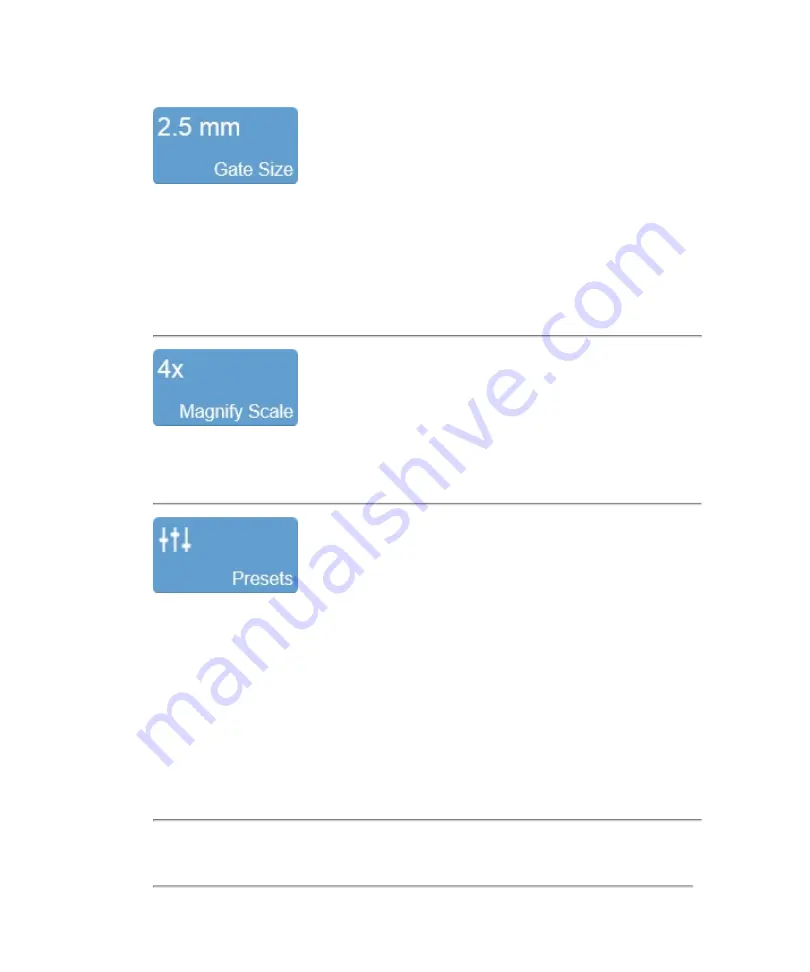
This control adjusts the size of the sample gate in millimeters (mm). The control
adjusts the distance of the vertical line between the two calipers.
Tap the
Gate Size
button, then tap
Up
to increase the size, or tap
Down
to decrease
the size. You can also drag the handles up or down on the control panel to adjust the
gate size and position.
Use this control to change the magnification level of the area that is shown when a
measurement or annotation is being placed.
Tap
Presets
to see the available presets and then select an appropriate set of
optimized image acquisition settings. This button is active during image acquisition in
every mode.
The list of presets includes the factory default presets as well as any custom presets
you have added to the system. All presets are mode, exam type, transducer, and user
dependent.
You can customize the preset values to your specific exam type. See
242
Scanning
Summary of Contents for VisualSonics Vevo MD
Page 1: ......
Page 2: ......
Page 12: ...12 ...
Page 69: ...System settings 69 ...
Page 70: ...70 System settings ...
Page 77: ...3 Tap DICOM Setup Connectivity 77 ...
Page 146: ...2 Tap User Management in the list on the left 146 System settings ...
Page 168: ...Review images screen 1 Next and previous image 2 Scan 3 Export 4 Delete 168 Patient ...
Page 461: ...zoom while scanning 2D control 226 Color Doppler Mode control 265 Index 461 ...
Page 462: ...462 Index ...
Page 463: ...51370 01 1 0 51370 01 ...
















































