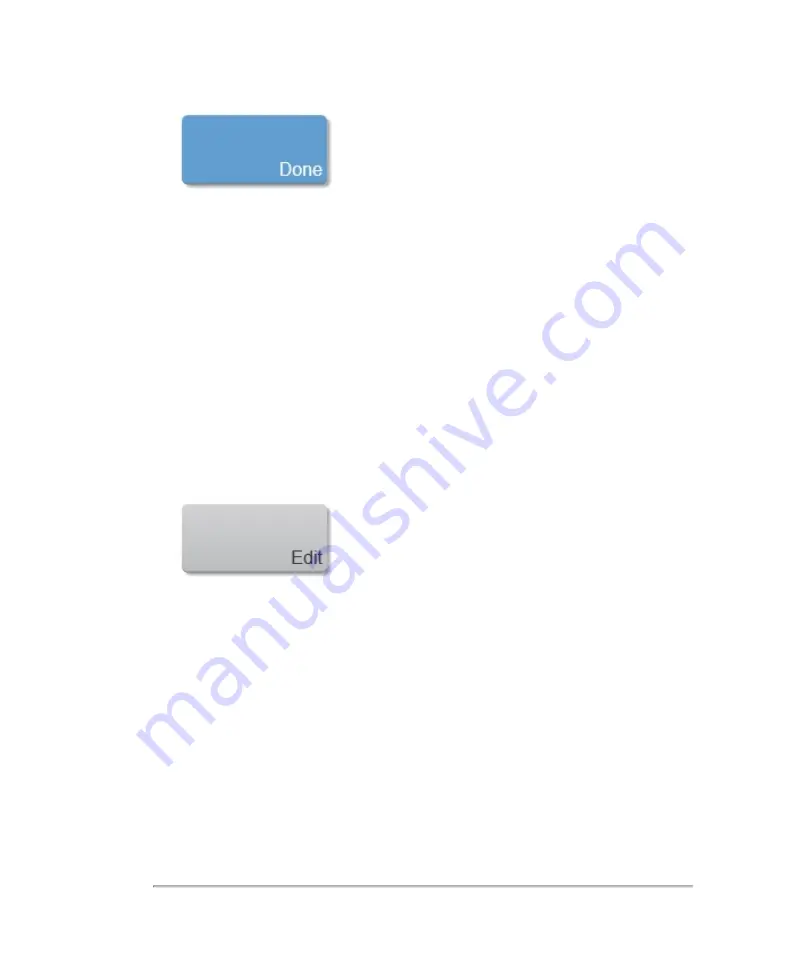
Enabling and disabling existing presets
When a preset is enabled, it will appear in the list of available presets when you tap
the
Presets
control while scanning.
To disable an existing preset
1
On the
Exam Types and Presets
page, tap the exam type on the transducer for
which you want to modify the preset.
2
Tap
Edit
.
3
In the mode list, select the mode for which you want to disable a preset. The
system populates the presets list for that mode.
4
Tap the preset you would like to disable. The preset will be highlighted.
5
Tap
Disable Preset
.
The preset is grayed out, indicating that it has been disabled. To enable the preset,
select a disabled preset and tap
Enable Preset
. The preset is enabled.
120
System settings
Summary of Contents for VisualSonics Vevo MD
Page 1: ......
Page 2: ......
Page 12: ...12 ...
Page 69: ...System settings 69 ...
Page 70: ...70 System settings ...
Page 77: ...3 Tap DICOM Setup Connectivity 77 ...
Page 146: ...2 Tap User Management in the list on the left 146 System settings ...
Page 168: ...Review images screen 1 Next and previous image 2 Scan 3 Export 4 Delete 168 Patient ...
Page 461: ...zoom while scanning 2D control 226 Color Doppler Mode control 265 Index 461 ...
Page 462: ...462 Index ...
Page 463: ...51370 01 1 0 51370 01 ...






























