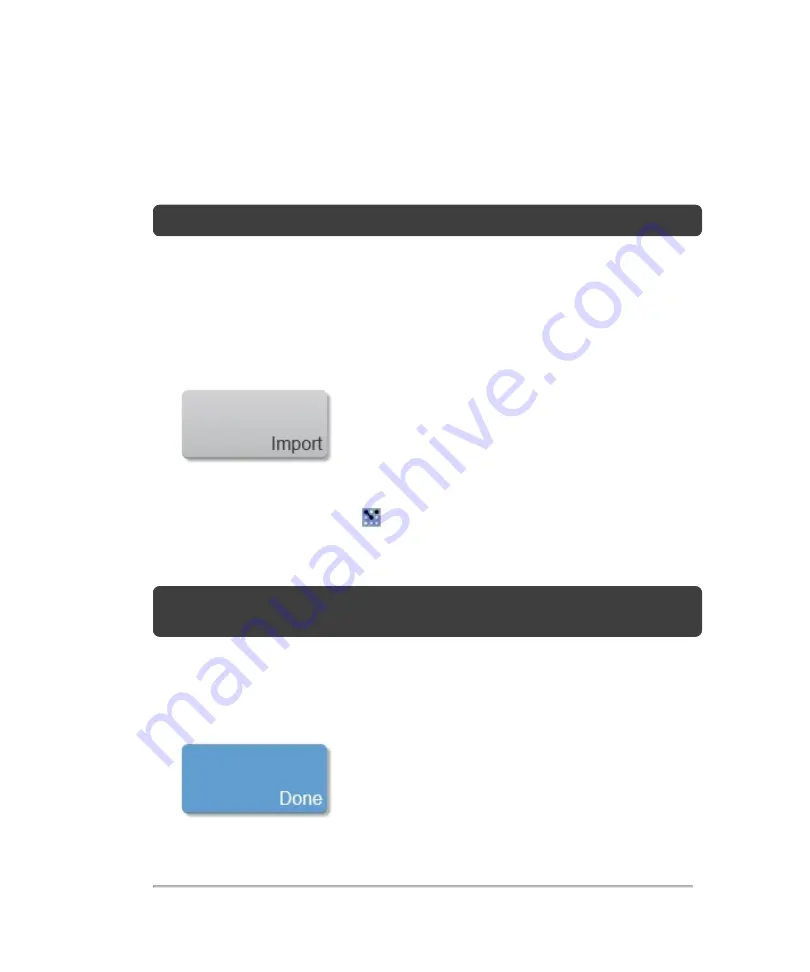
Importing exam types and presets
When you import from the exam types and presets page, you import the exam type,
presets and groupings.
Note:
You must be an administrator to import exam types.
To import
1
Insert a USB memory stick.
2
On the
Exam Types & Presets
page, tap
Import
.
3
In the import page, browse to the folder that contains the exam type and then select
it. Exam type files appear with a
logo.
4
Tap
Import
. Tap
Yes
to confirm the import operation.
Note:
The imported files will overwrite the files in your current file location, if the
exam type being imported already exists for the selected transducer.
The exam type you imported appears in the selected transducer exam types list, in
alphabetical order.
5
Tap
Done
to close the settings page.
Importing exam types and presets
117
Summary of Contents for VisualSonics Vevo MD
Page 1: ......
Page 2: ......
Page 12: ...12 ...
Page 69: ...System settings 69 ...
Page 70: ...70 System settings ...
Page 77: ...3 Tap DICOM Setup Connectivity 77 ...
Page 146: ...2 Tap User Management in the list on the left 146 System settings ...
Page 168: ...Review images screen 1 Next and previous image 2 Scan 3 Export 4 Delete 168 Patient ...
Page 461: ...zoom while scanning 2D control 226 Color Doppler Mode control 265 Index 461 ...
Page 462: ...462 Index ...
Page 463: ...51370 01 1 0 51370 01 ...






























