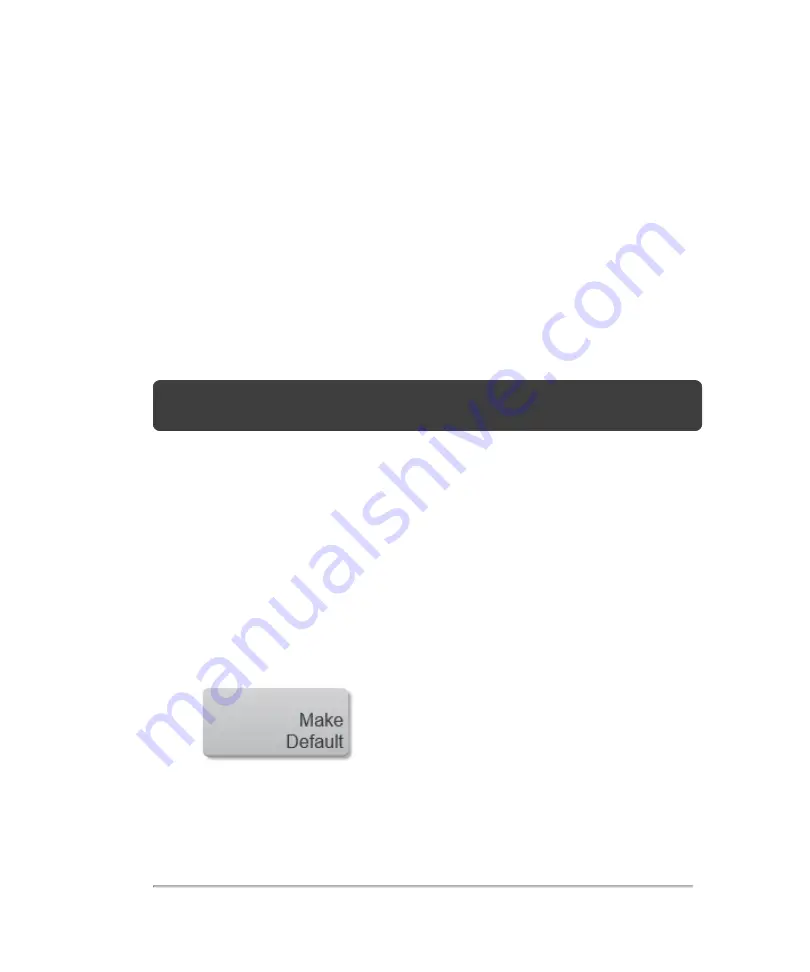
To manage exam types
A transducer exam type contains the imaging presets you can use to instantly
optimize your image during an acquisition session.
Select the transducer you are planning to use to acquire image data, then select an
available exam type from the list. All of the available transducers that the Vevo MD
Imaging System supports will be displayed.
The transducer displayed at the top of the display is the one that is currently
connected to the system.
Note:
The exam type displayed in blue on each transducer panel is the current
default application for that transducer.
See
on page 39 for the different transducers compatible with the Vevo
MD Imaging System.
To manage exam types
1
On the
Exam Types & Presets
page, tap the transducer that includes the exam
type you want to manage (not necessary for importing and exporting exam types).
2
Do any of the following:
l
To make an exam type the default, tap
Make Default
l
To disable an exam type, tap
Disable Exam Type
. Once the exam type is
disabled, the button becomes
Enable Exam Type
Exam types
107
Summary of Contents for VisualSonics Vevo MD
Page 1: ......
Page 2: ......
Page 12: ...12 ...
Page 69: ...System settings 69 ...
Page 70: ...70 System settings ...
Page 77: ...3 Tap DICOM Setup Connectivity 77 ...
Page 146: ...2 Tap User Management in the list on the left 146 System settings ...
Page 168: ...Review images screen 1 Next and previous image 2 Scan 3 Export 4 Delete 168 Patient ...
Page 461: ...zoom while scanning 2D control 226 Color Doppler Mode control 265 Index 461 ...
Page 462: ...462 Index ...
Page 463: ...51370 01 1 0 51370 01 ...






























