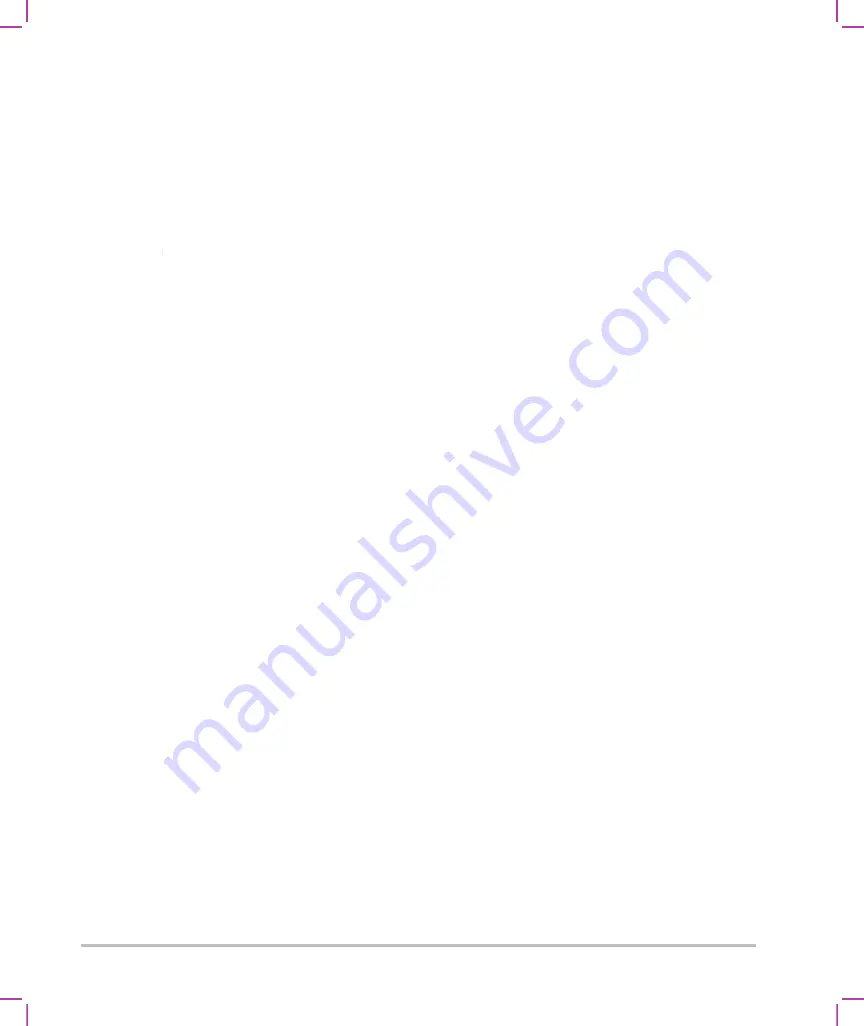
Troubleshooting and maintenance
7-1
CHAPTER 7
Troubleshooting and maintenance
This section contains information to help correct problems with system operation, to enter
a software license, and to take proper care of the system, transducer, and accessories.
Troubleshooting
If you encounter difficulty with the system, use the following list to help troubleshoot the
problem. In the case of a warning dialogue, perform the suggested action. If the problem
persists, contact FUJIFILM SonoSite Technical Support (see
System does not turn on.
Check all power connections.
Unplug and plug back in the power supply AC and DC power cables (desktop
system).
Check that all three battery switches are in the ON position, which is indicated by the
ʘ
symbol, and ensure that the batteries are charged (stand system).
Plug the system into AC power to reactivate battery operation if the battery switches
have been in the OFF position, which is indicated by the
·O
symbol (stand system).
System image quality is poor.
Adjust the clinical monitor to improve viewing angle.
Adjust the brightness.
Adjust the gain.
No CPD image.
Adjust the gain. CPD has a hide control. Ensure that this control is not
activated.
No Color image.
Adjust the gain or the PRF scale. Color has a hide control. Ensure that
this control is not activated.
No measurement selections.
Ensure the desired exam type has been selected and
that the image is frozen. Tap
Calcs
in the Controls bar, or from
More Controls
.
No sound.
If you do not hear system sounds when you use the system on the desktop,
make sure that you have configured audio settings correctly (see
page 3-6). If you still do not hear system sounds, cycle power: Turn the isolation
transformer power switch to the OFF position and then turn it to the ON position.
Summary of Contents for SONOSITE X-PORTE
Page 1: ...USER GUIDE ...
Page 75: ...Setting up the system 3 39 ...
Page 76: ...3 40 Setting up the system ...
Page 128: ...4 52 Imaging ...
Page 186: ...5 58 Measurements and calculations ...
Page 210: ...6 24 Measurement references ...
Page 234: ...8 16 Cleaning and disinfecting ...
Page 262: ...9 28 Safety ...
Page 334: ...10 72 Acoustic output ...
Page 364: ...B 14 Index printing 5 56 zoom 4 23 ...
Page 365: ......
Page 366: ...P14645 05 P14645 05 ...






























