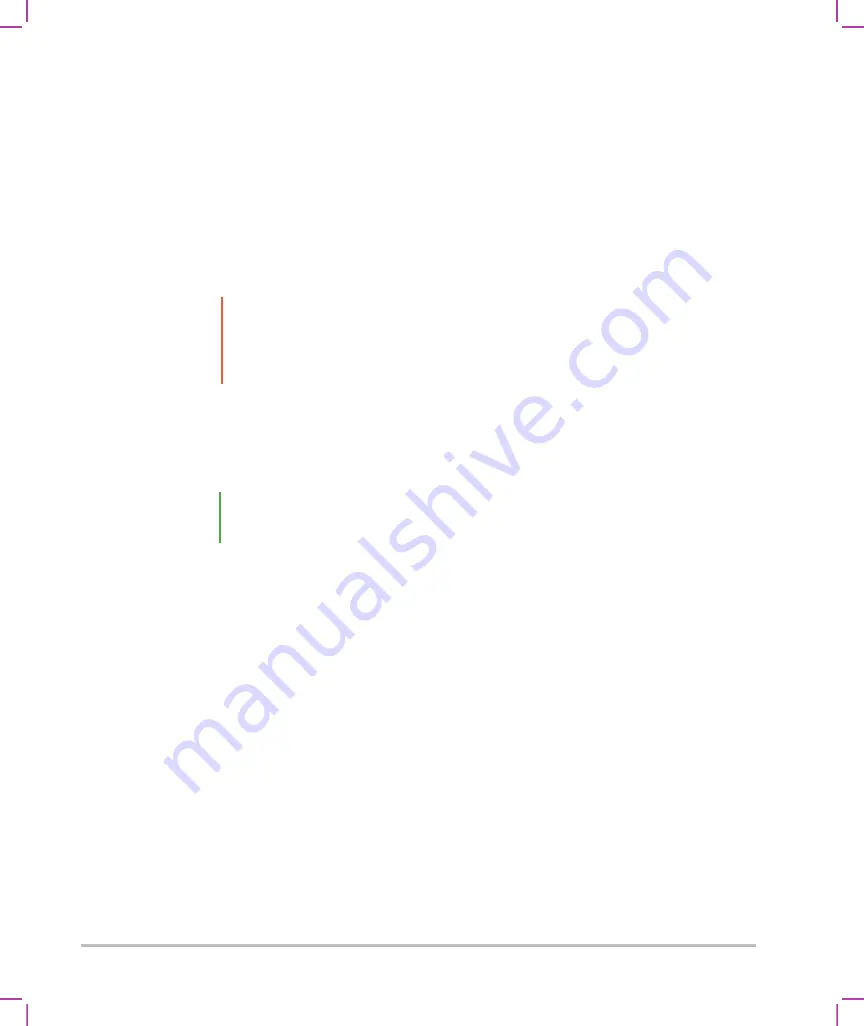
Imaging
4-41
Label an image or a frame from a video clip (see
View the report (see
Delete an image or video clip: select the image or video clip, and then tap
Delete
.
5
Return to the patient list by tapping
Patient List
, or return to imaging by tapping
Exit Review
.
Printing images
For information about printing worksheets and reports or about DICOM printing, see
To print while imaging
1
Make sure that the power button on the printer is in the On position.
2
With the image displayed, tap
.
To print a saved image from a current or ended exam
1
Make sure that the power button on the printer is in the On position.
2
Tap
REVIEW
.
3
Do one of the following:
Select the check box for an image from a current exam.
Select an image from an ended exam: Tap
Patient List
, tap the exam, tap
Thumbnails
, and then
select the check box for an image.
4
Tap
Full Screen
.
5
Tap
.
Archiving and exporting
The patient list organizes saved images and video clips in patient exams.
Caution
Printing an image does not necessarily capture all of the characteristics of the
image displayed on the clinical monitor. The printout is intended for
documentation purposes, and may not be suitable for diagnosis. The printed
image is subject to degradation due to age and ambient light conditions.
Note
You can also configure the footswitch to print (see
Summary of Contents for SONOSITE X-PORTE
Page 1: ...USER GUIDE ...
Page 75: ...Setting up the system 3 39 ...
Page 76: ...3 40 Setting up the system ...
Page 128: ...4 52 Imaging ...
Page 186: ...5 58 Measurements and calculations ...
Page 210: ...6 24 Measurement references ...
Page 234: ...8 16 Cleaning and disinfecting ...
Page 262: ...9 28 Safety ...
Page 334: ...10 72 Acoustic output ...
Page 364: ...B 14 Index printing 5 56 zoom 4 23 ...
Page 365: ......
Page 366: ...P14645 05 P14645 05 ...






























