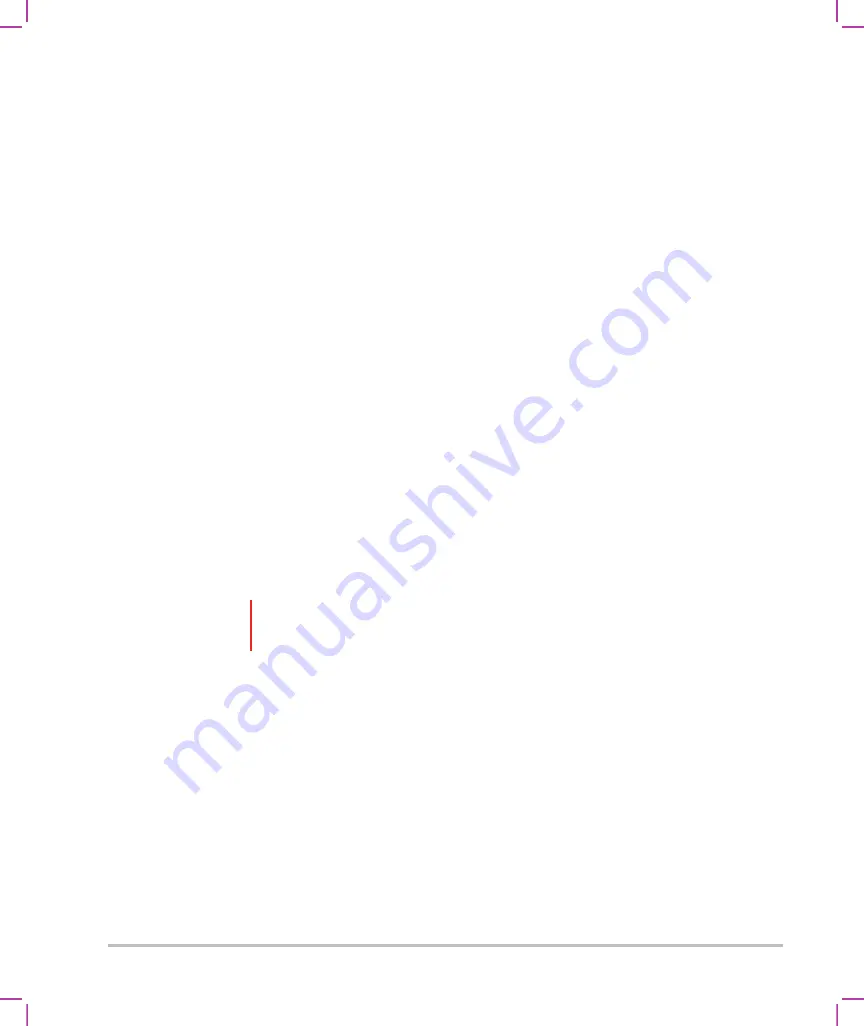
4-32
Imaging
Tap
Cancel
to discard your changes.
Entering patient information manually
To enter patient information manually
1
End the previous exam (see
2
Tap
PATIENT
.
3
Tap a text box, and fill in the fields (see
4
Tap
Done
.
Entering patient information from the worklist
Using the worklist, you can import patient information from the Hospital Information System or Radiology
Information System. (DICOM worklist is a licensed feature.)
The worklist is available after you do the following:
Connect the system to the network
Configure the system for DICOM transfer
Select a worklist server for the active location
To enter patient information from the worklist with a bar code scanner
You can specify that the system query the worklist for patient information when you scan a patient ID bar
code.
1
On the User Profile setup page, select
Bar Code Auto Query
(see
2
Scan the patient's bar code.
The system queries the worklist and imports the information into the patient form.
To enter patient information from the worklist
1
Tap
PATIENT
.
2
Tap
Worklist
.
WARNING
To avoid damage to the eye, do not stare into the beam. The bar code scanner is
a Class 2 laser product.
Summary of Contents for SONOSITE X-PORTE
Page 1: ...USER GUIDE ...
Page 75: ...Setting up the system 3 39 ...
Page 76: ...3 40 Setting up the system ...
Page 128: ...4 52 Imaging ...
Page 186: ...5 58 Measurements and calculations ...
Page 210: ...6 24 Measurement references ...
Page 234: ...8 16 Cleaning and disinfecting ...
Page 262: ...9 28 Safety ...
Page 334: ...10 72 Acoustic output ...
Page 364: ...B 14 Index printing 5 56 zoom 4 23 ...
Page 365: ......
Page 366: ...P14645 05 P14645 05 ...






























