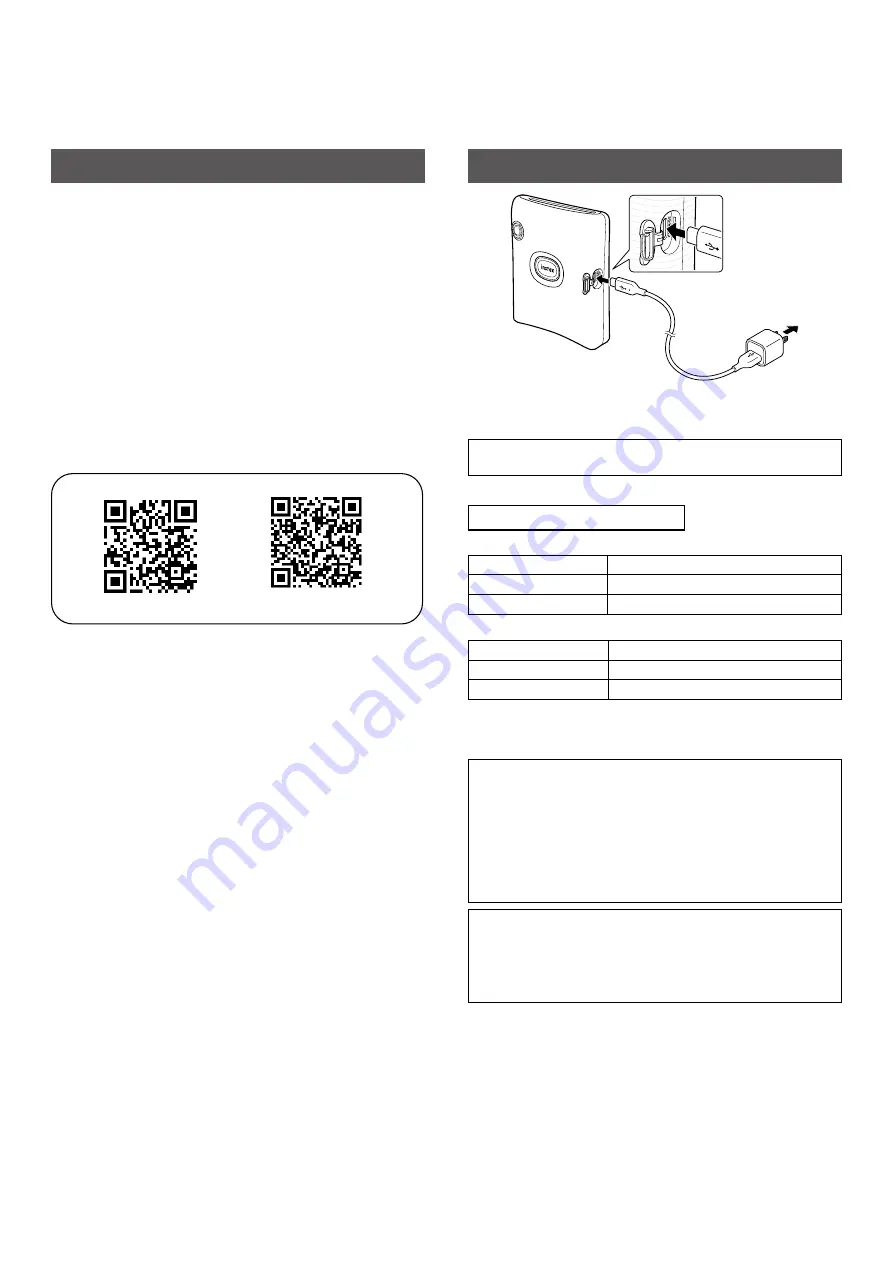
4
Installing the App
Please install the instax SQUARE Link app on your smartphone
before using the printer.
• If you are using an Android OS smartphone, please search for
the instax SQUARE Link app in the Google Play Store and install
it.
*Requirements for Android OS smartphones: Android Ver. 7.0
or higher with Google Play Store installed
• If you are using an iOS smartphone, please search for the
instax SQUARE Link app in the App Store and install it.
*Requirements for iOS smartphones: iOS Ver. 12.0 or higher
• Even if you have downloaded the app and your smartphone
meets the above requirements, you may not be able to use the
instax SQUARE Link app. This is dependent upon your
smartphone model.
Access the instax SQUARE Link app download site for the latest
information on system requirements�
Android OS
iOS
Scan to download the instax SQUARE Link Smartphone App
The text QR Code itself is a registered trademark and wordmark of
Denso Wave Incorporated.
Charging the Battery
Connect the printer using the supplied USB Type-C cable to a USB
AC adapter (supplied with your smartphone) then connect the
USB AC adapter to an indoor power supply.
• You can print an image while charging is in progress.
• Charging time is approximately 80 to 120 minutes.
LED charging status indicator
When the printer is turned on:
Indicator
Charging status
LED lights up white
Not charging or charging is complete
LED flashes white
Charging
When the printer is turned off:
Indicator
Charging status
LED is turned off
Not charging or charging is complete
LED flashes green
Charging
Check the charging status with your smartphone when connected
to the app.
Charging from a PC:
• Connect the printer and PC directly. Do not connect via a USB
hub or keyboard.
• If the PC goes into sleep mode while charging, charging is
paused. To continue charging, exit sleep mode and then
reconnect the USB Type-C cable.
• The battery may not be able to charge depending on the
specifications, settings or conditions of the PC.
Notes
• The battery is not fully charged at the factory, be sure to
charge the battery before using the printer.
• The battery cannot be removed.
• For notes about the battery, see “Simple printer care”. (p.13)















