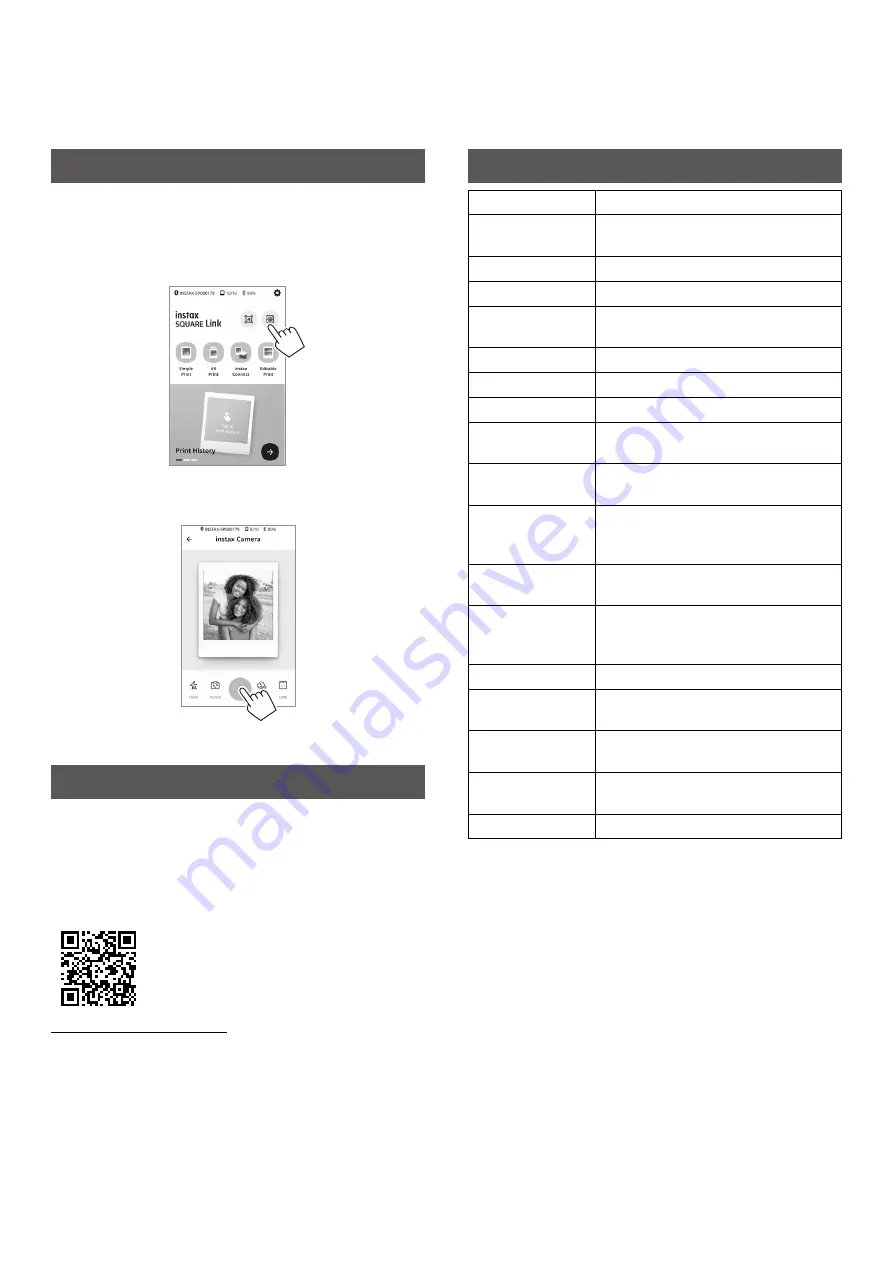
11
Taking a Photo with the App
You can take a photo using the INSTAX Camera mode provided
with the app. You can also use the following options: flash/
switching between front and rear cameras/self-timer/date
insertion. For details, see “FAQ” of the instax SQUARE Link app.
1
Enter INSTAX Camera mode�
2
Take a photo�
Enjoying AR Print and INSTAX Connect
You can freely create AR content using your favorite words and
effects.
You can express what you like using prints with AR content. You
can also print and send your precious memories with the INSTAX
Connect function.
For more details, scan here.
https://instax.com/square_link/
Many more exciting features!
Specifications*
Recording method
3-color exposure with OLED
Film used
FUJIFILM instax SQUARE Instant Film
(sold separately)
Number of films
10 films/pack
Image size
62 mm × 62 mm
Exposure pixel
count
800 × 800 dots
Exposure resolution 12.5 dots/mm (318 dpi, 80 μm dot pitch)
Exposure gradation
RGB gradation of 256 colors
Interface
Bluetooth Ver. 4.2 (BLE)
Printable image
format
JPEG, PNG, HEIF, DNG
Printing time
Image recording - photo output (fed out):
Approximately 12 sec.
Possible number of
printed images
Approximately 100 (from full charge;
number of prints depends on the usage
conditions.)
Power supply
Lithium ion battery (internal type: not
removable)
Charging time
Approximately 80 to 120 minutes
(depending upon environment
temperature at time of charging)
Power consumption Approximately 3 W
Operating
environment
Temperature: +5°C to +40°C
Humidity: 20% to 80% (no condensation)
Main unit
dimensions
105 mm × 37.5 mm × 127.5 mm
(excluding projecting parts)
Main unit mass
Approximately
236 g (excluding film pack)
Supplied accessory
USB cable (Type-C, Length: 30 cm)
*The above specifications are subject to change for performance
improvement.

































