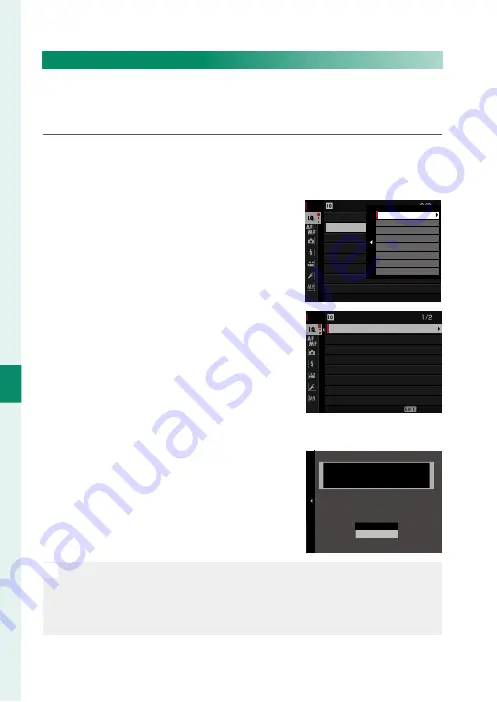
96
6
T
he Shooting M
enus
IMAGE QUALITY SETTING
EDIT/SAVE CUSTOM SETTING
Save up to 7 sets of custom camera settings for commonly-en-
countered situations. Saved settings can be recalled using
H
IM-
AGE QUALITY SETTING
>
SELECT CUSTOM SETTING
.
1
Press
MENU/OK
in shooting mode to display the shooting
menu. Select the
H
IMAGE QUALITY SETTING
tab, then
highlight
EDIT/SAVE CUSTOM SETTING
and press
MENU/OK
.
2
Highlight a custom settings bank and
press
MENU/OK
to select.
IMAGE QUALITY SETTING
PIXEL MAPPING
EDIT/SAVE CUSTOM SETTING
SELECT CUSTOM SETTING
CUSTOM 2
CUSTOM 3
CUSTOM 4
CUSTOM 5
CUSTOM 6
CUSTOM 7
CUSTOM 1
3
Adjust the following as desired:
•
DYNAMIC RANGE
•
FILM SIMULATION
•
GRAIN EFFECT
•
COLOR CHROME
EFFECT
•
WHITE BALANCE
•
HIGHLIGHT TONE
•
SHADOW TONE
•
COLOR
•
SHARPNESS
•
NOISE REDUCTION
終了
画質設定
画質モード
RAW 記録方式
フィルムシミュレーション
グレイン・エフェクト
ダイナミックレンジ
ホワイトバランス
ハイライトトーン
画像サイズ
終了
ダイナミックレンジ
ホワイトバランス
ハイライトトーン
グレイン・エフェクト
フィルムシミュレーション
RAW 記録方式
画質モード
画像サイズ
カスタム 1
1/2
WHITE BALANCE
HIGHLIGHT TONE
SHADOW TONE
COLOR CHROME EFFECT
GRAIN EFFECT
FILM SIMULATION
DYNAMIC RANGE
SAVE CURRENT SETTINGS
CUSTOM 1
EXIT
4
Press
DISP/BACK
. A confi rmation dia-
log will be displayed; highlight
OK
and press
MENU/OK
.
CUSTOM 1 SET OK?
OK
CANCEL
SAVE CUSTOM SETTING
N
To store current camera settings in the selected bank, highlight
SAVE
CURRENT SETTINGS
in Step 3 and press
MENU/OK
. Banks can be re-
named using
EDIT CUSTOM NAME
.
To restore default settings for the current bank, select
RESET
.
Summary of Contents for GFX 50s
Page 1: ...Owner s Manual BL00004880 203 EN ...
Page 19: ...1 Before You Begin ...
Page 32: ...14 1 Before You Begin The LCD Monitor GRIP 1 1 2017 12 00 AM ...
Page 41: ...23 First Steps ...
Page 57: ...39 Basic Photography and Playback ...
Page 63: ...45 Movie Recording and Playback ...
Page 69: ...51 Taking Photographs ...
Page 102: ...84 MEMO ...
Page 103: ...85 The Shooting Menus ...
Page 136: ...118 MEMO ...
Page 137: ...119 Playback and the Playback Menu ...
Page 162: ...144 MEMO ...
Page 163: ...145 The Setup Menus ...
Page 193: ...175 Shortcuts ...
Page 204: ...186 MEMO ...
Page 205: ...187 Peripherals and Optional Accessories ...
Page 225: ...207 Connections ...
Page 235: ...217 Technical Notes ...
Page 267: ...249 MEMO ...






























