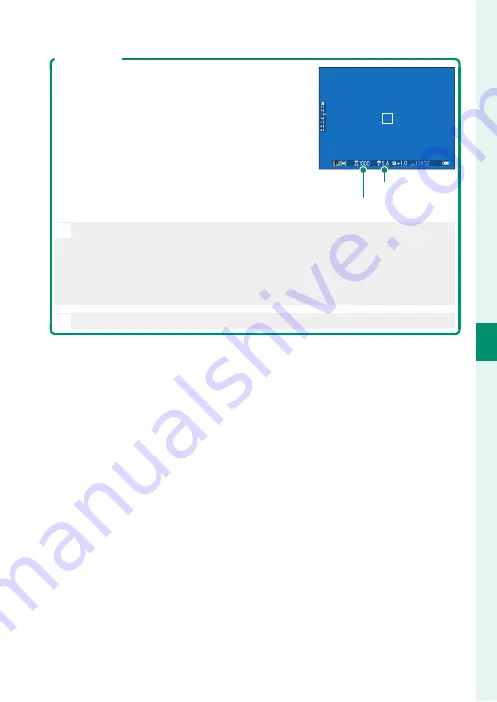
57
5
T
a
k
ing Phot
og
raphs
P, S, A, and M Modes
Program Shift
If desired, you can rotate the rear command dial
to select other combinations of shutter speed
and aperture without altering exposure (pro-
gram shift).
Aperture
Shutter speed
O
Program shift is not available in any of the following circumstances:
•
With fl ash units that support TTL auto
•
When an auto option is selected for
H
IMAGE QUALITY SETTING
>
DYNAMIC RANGE
•
In movie mode
N
To cancel program shift, turn the camera off .
Summary of Contents for GFX 50R
Page 1: ...Owner s Manual BL00004964 204 EN ...
Page 21: ...1 Before You Begin ...
Page 45: ...25 First Steps ...
Page 62: ...42 MEMO ...
Page 63: ...43 Basic Photography and Playback ...
Page 69: ...49 Movie Recording and Playback ...
Page 75: ...55 Taking Photographs ...
Page 107: ...87 The Shooting Menus ...
Page 149: ...129 Playback and the Playback Menu ...
Page 174: ...154 MEMO ...
Page 175: ...155 The Setup Menus ...
Page 210: ...190 MEMO ...
Page 211: ...191 Shortcuts ...
Page 222: ...202 MEMO ...
Page 223: ...203 Peripherals and Optional Accessories ...
Page 237: ...217 Connections ...
Page 251: ...231 Technical Notes ...
Page 286: ...266 MEMO ...
Page 287: ...267 MEMO ...






























