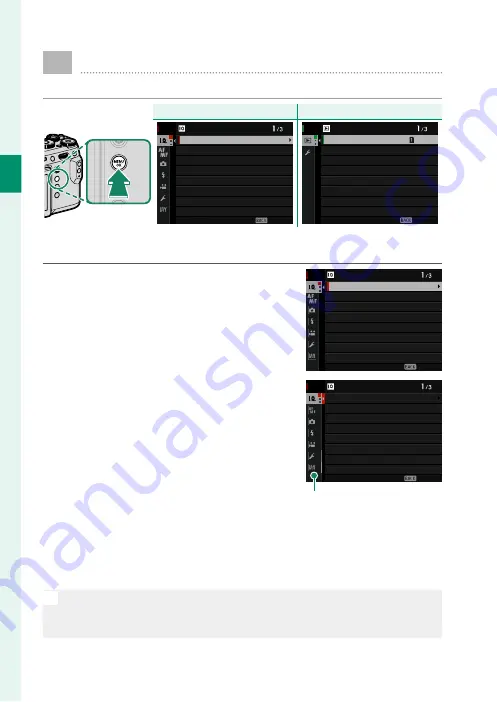
20
1
Bef
o
re
Y
ou
Beg
in
Using the Menus
To display the menus, press
MENU/OK
.
Shooting
Shooting
Playback
Playback
IMAGE QUALITY
RAW RECORDING
FILM SIMULATION
GRAIN EFFECT
COLOR CHROME EFFECT
DYNAMIC RANGE
WHITE BALANCE
IMAGE SIZE
IMAGE QUALITY SETTING
EXIT
RAW CONVERSION
ERASE
SIMULTANEOUS DELETE(RAW SLOT1/JPG SLOT2)
CROP
RESIZE
PROTECT
IMAGE ROTATE
SWITCH SLOT
PLAY BACK MENU
EXIT
To navigate the menus:
1
Press
MENU/OK
to display the menus.
IMAGE QUALITY
RAW RECORDING
FILM SIMULATION
GRAIN EFFECT
COLOR CHROME EFFECT
DYNAMIC RANGE
WHITE BALANCE
IMAGE SIZE
IMAGE QUALITY SETTING
EXIT
2
Press the focus stick (focus lever) left
to highlight the tab for the current
menu.
EXIT
IMAGE QUALITY SETTING
IMAGE QUALITY
RAW RECORDING
FILM SIMULATION
GRAIN EFFECT
COLOR CHROME EFFECT
DYNAMIC RANGE
WHITE BALANCE
IMAGE SIZE
Tab
3
Press the focus stick up or down to highlight the tab (
H
,
G
,
A
,
F
,
B
,
E
,
C
or
D
) containing the desired item.
4
Press the focus stick right to place the cursor in the menu.
N
•
Use the front command dial to select menu tabs or page through
menus and the rear command dial to highlight menu items.
•
The focus stick (focus lever) does not tilt diagonally.
Summary of Contents for GFX 50R
Page 1: ...Owner s Manual BL00004964 204 EN ...
Page 21: ...1 Before You Begin ...
Page 45: ...25 First Steps ...
Page 62: ...42 MEMO ...
Page 63: ...43 Basic Photography and Playback ...
Page 69: ...49 Movie Recording and Playback ...
Page 75: ...55 Taking Photographs ...
Page 107: ...87 The Shooting Menus ...
Page 149: ...129 Playback and the Playback Menu ...
Page 174: ...154 MEMO ...
Page 175: ...155 The Setup Menus ...
Page 210: ...190 MEMO ...
Page 211: ...191 Shortcuts ...
Page 222: ...202 MEMO ...
Page 223: ...203 Peripherals and Optional Accessories ...
Page 237: ...217 Connections ...
Page 251: ...231 Technical Notes ...
Page 286: ...266 MEMO ...
Page 287: ...267 MEMO ...






























