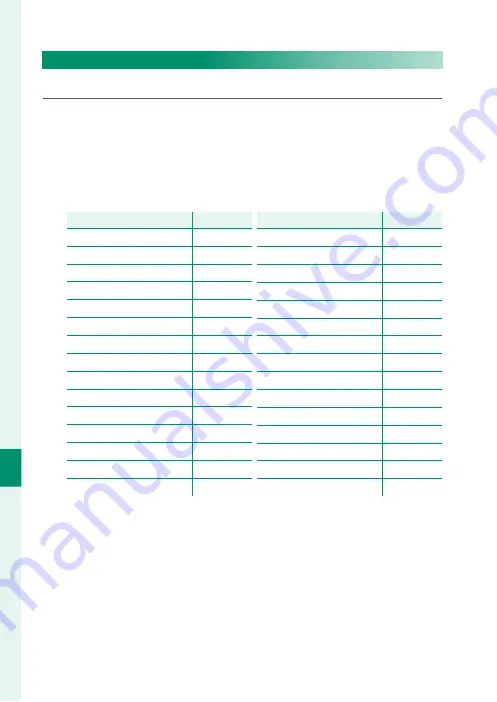
168
T
he S
etup M
enus
8
DISP. CUSTOM SETTING
Choose the items shown in the standard indicator display.
1
In shooting mode, use the
DISP/BACK
button to display stan-
dard indicators.
2
Press
MENU/OK
and select
D
SCREEN SET-UP
>
DISP. CUSTOM
SETTING
in the
D
(
SET UP
) tab.
3
Highlight items and press
MENU/OK
to select or deselect.
Item
Item
Default
Default
FRAMING GUIDELINE
R
ELECTRONIC LEVEL
R
FOCUS FRAME
R
AF DISTANCE INDICATOR
R
MF DISTANCE INDICATOR
R
HISTOGRAM
R
LIVE VIEW HIGHLIGHT ALERT
R
SHOOTING MODE
R
APERTURE/S-SPEED/ISO
R
INFORMATION BACKGROUND
R
Expo. Comp. (Digit)
R
Expo. Comp. (Scale)
R
FOCUS MODE
R
PHOTOMETRY
R
SHUTTER TYPE
R
Item
Item
Default
Default
FLASH
R
CONTINUOUS MODE
R
DUAL IS MODE
R
TOUCH SCREEN MODE
R
WHITE BALANCE
R
FILM SIMULATION
R
DYNAMIC RANGE
R
FRAMES REMAINING
R
IMAGE SIZE/QUALITY
R
MOVIE MODE & REC. TIME
R
35mm FORMAT MODE
R
IMAGE TRANSFER ORDER
R
MIC LEVEL
R
BATTERY LEVEL
R
FRAMING OUTLINE
R
4
Press
DISP/BACK
to save changes.
5
Press
DISP/BACK
as needed to exit the menus and return to the
shooting display.
Summary of Contents for GFX 50R
Page 1: ...Owner s Manual BL00004964 204 EN ...
Page 21: ...1 Before You Begin ...
Page 45: ...25 First Steps ...
Page 62: ...42 MEMO ...
Page 63: ...43 Basic Photography and Playback ...
Page 69: ...49 Movie Recording and Playback ...
Page 75: ...55 Taking Photographs ...
Page 107: ...87 The Shooting Menus ...
Page 149: ...129 Playback and the Playback Menu ...
Page 174: ...154 MEMO ...
Page 175: ...155 The Setup Menus ...
Page 210: ...190 MEMO ...
Page 211: ...191 Shortcuts ...
Page 222: ...202 MEMO ...
Page 223: ...203 Peripherals and Optional Accessories ...
Page 237: ...217 Connections ...
Page 251: ...231 Technical Notes ...
Page 286: ...266 MEMO ...
Page 287: ...267 MEMO ...






























