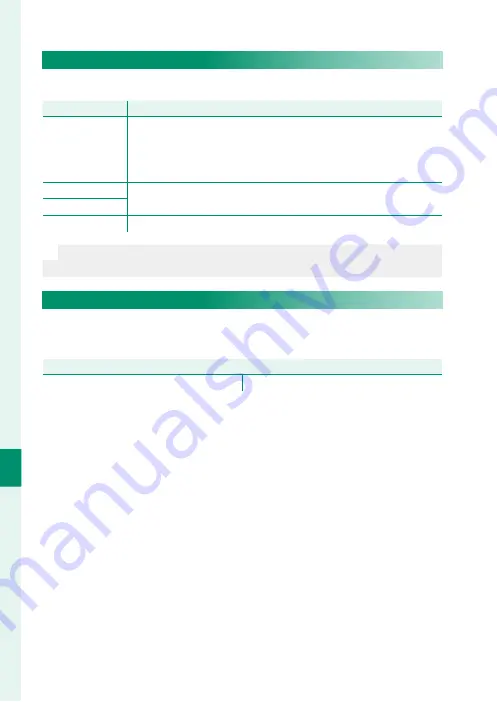
164
T
he S
etup M
enus
8
IMAGE DISP.
Choose how long images are displayed after shooting.
Option
Option
Description
Description
CONTINUOUS
Pictures are displayed until the
MENU/OK
button is pressed or the
shutter button is pressed halfway. To zoom in on the active focus
point, press the center of the rear command dial; press again to
cancel zoom.
1.5 SEC
Pictures are displayed for the selected time or until the shutter
button is pressed halfway.
0.5 SEC
OFF
Pictures are not displayed after shooting.
N
•
Colors may diff er slightly from those in the fi nal image.
•
“Noise” mottling may be visible at high sensitivities.
AUTOROTATE DISPLAYS
Choose whether the indicators in the viewfi nder and LCD monitor
rotate to match camera orientation.
Options
Options
ON
OFF
Summary of Contents for GFX 50R
Page 1: ...Owner s Manual BL00004964 204 EN ...
Page 21: ...1 Before You Begin ...
Page 45: ...25 First Steps ...
Page 62: ...42 MEMO ...
Page 63: ...43 Basic Photography and Playback ...
Page 69: ...49 Movie Recording and Playback ...
Page 75: ...55 Taking Photographs ...
Page 107: ...87 The Shooting Menus ...
Page 149: ...129 Playback and the Playback Menu ...
Page 174: ...154 MEMO ...
Page 175: ...155 The Setup Menus ...
Page 210: ...190 MEMO ...
Page 211: ...191 Shortcuts ...
Page 222: ...202 MEMO ...
Page 223: ...203 Peripherals and Optional Accessories ...
Page 237: ...217 Connections ...
Page 251: ...231 Technical Notes ...
Page 286: ...266 MEMO ...
Page 287: ...267 MEMO ...















































