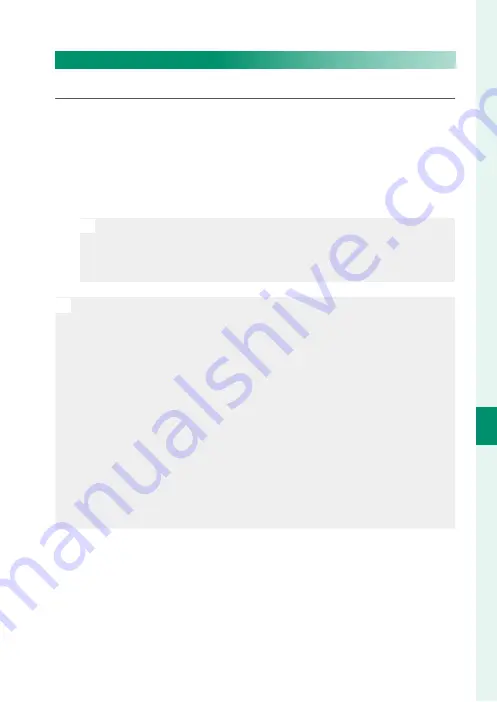
147
Pla
yback and the Pla
yback M
enu
7
The Playback Menu
IMAGE TRANSFER ORDER
Select photos for upload to a paired smartphone or tablet.
1
Select
IMAGE TRANSFER ORDER
> SELECT FRAMES
in the
playback menu.
2
Highlight photos and press
MENU/OK
to select or deselect. Re-
peat until all the desired photos have been selected.
3
Press
DISP/BACK
to exit to playback.
N
If
ON
is selected for both
D
CONNECTION SETTING
>
Bluetooth
SETTINGS
>
Bluetooth ON/OFF
and
AUTO IMAGE TRANSFER
,
upload will begin shortly after you exit to playback or turn the
camera off .
N
•
Image transfer orders can contain a maximum of 999 pictures.
•
The following cannot be selected for upload:
-
Protected pictures
-
Movies
-
RAW images
-
“Gift” pictures (pictures taken with other cameras)
•
If
PAIRING/TRANSFER ORDER
is selected for
D
CONNECTION
SETTING
>
GENERAL SETTINGS
>
r
BUTTON SETTING
, photos
can also be marked for upload using the
Fn1
button.
•
To remove upload marking from all pictures in the current order, se-
lect
IMAGE TRANSFER ORDER
>
RESET ORDER
.
•
If
ON
is selected for
D
CONNECTION SETTING
>
Bluetooth
SETTINGS
>
AUTO IMAGE TRANSFER
, photos will automatically be
marked for upload as they are taken.
Summary of Contents for GFX 50R
Page 1: ...Owner s Manual BL00004964 204 EN ...
Page 21: ...1 Before You Begin ...
Page 45: ...25 First Steps ...
Page 62: ...42 MEMO ...
Page 63: ...43 Basic Photography and Playback ...
Page 69: ...49 Movie Recording and Playback ...
Page 75: ...55 Taking Photographs ...
Page 107: ...87 The Shooting Menus ...
Page 149: ...129 Playback and the Playback Menu ...
Page 174: ...154 MEMO ...
Page 175: ...155 The Setup Menus ...
Page 210: ...190 MEMO ...
Page 211: ...191 Shortcuts ...
Page 222: ...202 MEMO ...
Page 223: ...203 Peripherals and Optional Accessories ...
Page 237: ...217 Connections ...
Page 251: ...231 Technical Notes ...
Page 286: ...266 MEMO ...
Page 287: ...267 MEMO ...






























