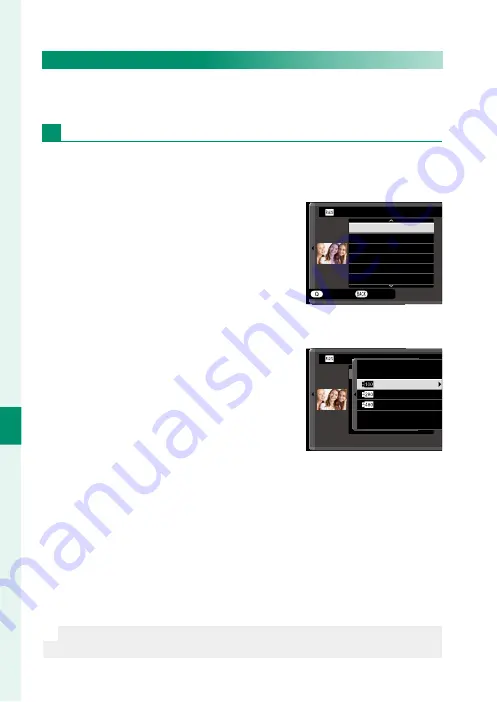
136
Pla
yback and the Pla
yback M
enu
7
RAW CONVERSION
Even if you don’t have a computer, you can use the camera to
modify RAW pictures and save them in JPEG or TIFF format.
Saving RAW Pictures in Another Format
1
Display a RAW picture.
2
Highlight
RAW CONVERSION
in the playback menu.
3
Press
MENU/OK
.
A list of settings will be displayed.
CREATE
REFLECT SHOOTING COND.
FILE TYPE
IMAGE SIZE
IMAGE QUALITY
PUSH/PULL PROCESSING
DYNAMIC RANGE
RAW CONVERSION
CANCEL
4
Press the focus stick (focus lever) up or down to highlight a
setting.
5
Press the focus stick right to display
options.
撮影時条件を反映
増感/減感
ダイナミックレンジ
フィルムシミュレーション
ホワイトバランス
WB
シフト
RAW CONVERSION
200%
400%
100%
6
Press the focus stick up or down to highlight the desired option.
7
Press
MENU/OK
to select the highlighted option. The settings
list shown in Step 3 will be displayed. Repeat Steps 4 to 7 to
adjust additional settings.
8
Press the
Q
button.
A preview of the JPEG or TIFF copy will be displayed.
9
Press
MENU/OK
.
The JPEG or TIFF copy will be saved.
N
RAW conversion options can also be displayed by pressing the
Q
but-
ton when a RAW pictures is displayed during playback.
Summary of Contents for GFX 50R
Page 1: ...Owner s Manual BL00004964 204 EN ...
Page 21: ...1 Before You Begin ...
Page 45: ...25 First Steps ...
Page 62: ...42 MEMO ...
Page 63: ...43 Basic Photography and Playback ...
Page 69: ...49 Movie Recording and Playback ...
Page 75: ...55 Taking Photographs ...
Page 107: ...87 The Shooting Menus ...
Page 149: ...129 Playback and the Playback Menu ...
Page 174: ...154 MEMO ...
Page 175: ...155 The Setup Menus ...
Page 210: ...190 MEMO ...
Page 211: ...191 Shortcuts ...
Page 222: ...202 MEMO ...
Page 223: ...203 Peripherals and Optional Accessories ...
Page 237: ...217 Connections ...
Page 251: ...231 Technical Notes ...
Page 286: ...266 MEMO ...
Page 287: ...267 MEMO ...
















































