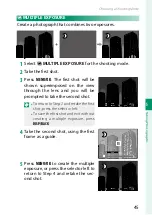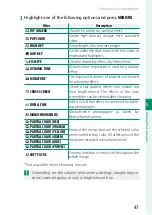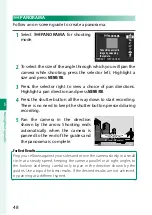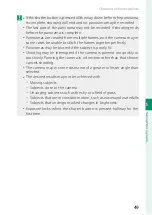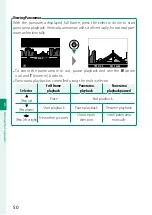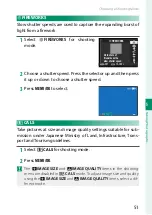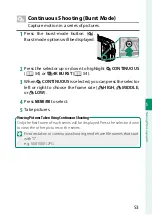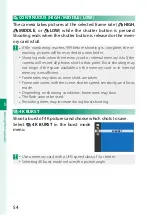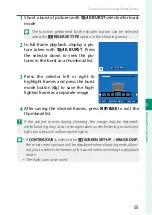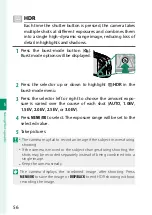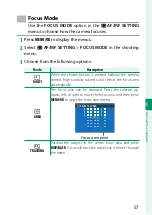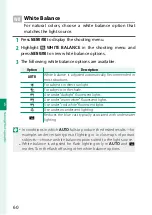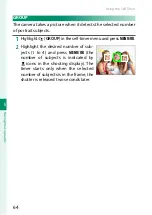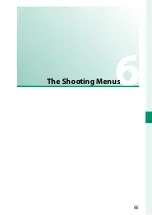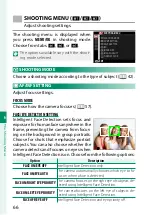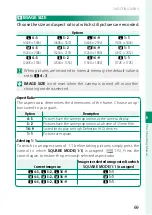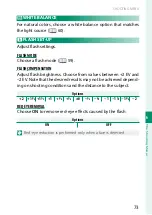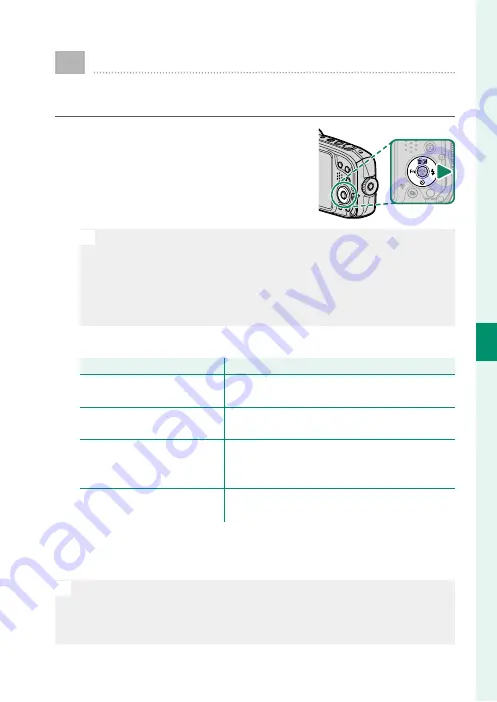
59
5
T
a
k
ing Phot
og
raphs
Using the Flash
Use the built-in fl ash for additional lighting when shooting
at night or indoors under low light.
1
Press the
h
(
N
fl ash) button. Flash
options will be displayed.
N
•
The right (
N
fl ash) button on the selector can be assigned oth-
er functions using the
F
FUNCTION (Fn) SETTING
item in the
setup menu. Its default role can also be assigned to other func-
tion buttons (
P
•
Settings can also be adjusted using the
p
FLASH SET-UP
item
in the shooting menu.
2
Highlight one of the following options and press
MENU/OK
.
Mode
Mode
Description
Description
AUTO
AUTO
(Auto fl ash)
(Auto fl ash)
The fl ash fi res when required.
K
K
RED EYE REDUCTION
RED EYE REDUCTION
**
N
N
L
L
FORCED FLASH
FORCED FLASH
FORCED FLASH
FORCED FLASH
**
The fl ash fi res whenever a picture is taken.
O
O
M
M
SLOW SYNCHRO
SLOW SYNCHRO
RED EYE & SLOW
RED EYE & SLOW
**
Capture both the main subject and the back-
ground under low light (note that brightly lit
scenes may be overexposed).
P
P
SUPPRESSED FLASH
SUPPRESSED FLASH
The fl ash does not fi re even when the subject is
poorly lit. A tripod is recommended.
* Red-eye removal is available in these modes when Intelligent Face Detection
is active and red-eye removal is on. Red-eye removal minimizes “
red-eye
”
caused when light from the fl ash is refl ected from the subject’s retinas.
N
•
If
p
is displayed when the shutter button is pressed halfway, the
fl ash will fi re when the photo is taken.
•
The fl ash fi res several times with each shot. Do not move the camera
until shooting is complete.
Summary of Contents for Finepix XP140 Series
Page 1: ...Owner s Manual BL00005004 201 EN Series ...
Page 18: ...xviii MEMO ...
Page 19: ...1 Before You Begin ...
Page 30: ...12 MEMO ...
Page 31: ...13 First Steps ...
Page 47: ...29 Basic Photography and Playback ...
Page 52: ...34 MEMO ...
Page 53: ...35 Movie Recording and Playback ...
Page 58: ...40 MEMO ...
Page 59: ...41 Taking Photographs ...
Page 83: ...65 The Shooting Menus ...
Page 97: ...79 Playback and the Playback Menu ...
Page 117: ...99 The Setup Menus ...
Page 130: ...112 MEMO ...
Page 131: ...113 Shortcuts ...
Page 134: ...116 MEMO ...
Page 135: ...117 Optional Accessories ...
Page 137: ...119 Connections ...
Page 148: ...130 MEMO ...
Page 149: ...131 Technical Notes ...