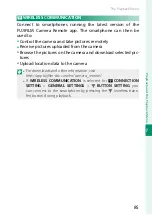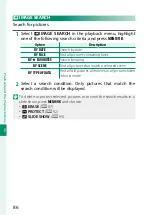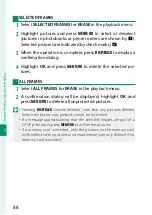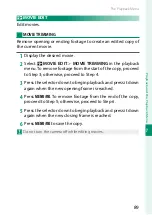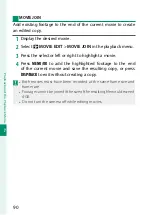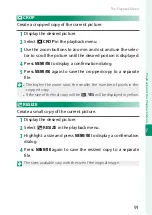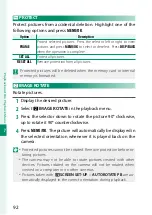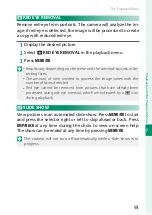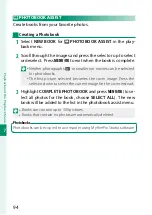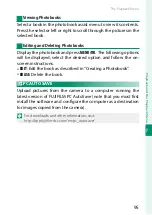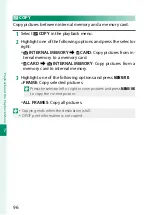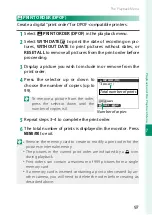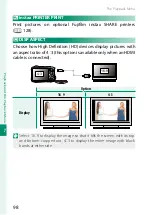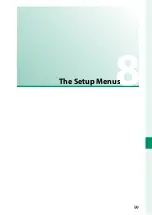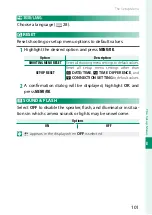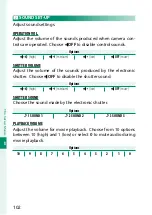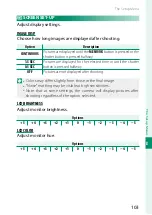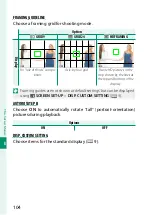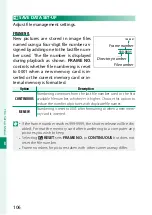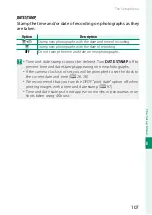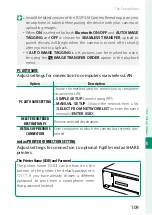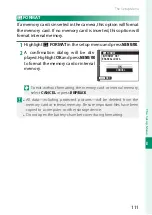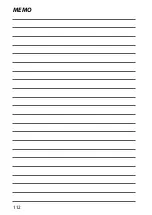Summary of Contents for Finepix XP140 Series
Page 1: ...Owner s Manual BL00005004 201 EN Series ...
Page 18: ...xviii MEMO ...
Page 19: ...1 Before You Begin ...
Page 30: ...12 MEMO ...
Page 31: ...13 First Steps ...
Page 47: ...29 Basic Photography and Playback ...
Page 52: ...34 MEMO ...
Page 53: ...35 Movie Recording and Playback ...
Page 58: ...40 MEMO ...
Page 59: ...41 Taking Photographs ...
Page 83: ...65 The Shooting Menus ...
Page 97: ...79 Playback and the Playback Menu ...
Page 117: ...99 The Setup Menus ...
Page 130: ...112 MEMO ...
Page 131: ...113 Shortcuts ...
Page 134: ...116 MEMO ...
Page 135: ...117 Optional Accessories ...
Page 137: ...119 Connections ...
Page 148: ...130 MEMO ...
Page 149: ...131 Technical Notes ...