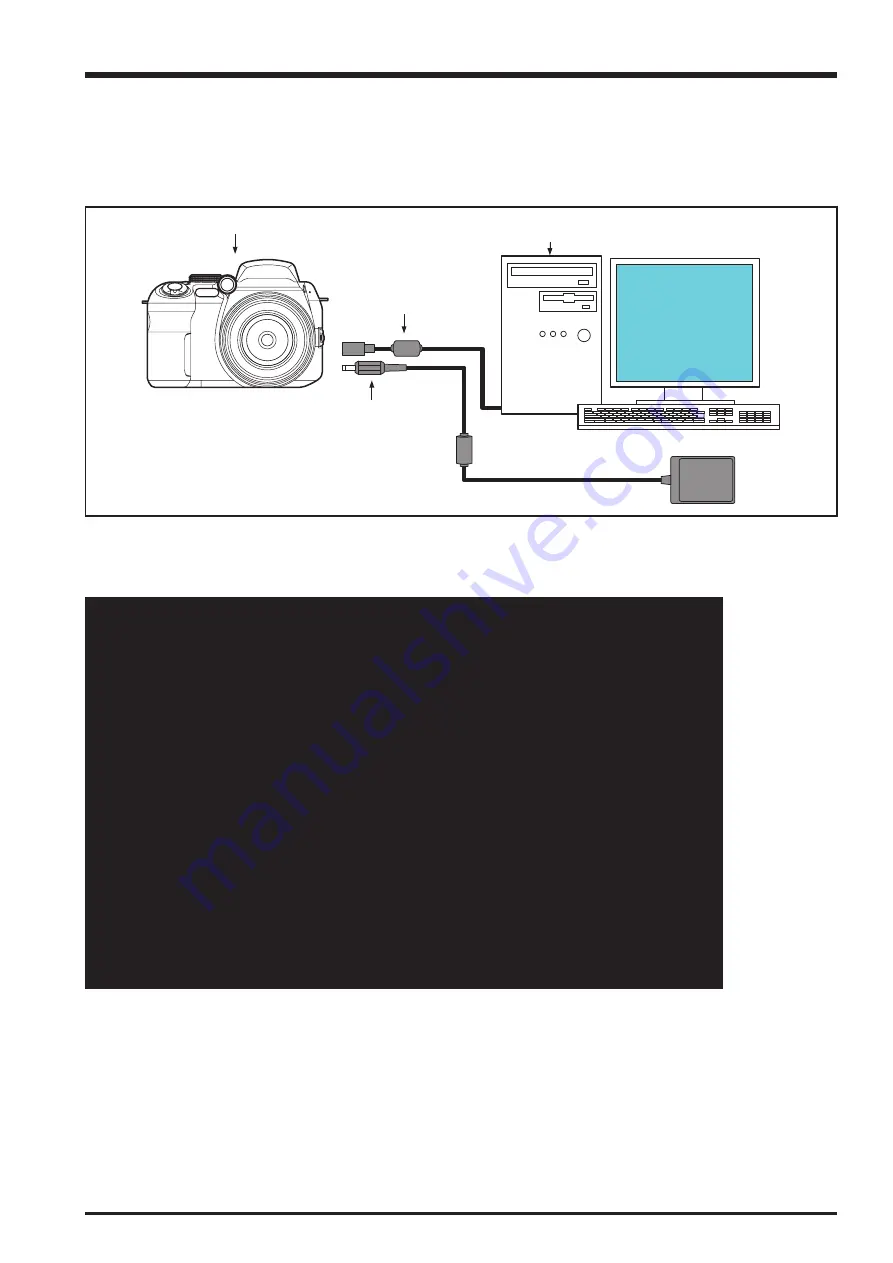
4-53
4. Adjustments
FinePix S9100/S9600 Service Manual
4-19. [F8] : Firmware Download
Attention :
When the download of the firmware is needed, FUJI SERVICE BULLETIN is contacted from
FTYO/QA. Till then, disregard this item.
<Setup for Firmware Download>
<Step 1>
Select [F8] Firmware Download on the [Adjustment Items Select] screen.
—> The [Download Complete] screen appears if download is successful.
FinePix S9100/S9600
AC Power Adapter
USB cable
PC for adjustment and checks
Firmware Download
LED lights to orange while downloading the firmware.
Do not turn off the power while downloading the firmware.
c:\FxS9100_9600_W\Firmware\SU1875RS1_14.bin
Press the ENTER Key to start download.
<Fig. 4-19-1>
Revised: 30, Jan. 2007
Summary of Contents for FinePix FinePix S9600
Page 8: ...8 FinePix S9100 S9600 Service Manual MEMO...
Page 42: ...2 28 2 Disassembly FinePix S9100 S9600 Service Manual MEMO...
Page 46: ...3 4 3 Schematics FinePix S9100 S9600 Service Manual 3 5 Overall connection Diagram...
Page 47: ...3 5 3 Schematics FinePix S9100 S9600 Service Manual 3 6 Circuit Diagrams 3 6 1 CAMERA BLOCK...
Page 48: ...3 6 3 Schematics FinePix S9100 S9600 Service Manual 3 6 2 DCDC BLOCK...
Page 49: ...3 7 3 Schematics FinePix S9100 S9600 Service Manual 3 6 3 KEY BLOCK...
Page 50: ...3 8 3 Schematics FinePix S9100 S9600 Service Manual 3 6 4 LCD EVF BLOCK...
Page 51: ...3 9 3 Schematics FinePix S9100 S9600 Service Manual 3 6 5 PROCESS BLOCK...
Page 52: ...3 10 3 Schematics FinePix S9100 S9600 Service Manual MEMO...
Page 53: ...3 11 3 Schematics FinePix S9100 S9600 Service Manual 3 6 6 AUDIO BLOCK...
Page 54: ...3 12 3 Schematics FinePix S9100 S9600 Service Manual 3 6 7 CCD FPC BLOCK...
Page 55: ...3 13 3 Schematics FinePix S9100 S9600 Service Manual 3 6 8 IPS2 BLOCK...
Page 56: ...3 14 3 Schematics FinePix S9100 S9600 Service Manual 3 6 9 MAIN I F BLOCK...
Page 57: ...3 15 3 Schematics FinePix S9100 S9600 Service Manual 3 6 10 MOTOR BLOCK...
Page 58: ...3 16 3 Schematics FinePix S9100 S9600 Service Manual 3 6 11 STRB BLOCK 3 6 12 LCD CITI BLOCK...
Page 59: ...3 17 3 Schematics FinePix S9100 S9600 Service Manual 3 6 13 TOP FPC BLOCK...
Page 62: ...3 20 3 Schematics FinePix S9100 S9600 Service Manual 3 7 2 KEY PWB ASSY SIDE A...
Page 63: ...3 21 3 Schematics FinePix S9100 S9600 Service Manual SIDE B...
Page 64: ...3 22 3 Schematics FinePix S9100 S9600 Service Manual 3 7 3 LED PWB ASSY SIDE A SIDE B...
Page 65: ...3 23 3 Schematics FinePix S9100 S9600 Service Manual 3 7 4 ML PWB ASSY 3 7 5 TRG PWB ASSY...
Page 66: ...3 24 3 Schematics FinePix S9100 S9600 Service Manual 3 7 6 STSW PWB ASSY 3 7 7 TOP PWB ASSY...
Page 136: ...5 10 5 Inspection FinePix S9100 S9600 Service Manual MEMO...
Page 152: ...6 16 6 Parts List FinePix S9100 S9600 Service Manual MEMO...
Page 154: ...26 30 Nishiazabu 2 chome Minato ku Tokyo 106 8620 Japan FUJI PHOTO FILM CO LTD...















































