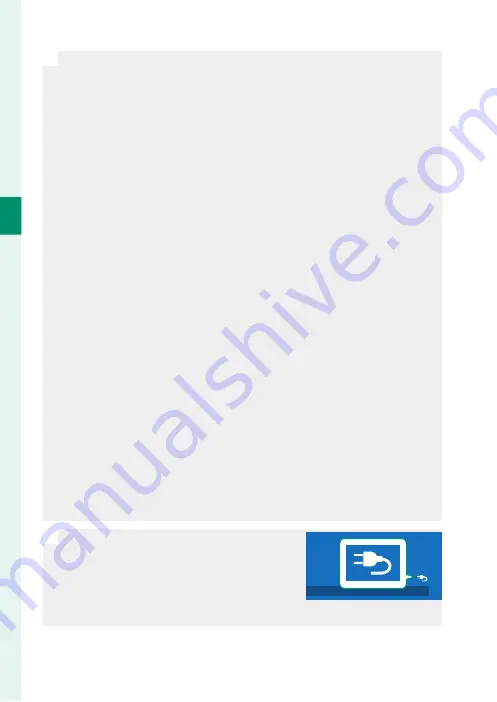
48
2
F
irst St
eps
O
•
The supplied AC power adapter is compatible with power supplies of
100 to 240 V (a plug adapter may be needed for overseas use).
•
Do not use the AC power adapter or USB cable with other devices, as
this could cause malfunction.
•
Do not affi
x labels or other objects to the battery. Failure to observe
this precaution could make it impossible to remove the battery from
the camera.
•
Do not short the battery terminals. The battery could overheat.
•
Read the cautions in “The Battery and Power Supply”.
•
Use only genuine Fujifi lm rechargeable batteries designated for use
in this camera. Failure to observe this precaution could result in prod-
uct malfunction.
•
Do not remove the labels from the battery or attempt to split or peel
the outer casing.
•
The battery gradually loses its charge when not in use. Charge the
battery one or two days before use.
•
If the battery fails to hold a charge, it has reached the end of its
charging life and must be replaced.
•
Unplug the AC power adapter from the power outlet when it is not
in use.
•
If the battery is left for long periods without charging, you may fi nd
that its quality degrades or that it no longer holds a charge. Charge
the battery regularly.
•
Remove dirt from the battery terminals with a clean, dry cloth. Failure
to observe this precaution could prevent the battery from charging.
•
Note that charging times increase at low or high temperatures.
•
Selecting
ON
for
Bluetooth/SMARTPHONE SETTING
>
Bluetooth
ON/OFF
in the network/USB settings menu increases the drain on
the battery.
N
•
If the camera is turned on during charging,
charging will end and the USB connection
will instead be used to power the camera.
The battery level will begin to gradually
decline.
•
The camera will display a “power supply” icon when powered via USB.
Summary of Contents for FF210002
Page 1: ...FF210002 Owner s Manual BL00005164 201 EN ...
Page 25: ...1 Before You Begin ...
Page 61: ...37 First Steps ...
Page 79: ...55 Basic Photography and Playback ...
Page 87: ...63 Movie Recording and Playback ...
Page 95: ...71 Taking Photographs ...
Page 149: ...125 The Shooting Menus ...
Page 237: ...213 Playback and the Playback Menu ...
Page 264: ...240 MEMO ...
Page 265: ...241 Network USB Setting Menus ...
Page 267: ...243 The Setup Menus ...
Page 309: ...285 Shortcuts ...
Page 331: ...307 Peripherals and Optional Accessories ...
Page 361: ...337 Technical Notes ...
Page 402: ...378 MEMO ...
Page 403: ...379 MEMO ...
Page 404: ...7 3 AKASAKA 9 CHOME MINATO KU TOKYO 107 0052 JAPAN https fujifilm x com ...














































