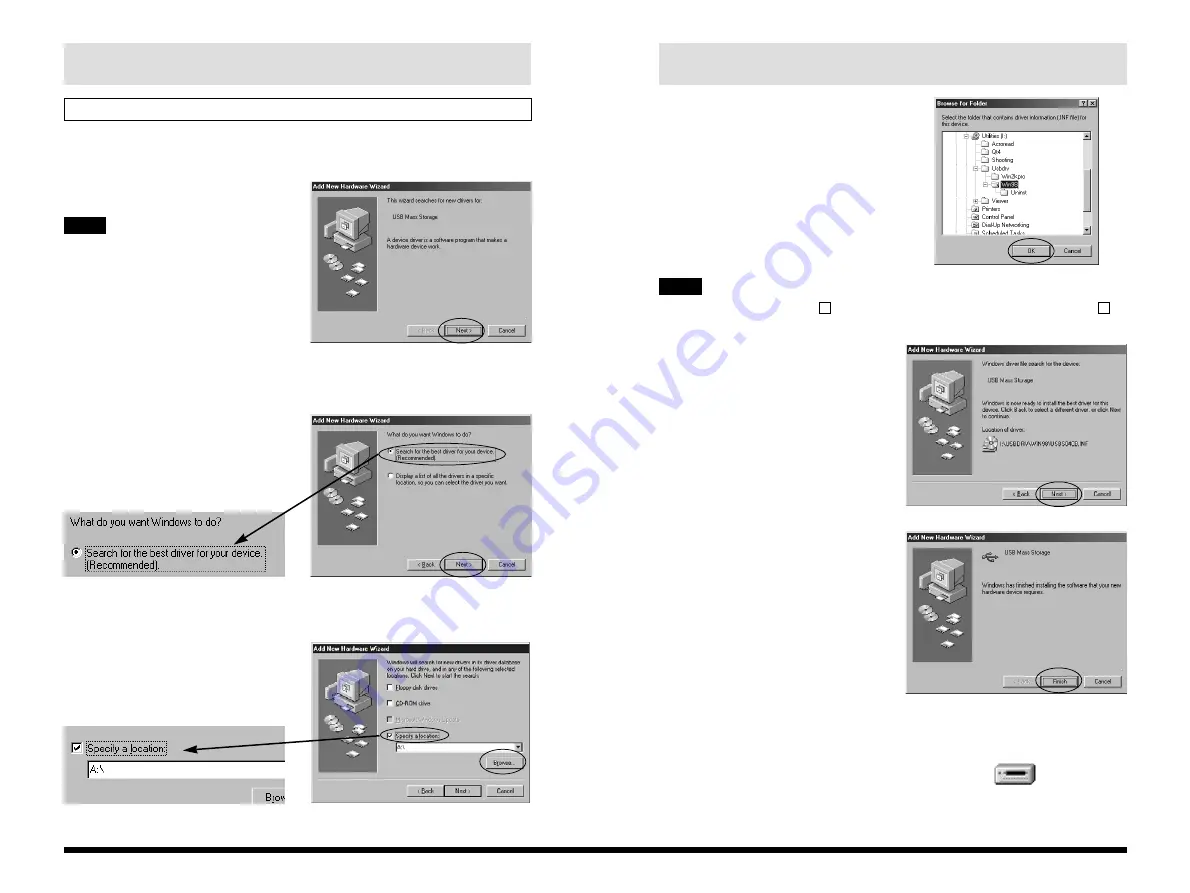
9
Windows
8
9. Select the
\USBDRV\WIN98 folder
on the CD-ROM drive,
click the [OK] button,
and then click [Next >].
in the “Add New
Hardware Wizard”
dialog box.
When there is a plus mark “
” to the left of the Utilities folder, clicking the “
”
to the left of the folder name opens the folder and shows the folders inside.
10. Check that
USBS04CB.INF has
been detected and then
click [Next >].
11. When driver installation
is completed, the
dialog shown at right is
appears. Click the
[Finish] button.
12. Setup is completed when a new removable drive
icon (the connected camera) appears in the “My
Computer” window.
+
+
6. The “Add New Hardware Wizard” dialog appears.
Click [Next >].
If this Wizard doesn’t appear, update the
USB driver (See P.20).
7. Select “Search for the best driver for your device
(Recommended)” and click [Next >].
8. In the next window, tick “Specify a location” and
click the [Browse…] button.
✽
The dialog shown may differ slightly
on some types of PC.
Windows 98
NOTE
TIP




















