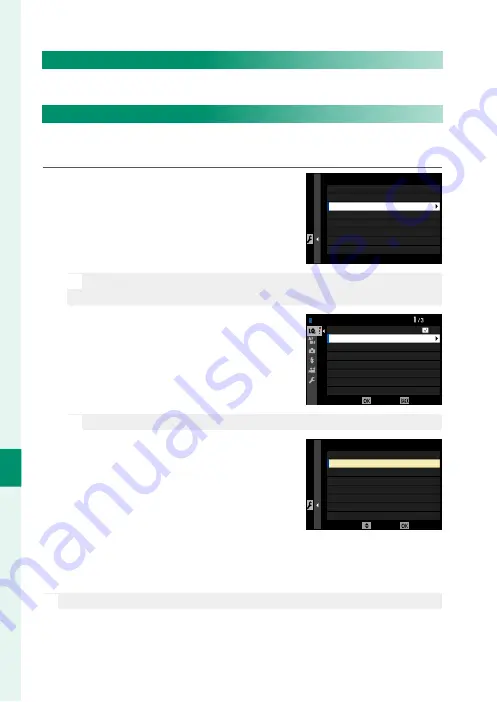
196
T
he S
etup M
enus
8
Q
a
Choose a language.
MY MENU SETTING
Edit the items listed in the
E
(
MY MENU
) tab, a personalized cus-
tom menu of frequently-used options.
1
Highlight
D
USER SETTING
>
MY
MENU SETTING
in the
D
(
SET UP
)
tab and press
MENU/OK
.
MY MENU SETTING
ADD ITEMS
REMOVE ITEMS
RANK ITEMS
N
To reorder items, select
RANK ITEMS
. To delete items, select
REMOVE ITEMS
.
2
Press the focus stick (focus lever) up
or down to highlight
ADD ITEMS
and
press
MENU/OK
. Options that can be
added to “my menu” are highlighted
in blue.
IMAGE QUALITY
MY MENU SETTING
IMAGE SIZE
SELECT
CANCEL
RAW RECORDING
FILM SIMULATION
GRAIN EFFECT
COLOR CHROME EFFECT
COLOR CHROME FX BLUE
MONOCHROMATIC COLOR
N
Items currently in “my menu” are indicated by check marks.
3
Choose a position for the item and
press
MENU/OK
. The item will be added
to “my menu”.
MOVE
SAVE
1 IMAGE SIZE
2 IMAGE QUALITY
SELECT ITEM LOCATION
4
Press
MENU/OK
to return to the edit display.
5
Repeat Steps 3 and 4 until all the desired items have been added.
N
“My menu” can contain up to 16 items.
Summary of Contents for 600021360
Page 1: ...Owner s Manual BL00005035 200 EN ...
Page 21: ...1 Before You Begin ...
Page 38: ...18 1 Before You Begin LCD Monitor Standard indicators No indicators Info display ...
Page 47: ...27 First Steps ...
Page 63: ...43 Basic Photography and Playback ...
Page 69: ...49 Movie Recording and Playback ...
Page 76: ...56 MEMO ...
Page 77: ...57 Taking Photographs ...
Page 117: ...97 The Shooting Menus ...
Page 187: ...167 Playback and the Playback Menu ...
Page 212: ...192 MEMO ...
Page 213: ...193 The Setup Menus ...
Page 258: ...238 MEMO ...
Page 259: ...239 Shortcuts ...
Page 271: ...251 Peripherals and Optional Accessories ...
Page 288: ...268 MEMO ...
Page 289: ...269 Connections ...
Page 301: ...281 Technical Notes ...
Page 339: ...319 MEMO ...






























