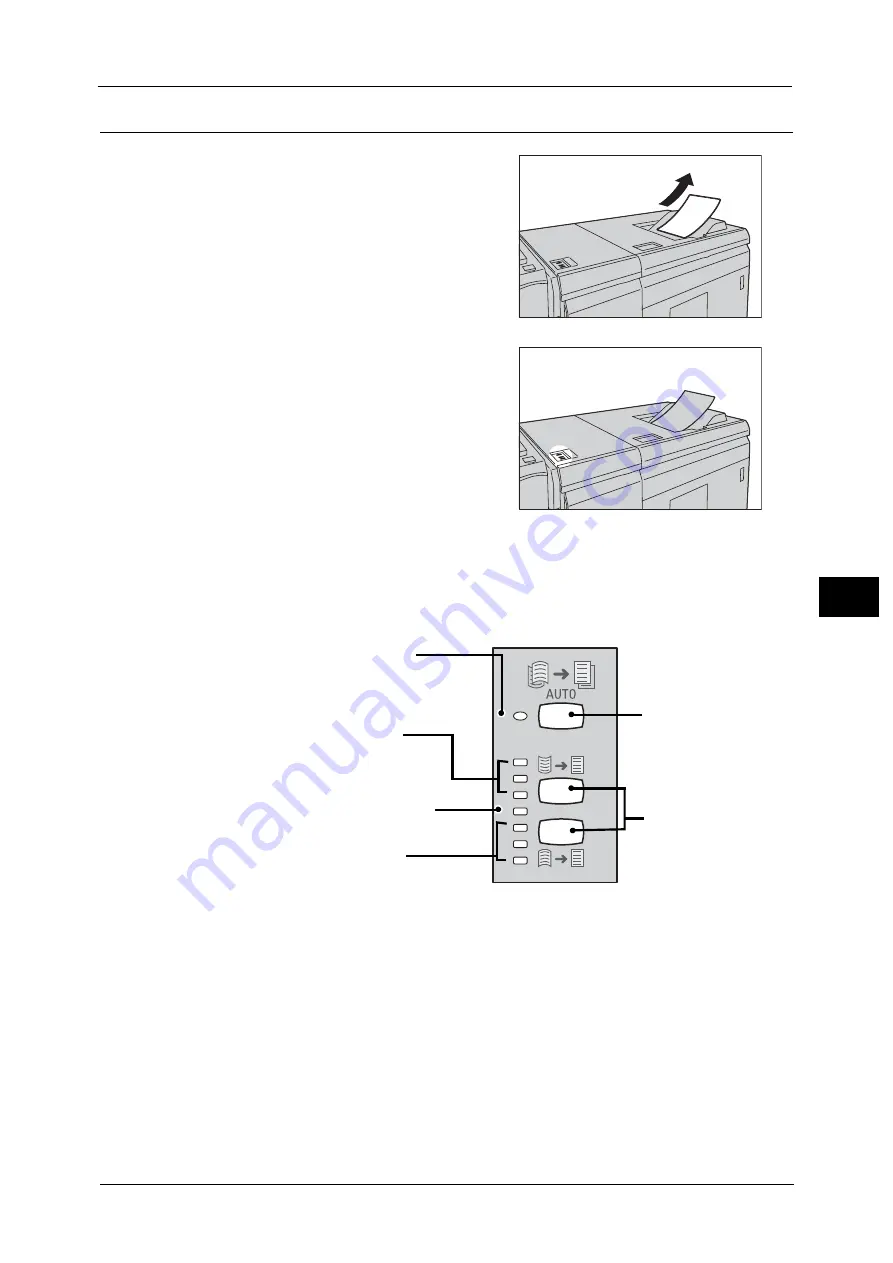
Correcting the Curl of Outputs
915
Pro
b
le
m
Solvin
g
22
When the High Capacity Stacker Is Installed
1
Check the direction of the curl of the output
copy.
2
Check that the De-curl button is lit.
3
Press the De-curl button.
Note
•
When feeding paper in Auto mode, the indicators for the current direction and degree of correction
light briefly as curl correction is performed. Use these indicators as a guide when performing curl
correction manually.
This indicator lights up when you press the
[AUTO] button.
Curling is corrected automatically when this
indicator is lit.
These indicators light up during upward
curl correction.
The degree of upward correction is
indicated by the lit position, with the top
being the strongest.
This indicator lights up when the [Manual]
button is pressed during Auto mode.
Curl correction is not active while this button is lit.
These indicators light up during
downward curl correction.
The degree of downward correction is
indicated by the lit position, with the
bottom being the strongest.
[AUTO] buttons
[Manual] buttons
Press the top button to
perform upward curl
correction and the bottom
button to perform downward
curl correction.
Summary of Contents for Versant 80 Press
Page 1: ...User Guide Versant 80 Press ...
Page 18: ...18 Index 1007 ...
Page 159: ...Image Quality 159 Copy 4 2 Select a button to adjust the color tone ...
Page 214: ...4 Copy 214 Copy 4 ...
Page 304: ...5 Scan 304 Scan 5 ...
Page 382: ...11 Job Status 382 Job Status 11 ...
Page 562: ...14 CentreWare Internet Services Settings 562 CentreWare Internet Services Settings 14 ...
Page 580: ...16 E mail Environment Settings 580 E mail Environment Settings 16 ...
Page 618: ...18 Encryption and Digital Signature Settings 618 Encryption and Digital Signature Settings 18 ...
Page 916: ...22 Problem Solving 916 Problem Solving 22 ...
Page 1018: ...1018 Index ...






























