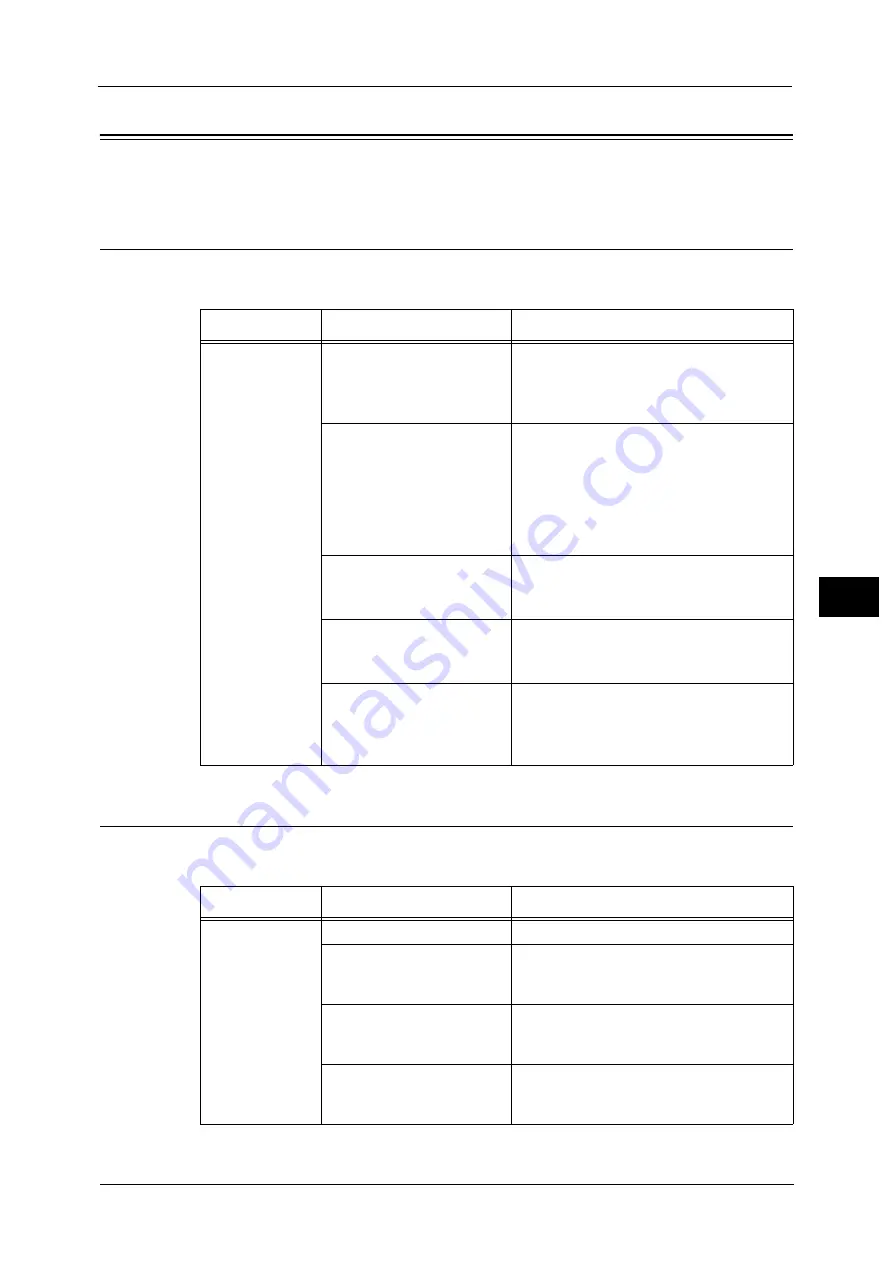
Trouble during Scanning
747
Pro
b
le
m
Solvin
g
22
Trouble during Scanning
This section describes how to resolve scan problems.
Unable to Scan with the Machine
If you cannot scan with the machine, identify the symptom in the following table to perform
the remedy.
Unable to Import Scanned Documents to the Computer
If you cannot import scanned documents to the computer, identify the symptom in the
following table to perform the remedy.
Symptom
Cause
Remedy
The document is
not correctly fed
from the
document feeder.
The document is too small.
The minimum size of the document that can
be loaded on the document feeder is 139.7 x
139.7 mm (standard size: A5 ).
Refer to "Scanning Procedure" (P.216).
The document type is
unsuitable.
The document feeder does not feed irregular
sized documents, business cards,
transparencies, or thin documents.
In addition, the document feeder does not
feed documents with sticky tags, paper clips,
or adhesive tape.
Refer to "Scanning Procedure" (P.216).
The document guides are set
in incorrect positions.
Adjust the document guides to the
document.
Refer to "Scanning Procedure" (P.216).
A piece of torn paper remains
in the document feeder.
Open the document feeder cover, and
remove the piece.
Refer to "Document Jams" (P.900).
Documents of mixed sizes are
loaded.
When loading documents of mixed sizes, be
sure to set [Mixed Size Originals] to [On].
Otherwise, a paper jam will occur.
Refer to "Scanning Procedure" (P.216).
Symptom
Cause
Remedy
Unable to find the
scanner.
The machine is not turned on. Switch the main power and power on.
The network cable is
disconnected from the
computer.
Connect the network cable to the computer.
The network cable is
disconnected from the
machine.
Connect the network cable to the machine.
Refer to "Interface Cables" (P.68).
The network between the
computer and machine is
abnormal.
Check with your network administrator.
Summary of Contents for Versant 80 Press
Page 1: ...User Guide Versant 80 Press ...
Page 18: ...18 Index 1007 ...
Page 159: ...Image Quality 159 Copy 4 2 Select a button to adjust the color tone ...
Page 214: ...4 Copy 214 Copy 4 ...
Page 304: ...5 Scan 304 Scan 5 ...
Page 382: ...11 Job Status 382 Job Status 11 ...
Page 562: ...14 CentreWare Internet Services Settings 562 CentreWare Internet Services Settings 14 ...
Page 580: ...16 E mail Environment Settings 580 E mail Environment Settings 16 ...
Page 618: ...18 Encryption and Digital Signature Settings 618 Encryption and Digital Signature Settings 18 ...
Page 916: ...22 Problem Solving 916 Problem Solving 22 ...
Page 1018: ...1018 Index ...
















































