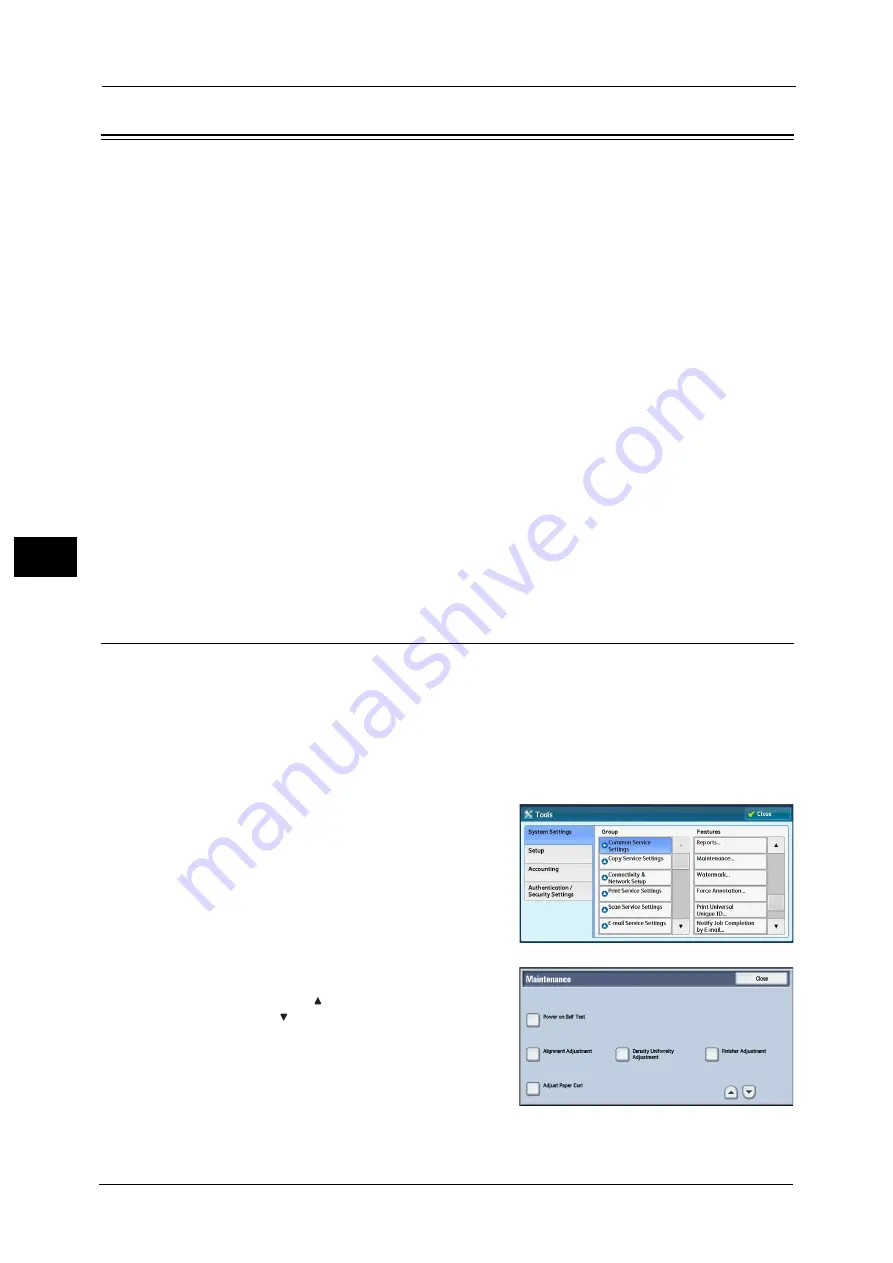
21 Maintenance
688
M
a
int
e
na
nc
e
21
Auto Alignment Adjustment Settings
This section describes automatic adjustment of the printout image position.
Note
•
Output paper for the alignment adjustment is counted for the number of printed pages. For more
information, refer to "Billing Information" (P.634).
The machine adjusts the alignment of the images to print on the paper automatically and
assigns the adjusted values to each tray.
Adjust the position of an output image when it is misaligned as a result of conditions such
as paper expansion or contraction, cutting accuracy, or paper storage.
Adjust the position of the output images with the alignment adjustment settings.
Document Feeder Scan Precision Adjustment will adjust the scan precision of Document
Feeder to the scan precision of the document glass. Perform the adjustment when Auto
Alignment Adjustment with Document Feeder is performed for the first time or if there is a
great difference between the adjustment results of the document feeder and the document
glass.
Note
•
The document glass calibrates the image with high precision because using a background sheet and
scanning a calibration chart divided by four. On the other hand, scanning error may occur when
using the document feeder because of its structure or the machine condition although the
calibration chart is scanned automatically. Scanning error could be improved by performing
Document Feeder Scan Precision Adjustment.
•
Background sheets for the adjustment are stored in the [Alignment Background Sheet] folder on the
Software/Manual CD-ROM.
•
When using a smart card authentication system such as IC Card Gate, you may be requested
authentication before printing or scanning a calibration chart.
Printing an Alignment Calibration Chart
The following describes how to print a calibration chart to adjust the position of output
image. The printed chart can be scanned both with the document feeder and the document
glass.
1
Press the <Log In/Out> button and enter the System Administration mode
For more information on how to enter the System Administration mode, refer to "System Settings Procedure" (P.404).
2
Select [Tools] on the Services Home screen.
3
Select [System Settings] > [Common Service
Settings] > [Maintenance].
4
Select [Alignment Adjustment].
Note
•
Select [ ] to display the previous screen or
[ ] to display the next screen.
Summary of Contents for Versant 80 Press
Page 1: ...User Guide Versant 80 Press ...
Page 18: ...18 Index 1007 ...
Page 159: ...Image Quality 159 Copy 4 2 Select a button to adjust the color tone ...
Page 214: ...4 Copy 214 Copy 4 ...
Page 304: ...5 Scan 304 Scan 5 ...
Page 382: ...11 Job Status 382 Job Status 11 ...
Page 562: ...14 CentreWare Internet Services Settings 562 CentreWare Internet Services Settings 14 ...
Page 580: ...16 E mail Environment Settings 580 E mail Environment Settings 16 ...
Page 618: ...18 Encryption and Digital Signature Settings 618 Encryption and Digital Signature Settings 18 ...
Page 916: ...22 Problem Solving 916 Problem Solving 22 ...
Page 1018: ...1018 Index ...






























