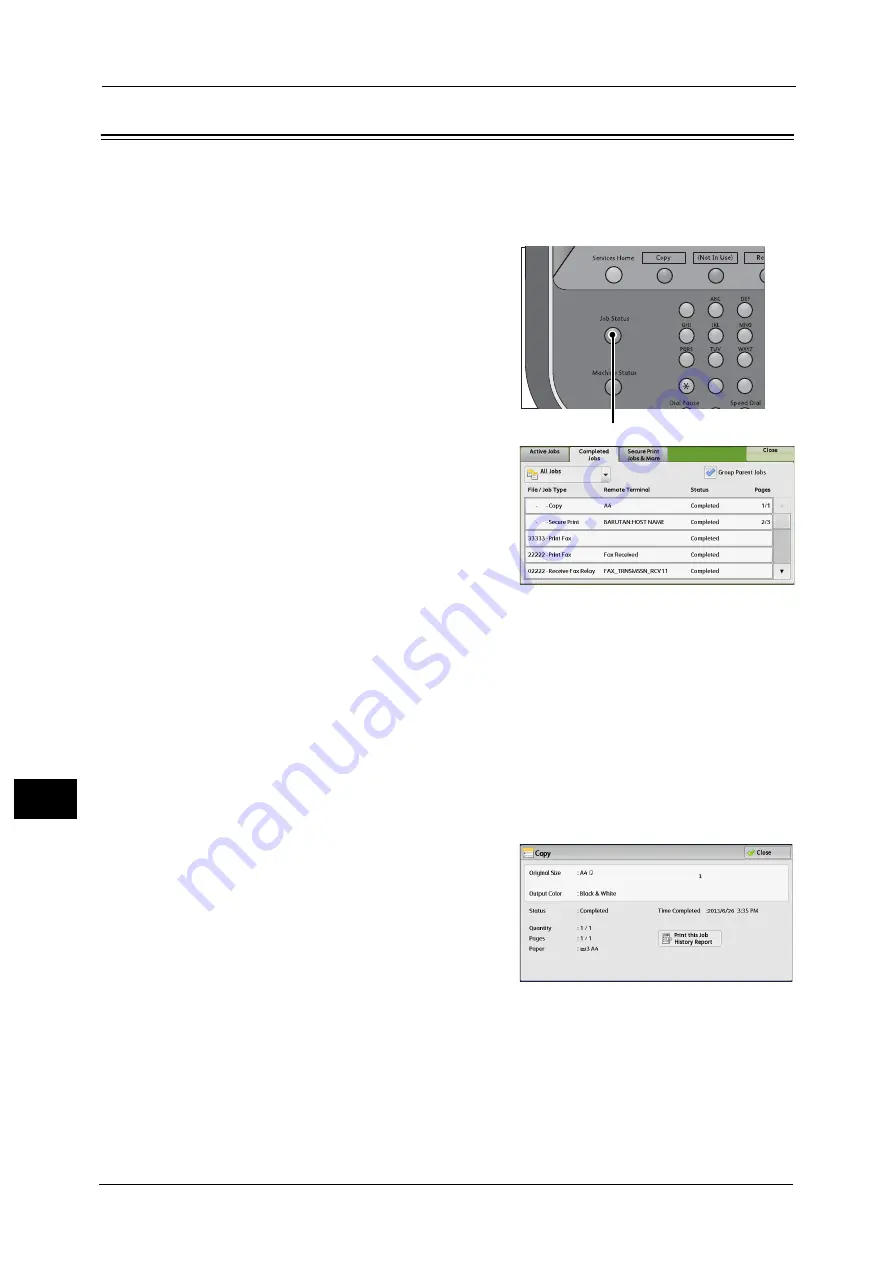
11 Job Status
360
Job St
a
tu
s
11
Checking Completed Jobs
This section describes how to check completed jobs.
You can check whether a job has been completed successfully. Selecting a job allows you to
see its details.
1
Press the <Job Status> button.
2
Select the [Completed Jobs] tab.
Note
•
Scroll the list by drag or flick operation to
switch the screen to be displayed. For
information on how to drag or flick, refer to
"Touch Screen" (P.88).
•
From the drop-down menu, you can select
and display the desired type of jobs.
•
Deselect the [Group Parent Jobs] check box to
display child jobs of completed Broadcast
Sends. Select a child job from the list to show
the details. When the [Group Parent Jobs]
check box is selected, you can display child
jobs by selecting a parent job. Then, select a
child job from the list to show the details.
•
The values under [Result] show quantity,
pages, and percentage. The value type
depends on the job type. Select a job and
switch to the job status screen to check the
value type.
3
Select a job to see the details.
4
Select [Close] after the confirmation.
Group Parent Jobs
Allows you to check the list or history of related jobs (such as job flow jobs).
Show Child Jobs
Displays a job list.
1
2
3
4
5
6
7
8
9
0
#
<Job Status> button
Summary of Contents for Versant 80 Press
Page 1: ...User Guide Versant 80 Press ...
Page 18: ...18 Index 1007 ...
Page 159: ...Image Quality 159 Copy 4 2 Select a button to adjust the color tone ...
Page 214: ...4 Copy 214 Copy 4 ...
Page 304: ...5 Scan 304 Scan 5 ...
Page 382: ...11 Job Status 382 Job Status 11 ...
Page 562: ...14 CentreWare Internet Services Settings 562 CentreWare Internet Services Settings 14 ...
Page 580: ...16 E mail Environment Settings 580 E mail Environment Settings 16 ...
Page 618: ...18 Encryption and Digital Signature Settings 618 Encryption and Digital Signature Settings 18 ...
Page 916: ...22 Problem Solving 916 Problem Solving 22 ...
Page 1018: ...1018 Index ...






























