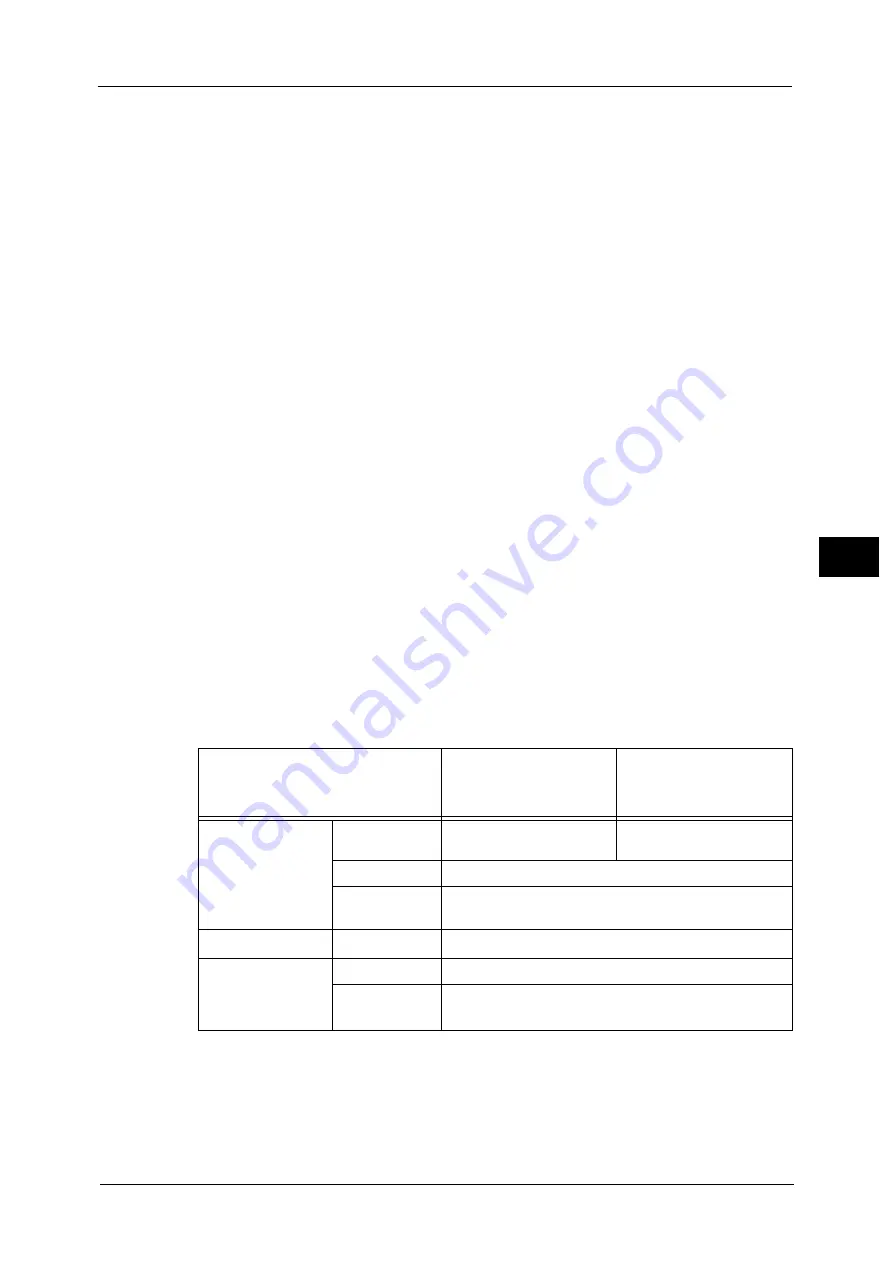
249
Sca
n
5
- For grayscale and color images: JPEG
•
When you select [TIFF], [DocuWorks], or [XPS] and then select [Manual Select] in [Compression
Method] under [File Format], you can select a compression method from [MH] and [MMR] under
[Black & White Pages].
•
If you select [PDF] and then select [Manual Select] in [Compression Method] under [File Format],
you can select a compression method from [MH], [MMR], [JBIG2 Arithmetic Encoded], and [JBIG2
Huffman Encoded] under [Black & White Pages], and one from [JPEG] and [Flate] under [Grayscale/
Color Pages]. Selecting [Flate] saves the image data with higher compression than [JPEG].
•
When you select [Microsoft
®
Office Format], [Compression Method] cannot be selected.
•
You cannot retrieve grayscale or color images in uncompressed (Raw) format.
•
XPS stands for XML Paper Specification.
MRC High Compression
Allows you to save PDF, DocuWorks, and XPS files with high compression.
Important •
If you use the E-mail or Scan to PC service to scan a document with [MRC High Compression]
enabled, the image quality of the scanned data may differ from when you use CentreWare Internet
Services to retrieve the scanned data from a folder with [MRC High Compression] enabled.
•
DocuWorks 5.0.x and earlier versions (including trial version) do not support high-compressed
DocuWorks files.
Note
•
XPS stands for XML Paper Specification.
•
To browse or print DocuWorks files on a computer, one of the following software is required:
- DocuWorks 6.0 or later
- DocuWorks Viewer Light 5.1 or later
- DocuWorks Viewer Light for Web 5.1 or later
•
This feature is available when [Color Scanning] is set to [Auto Detect], [Color], or [Grayscale], when
[Resolution] is set to [200 dpi] or [300 dpi], and when [File Format] is set to [PDF], [DocuWorks], or
[XPS].
Searchable Text
Allows you to select whether to perform character recognition in PDF and DocuWorks files.
When [Searchable Text] is set to [Searchable], select a language to identify the text.
Refer to "[File Format - Searchable Text] Screen" (P.251).
When [Searchable Text] is set to [Searchable], the following settings are available.
*1 : [Color Space] may not appear, or may not appear on the screen depending on the setting in the System Administration
mode. For more information, refer to "Color Space" (P.504) and "Color Space (Specifying the Color Space)" (P.288).
*2 : [Auto %] is not supported."Color Space" (P.504)
Setting Item
When [MRC High
Compression] is Set to
[Off]
When [MRC High
Compression] is Set to
[On]
E-mail/Store to
Folder/Network
Scanning/
Scan to PC/
Store & Send Link/
Store to USB
Color Scanning
Black & White, Auto Detect,
Color, Grayscale
Auto Detect, Color,
Grayscale
Original Type
Photo & Text, Text
File Format
PDF, DocuWorks
Advanced Settings
Color Space
*1
sRGB
Layout Adjustment
Resolution
200 dpi, 300 dpi
Reduce/
Enlarge
*2
100%
Summary of Contents for Versant 80 Press
Page 1: ...User Guide Versant 80 Press ...
Page 18: ...18 Index 1007 ...
Page 159: ...Image Quality 159 Copy 4 2 Select a button to adjust the color tone ...
Page 214: ...4 Copy 214 Copy 4 ...
Page 304: ...5 Scan 304 Scan 5 ...
Page 382: ...11 Job Status 382 Job Status 11 ...
Page 562: ...14 CentreWare Internet Services Settings 562 CentreWare Internet Services Settings 14 ...
Page 580: ...16 E mail Environment Settings 580 E mail Environment Settings 16 ...
Page 618: ...18 Encryption and Digital Signature Settings 618 Encryption and Digital Signature Settings 18 ...
Page 916: ...22 Problem Solving 916 Problem Solving 22 ...
Page 1018: ...1018 Index ...
















































