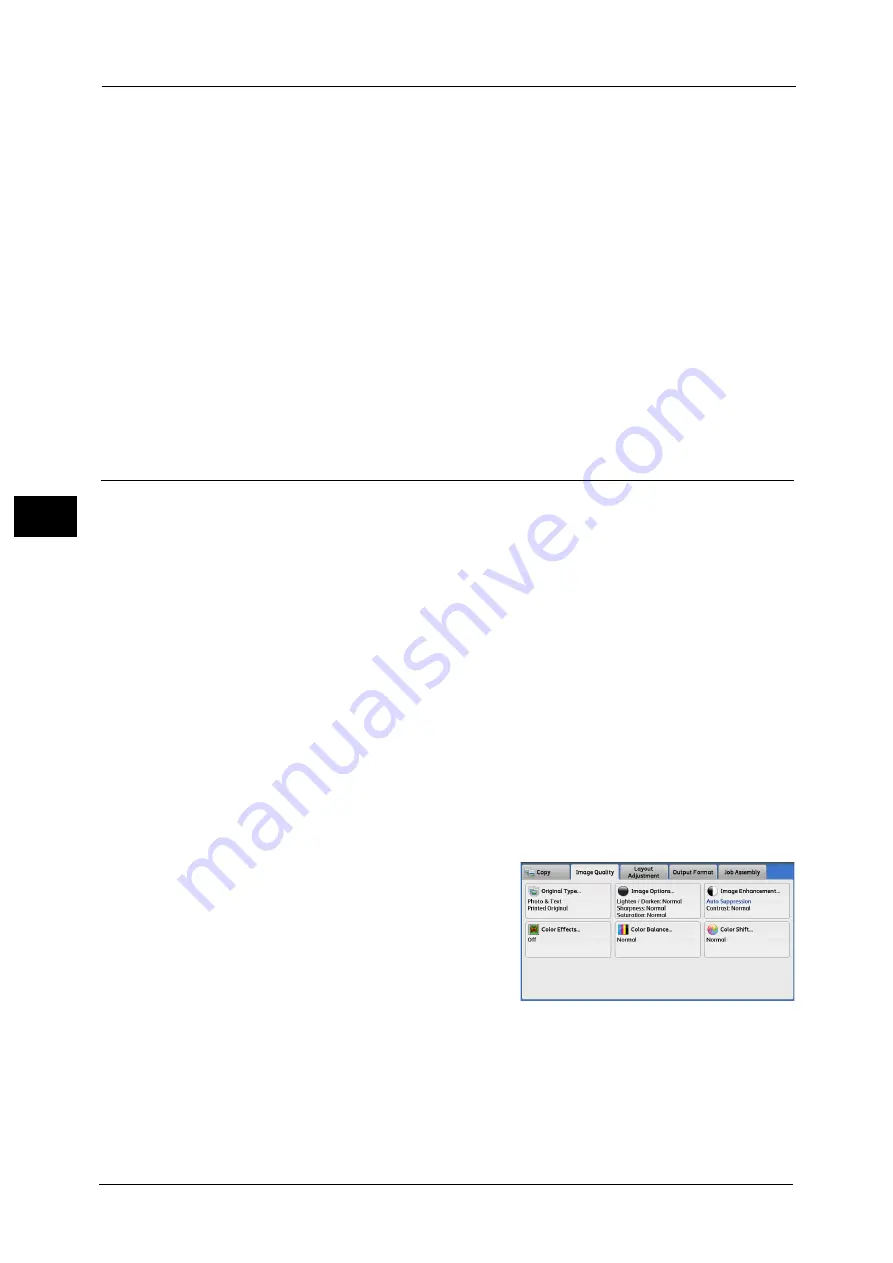
4 Copy
158
Co
py
4
Example:
If low-density yellow is printed darker, adjust the color strength in the minus (-) direction
under [Yellow Balance] > [Highlights].
Midtones
Allows you to adjust the color strength of medium-density areas.
Example:
If medium-density yellow is printed lighter, adjust the color strength in the plus (+) direction
under [Yellow Balance] > [Midtones].
Shadows
Allows you to adjust the color strength of high-density areas.
Example:
If high-density yellow is printed lighter, adjust the color strength in the plus (+) direction
under [Yellow Balance] > [Shadows].
Color Shift (Adjusting the Color Tone)
This feature allows you to adjust the tone of the colors to be reproduced in copies, by a
maximum of two levels in two directions.
On the screen, the [Original Color] slider represents the color tone of the original document,
and the [Copy Color] slider represents the color tone of output copies. Selecting a button on
the screen moves the [Original Color] slider to adjust the tone of the colors.
For example, when the [Original Color] slider is moved to the left, the Y (yellow) cell on the
[Original Color] slider becomes closer to the R (red) cell on the [Copy Color] slider, and thus
a yellow fruit appears more reddish and riper-looking. At the same time, the tone of all the
other colors changes. The red color appears more magentish, and the green color appears
more yellowish.
Conversely, when the [Original Color] slider is moved to the right, the Y (yellow) cell on the
[Original Color] slider becomes closer to the G (green) cell on the [Copy Color] slider, and thus
a yellow fruit appears more greenish. At the same time, the tone of all the other colors
changes. The magenta color appears more reddish, and the red color appears more
yellowish.
Note
•
Ensure that [Output Color] is set to [Color] on the [Copy] screen. [Color Shift] is not available when
[Output Color] is set to [Black & White].
•
If [Color Shift] is set concurrently with [Color Effects], the setting made in [Color Effects] will be
cleared.
1
Select [Color Shift].
Summary of Contents for Versant 80 Press
Page 1: ...User Guide Versant 80 Press ...
Page 18: ...18 Index 1007 ...
Page 159: ...Image Quality 159 Copy 4 2 Select a button to adjust the color tone ...
Page 214: ...4 Copy 214 Copy 4 ...
Page 304: ...5 Scan 304 Scan 5 ...
Page 382: ...11 Job Status 382 Job Status 11 ...
Page 562: ...14 CentreWare Internet Services Settings 562 CentreWare Internet Services Settings 14 ...
Page 580: ...16 E mail Environment Settings 580 E mail Environment Settings 16 ...
Page 618: ...18 Encryption and Digital Signature Settings 618 Encryption and Digital Signature Settings 18 ...
Page 916: ...22 Problem Solving 916 Problem Solving 22 ...
Page 1018: ...1018 Index ...






























