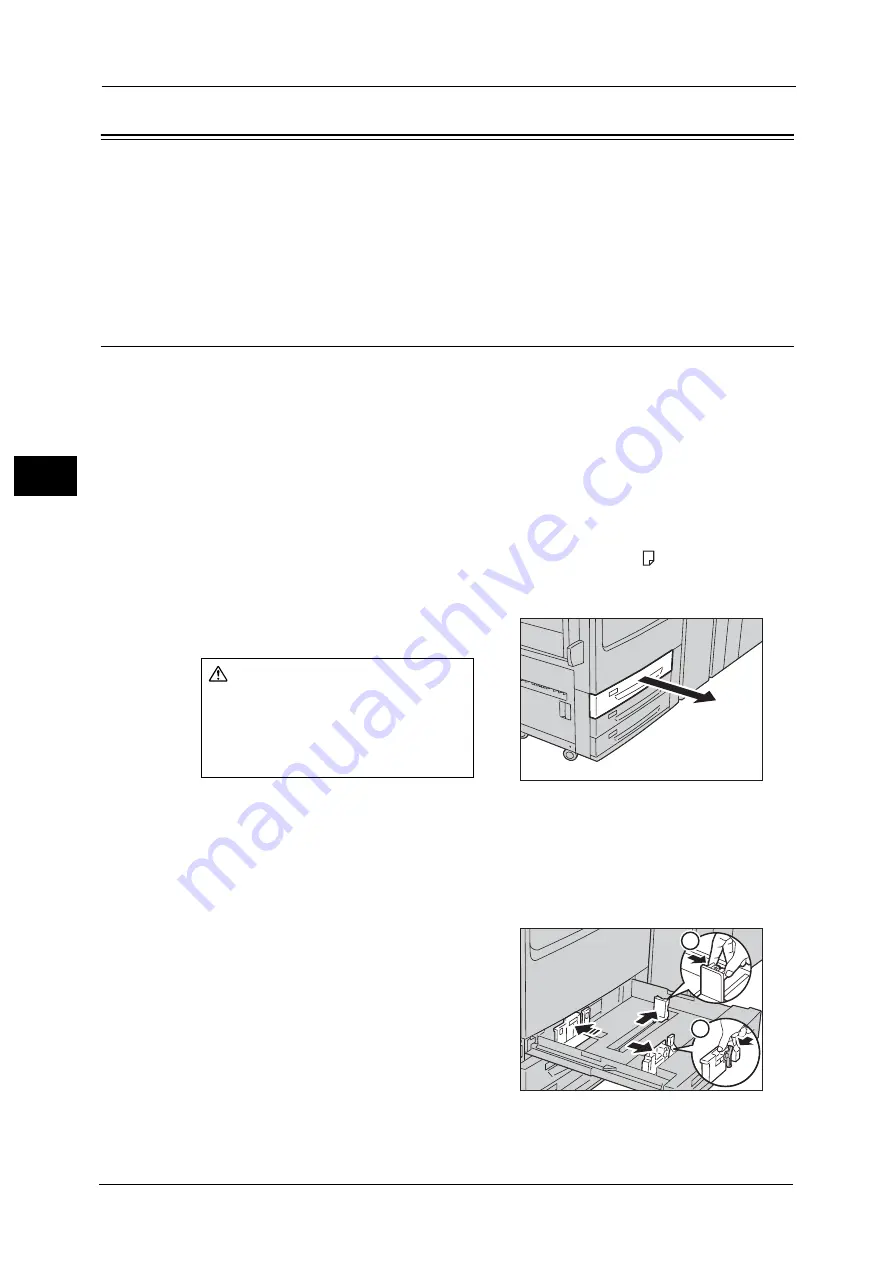
3 Paper and Other Media
112
P
a
pe
r an
d
Ot
h
e
r M
e
di
a
3
Loading Tab Paper/Postcards/Envelopes
Tab paper, postcards, and envelopes can be used with the machine.
Important •
To prevent paper jams or misloading, do not take out the new paper out of the package until the
tray is empty.
Note
•
Carefully fan the paper before loading it in a tray. Otherwise, paper jams may occur or multiple
sheets may be fed to the machine simultaneously.
•
Remove the remaining paper in the tray, and then load that paper on top of the newly loaded paper.
Loading Tab Paper
Note
•
Tab paper can be used only for [Tab Margin Shift], Covers, and Separators.
•
When using tab paper, you need to set the paper type for the paper tray to [Tab Stock], and the
paper weight corresponding the paper loaded in the tray. For the set up, refer to "Changing the
Paper Settings" (P.123).
•
When loading non-standard size paper, you need to register the paper size. For how to register, refer
to "Paper Tray Settings" (P.429).
Loading Tab Paper in Trays 1 to 3
The following describes how to load tab paper in Tray 1 as an example. The procedure is the
same as for Trays 2 and 3.
Important •
The paper orientation that can be specified for Trays 1 to 3 is Portrait ( ) only.
•
For how to copy on non-standard size paper, refer to "Paper Supply (Selecting the Paper for
Copying)" (P.144).
1
Pull out the tray towards you until it stops.
Important •
While the machine is processing a job, do not pull the tray out that the job uses.
•
To prevent paper jams or misloading, do not add paper on top of any remaining paper in the tray.
Remove any paper remaining in the tray, and then load that paper on top of the newly loaded
paper.
2
Remove any paper loaded in the tray.
3
Pinch the long-side paper guide and slide it
until it stops (1). Pinch the short-side paper
guide on the right side and slide it until it stops
(2).
CAUTION
When pulling out the paper tray, do
it slowly. If pulled out with too much
force, the tray can hit and injure
your knees.
1
2
Summary of Contents for Versant 80 Press
Page 1: ...User Guide Versant 80 Press ...
Page 18: ...18 Index 1007 ...
Page 159: ...Image Quality 159 Copy 4 2 Select a button to adjust the color tone ...
Page 214: ...4 Copy 214 Copy 4 ...
Page 304: ...5 Scan 304 Scan 5 ...
Page 382: ...11 Job Status 382 Job Status 11 ...
Page 562: ...14 CentreWare Internet Services Settings 562 CentreWare Internet Services Settings 14 ...
Page 580: ...16 E mail Environment Settings 580 E mail Environment Settings 16 ...
Page 618: ...18 Encryption and Digital Signature Settings 618 Encryption and Digital Signature Settings 18 ...
Page 916: ...22 Problem Solving 916 Problem Solving 22 ...
Page 1018: ...1018 Index ...






























