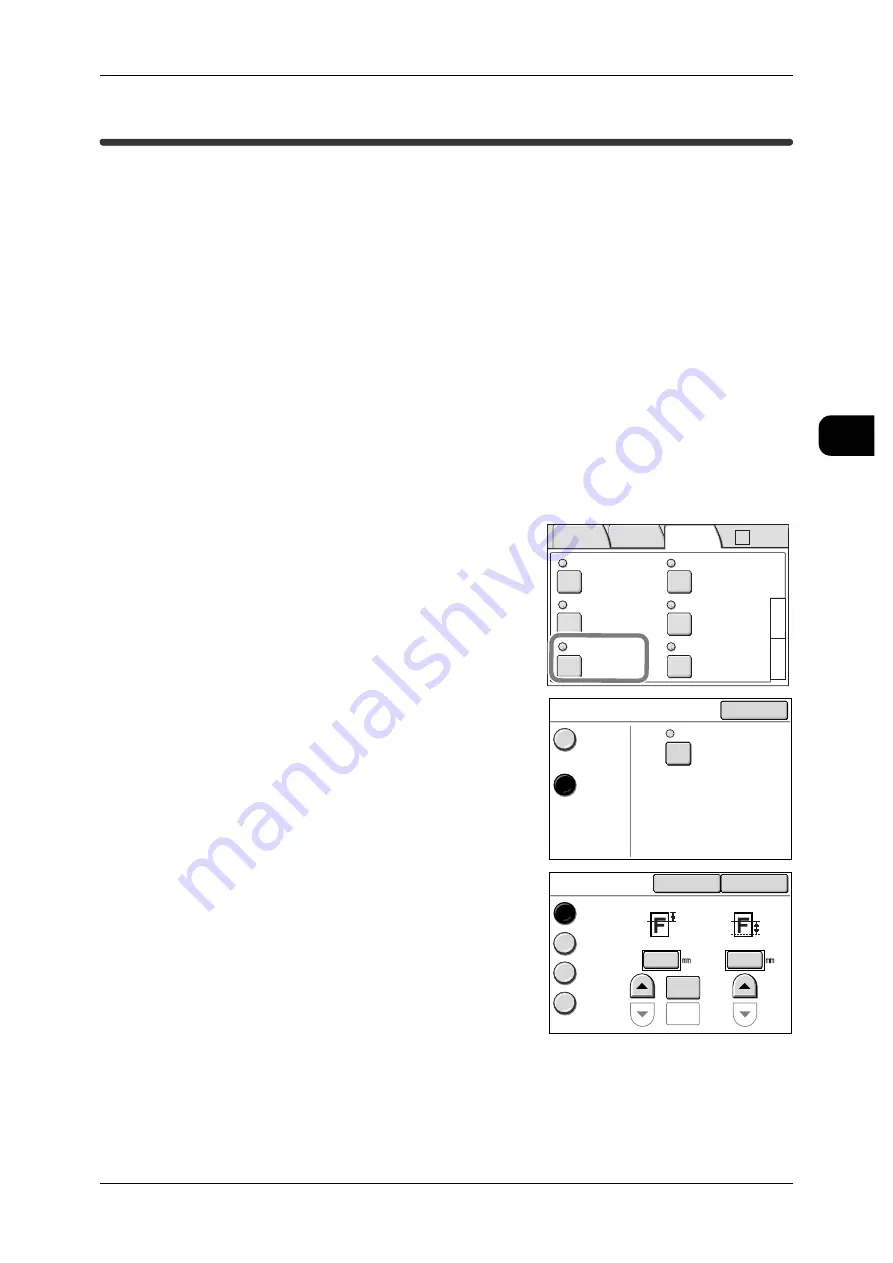
Making Sample Copies
61
Copy
2
Making Sample Copies
This feature allows you to optimize the print results by changing the settings for part of
the document and printing a sample copy. The area to be copied can be specified
arbitrarily. You can change the enlarge/reduce settings, the image density, the image
type and all other settings for the specified area of the document.
You can print a list of samples in nine copy density levels, seven document types, and
seven background suppression levels.
Important •
The Sample Copy operation is disabled in the following situations:
-
When [Standard Size] is selected for [Media Source] under [Media Supply].
-
When [Program Distrib] or [Collated] is set for collation.
-
When Multi-job is set.
-
When copying is executed with [Auto R/E].
-
When copying is executed with manual feeding.
•
During a sample copy job, the following functions cannot be executed.
-
Interrupting for a copy job
-
Reprinting (Copy from Memory)
1
Press the [More Features] tab in the [Basic Copy] screen.
2
Select [Sample Copy] and select [Yes].
The [Sample Copy] screen appears.
Select [Sample Copy Settings].
3
Select [Part Output], [Density List], [Original
Type List], or [Auto BG. Suppr. List].
4
Set [Scan Start] and [Measurement] as needed,
and press [Close].
See
•
Folder
Collation
Uncollated
Watermark
Off
Stamp
Stamp 1: Off
Stamp 2: Off
Off
3
1
Multi-job
Off
Sample Copy
Off
2
Basic
Copy
Image
Quality
More
Features
Auto R/E
Sample Copy
Close
No
Yes
Sample Copy Settings
Part Output
Start Loc
0mm
Measurement 50mm
:
:
Sample Copy Settings
Cancel
Close
Part
Output
Density
List
Original
Type List
Scan Start
Measurement
(0 - 1200)
(50 - 200)
100
-100
0
50
Auto BG.
Suppr.
List






























