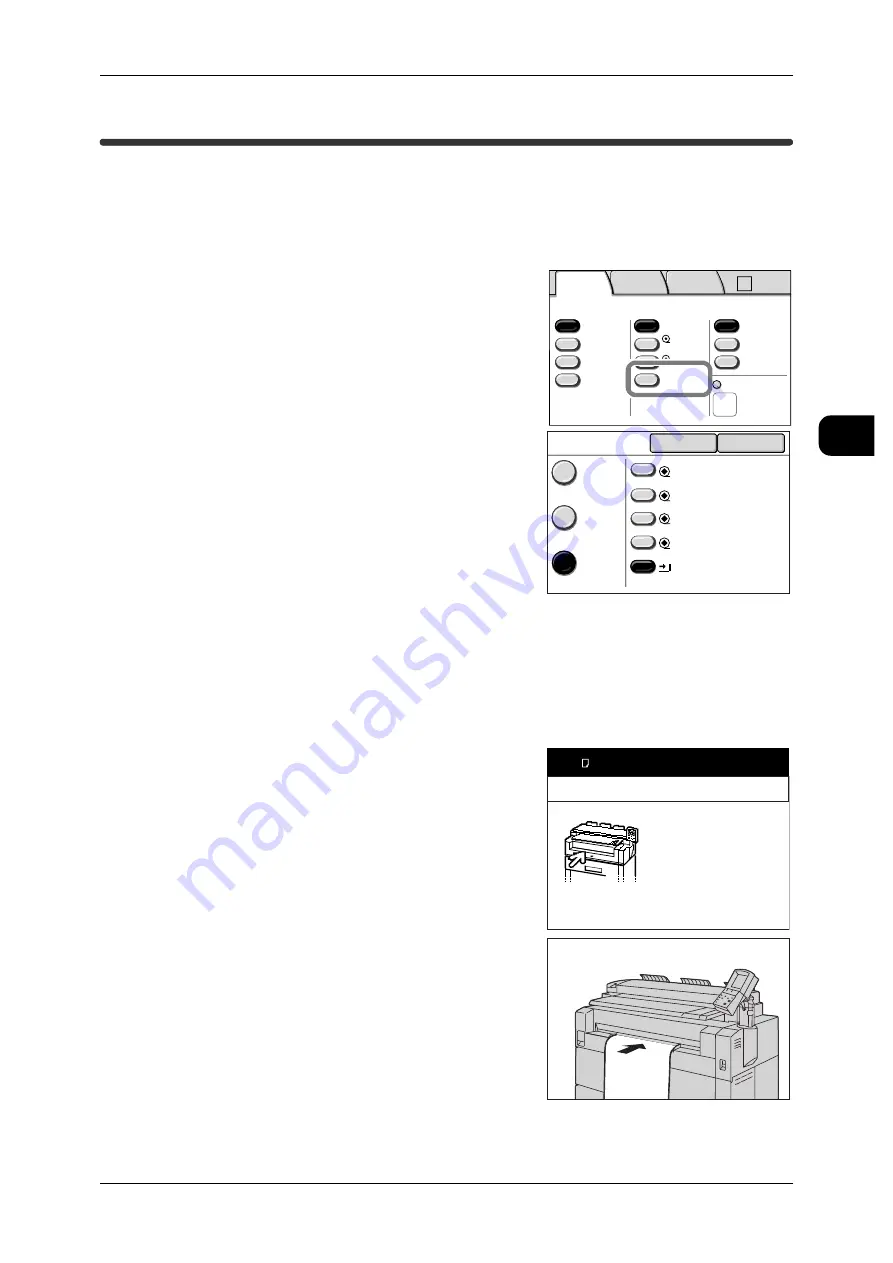
Copying with Manual Feeding
55
Copy
2
Copying with Manual Feeding
Set media on the manual feed tray when copying or printing with media of a type or
size that cannot be set in roll tray.
Important •
If the sheet you set is different in size from the media specified, the image may be clipped or
be printed with unwanted margins.
1
On the [Basic Copy] screen, press [More...] under
[Media Supply].
Note
•
If the desired media type is not set on the
machine, change the media settings.
For the settings, refer to "Media Settings"
(P.44)
2
Select [Media Source] and [Manual], and then
press [Close].
3
Select the features to set from each tab as
required.
4
Enter the required number of copies using the numeric keypad.
5
Set the document with its edge aligned to the document guide.
See
•
"Step3 Scanning Document" (P.49)
The document is scanned and a message
"Install media - Manual Feed Tray" is displayed.
6
Load media of the size/orientation displayed in
the message area into the Manual Feed Tray.
See
•
"Using the Manual Feed Tray (Bypass)" (P.43)
2 ISO A2
1 ISO A0
50.0%
Auto R/E
More...
More...
Bond
Bond
Auto
Select
Auto%
100.0%
Bond
Media Supply
Reduce/Enlarge
Media Type
Vellum
Film
Media Cut Mode
Basic
Copy
Image
Quality
More
Features
A0 A2
->
Media Supply
Cancel
Close
Auto
Select
Standard
Size
Media
Source
Roll1
ISO A0 Bond
Roll2
ISO A1 Bond
Manual
ISO/JIS A Bond
Roll3
ISO A2 Bond
Roll4
ISO A3 Bond
Install media - Manual Feed Tray
Out of media.
(ISO A3 Bond)
Load media into the
Manual Feed Tray.
Press C to stop copying.
To change Size Series or
Type of Media, press
[Machine Status] button
to change settings,
and then replace media.
XXX-XXX






























