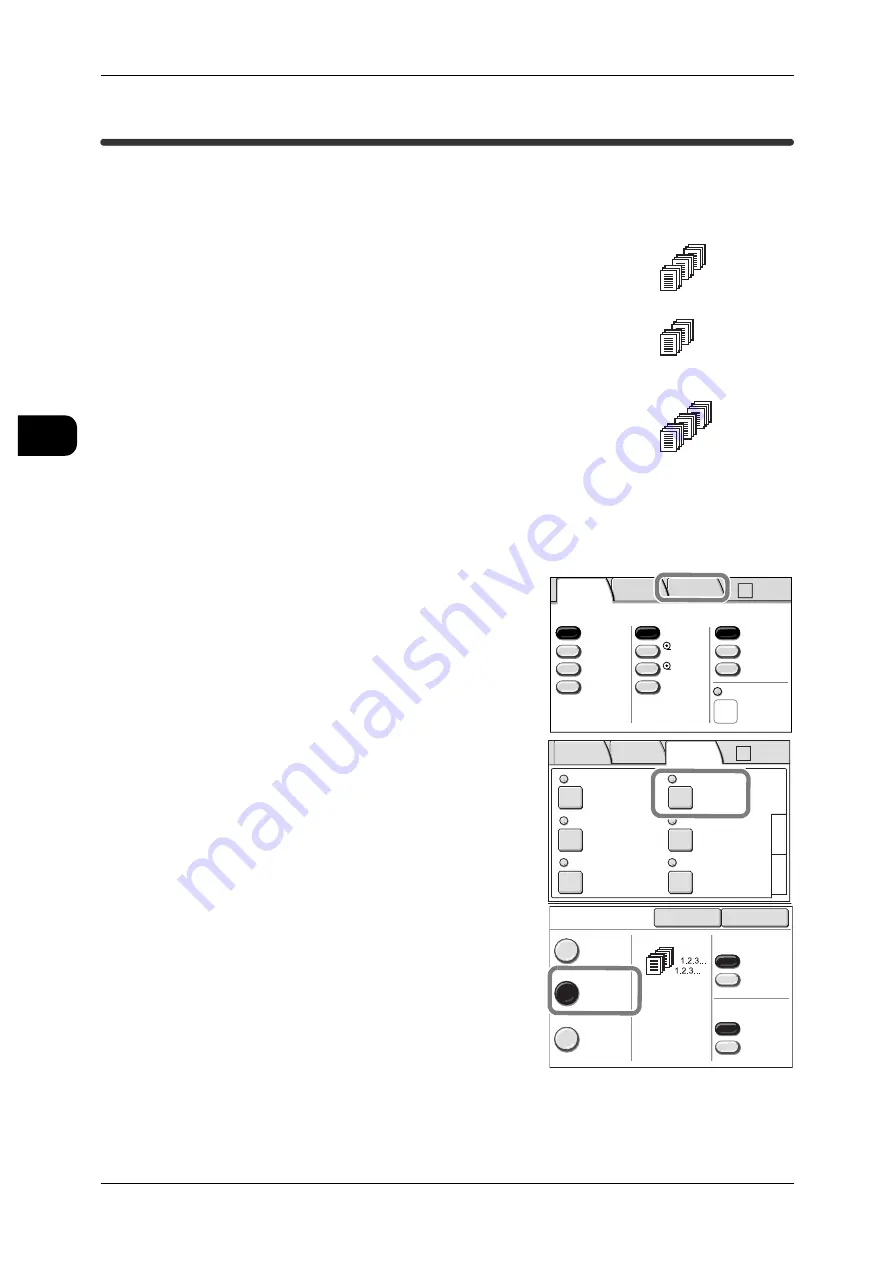
2
Copy
52
Copy
2
Copying Multiple Documents (Collated Output)
When copying multiple documents, you can set the output method as follows:
Uncollated
With Uncollated output, the machine outputs the specified
number of copies and sorts sheets by page.
Collated
With Collated output, the machine outputs sheets sorted
into sets, rearranged in page order.
Program Distrib
With Program sort output, the machine outputs the specified
number of copies for each virtual distribution destination.
Register the distribution patterns in advance with
[Menu]>[Setup Menu]>[Program Distribution].
See
•
"Registering Distribution Patterns" (P.54)
The following example shows how to set [Collated].
1
Select the [More Features] tab on the [Copy]
screen.
2
Select [Collation].
3
Select [Collated], and press [Close].
You can also set whether or not to insert a ban-
ner sheet, or whether the output order is First-in,
First-out (Forward) or Last-in, First-out
(Reverse).
See
•
•
1.1...
3.3...
2.2...
1.2.3...
1.2.3...
1.2.3.3...
1.1.2.2...
1.2.3...
2 ISO A2
1 ISO A0
50.0%
Auto R/E
More...
More...
Bond
Bond
Auto
Select
Auto%
100.0%
Bond
Media Supply
Reduce/Enlarge
Media Type
Vellum
Film
Media Cut Mode
Basic
Copy
Image
Quality
More
Features
A0 A2
->
2 ISO A2
1 ISO A0
50.0%
Auto R/E
More...
More...
Bond
Bond
Auto
Select
Auto%
100.0%
Bond
Media Supply
Reduce/Enlarge
Media Type
Vellum
Film
Media Cut Mode
Basic
Copy
Image
Quality
More
Features
A0 A2
->
Folder
Collation
Uncollated
Watermark
Off
Stamp
Stamp 1: Off
Stamp 2: Off
Off
3
1
Multi-job
Off
Sample Copy
Off
2
Basic
Copy
Image
Quality
More
Features
Auto R/E
Close
Collation
Uncollated
Collated
Program
Distrib.
Cancel
Banner Sheet
No
Yes
Collation Order
Forward
Reverse






























