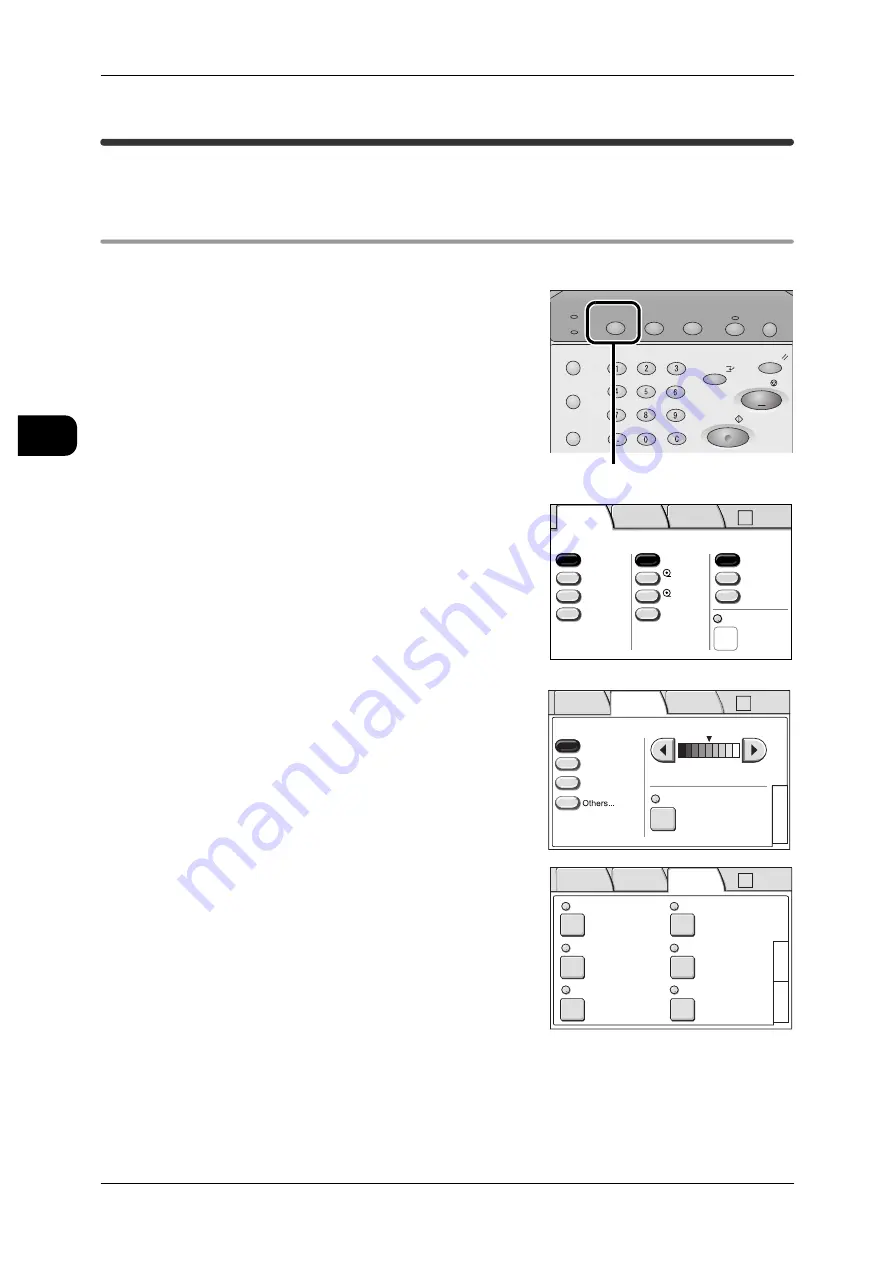
2
Copy
48
Copy
2
Copying Procedure
This section describes the basic copy operations.
Step1 Selecting Features
Select the features from the [Copy] screen.
1
Press the <Copy> button.
Note
•
To display the [Copy] screen, you can also
select [Copy] on the [Menu] screen that is dis-
played by pressing the <Menu> button.
2
Select the features to set from the [Basic Copy]
tab.
See
•
"[Copy - Basic Copy] screen" (P.69)
Note
•
Selecting [Auto R/E] allows you to make cop-
ies according to the media size, output direc-
tion, and media type set for each document
orientation and size.
For [Auto R/E], refer to "[Copy - Basic Copy
(Auto R/E)] screen" (P.73)
3
Select the features to set from the [Image Qual-
ity] tab.
See
•
"[Copy - Image Quality] screen" (P.76)
4
Select the features to set from the [More Fea-
tures] tab.
See
•
"[Copy - More Features] screen" (P.80)
Job Status
Machine Status
Log In/Out
Clear All
Interrupt
Start
Stop
Transmitting
Copy Scan Menu
Job in memory
Copy from
Memory
Power Saver
Press the <Copy> button.
2 ISO A2
1 ISO A0
50.0%
Auto R/E
More...
More...
Bond
Bond
Auto
Select
Auto%
100.0%
Bond
Media Supply
Reduce/Enlarge
Media Type
Vellum
Film
Media Cut Mode
Basic
Copy
Image
Quality
More
Features
A0 A2
->
2 ISO A2
1 ISO A0
50.0%
Auto R/E
More...
More...
Bond
Bond
Auto
Select
Auto%
100.0%
Bond
Media Supply
Reduce/Enlarge
Media Type
Vellum
Film
Media Cut Mode
Basic
Copy
Image
Quality
More
Features
A0 A2
->
Original Type
Copy Density
Text/Line
Text/Photo
BG. Suppress.
Auto (0)
Picture
2
1
Auto R/E
Basic
Copy
Image
Quality
More
Features
Folder
Collation
Uncollated
Watermark
Off
Stamp
Stamp 1: Off
Stamp 2: Off
Off
3
1
Multi-job
Off
Sample Copy
Off
2
Basic
Copy
Image
Quality
More
Features
Auto R/E






























