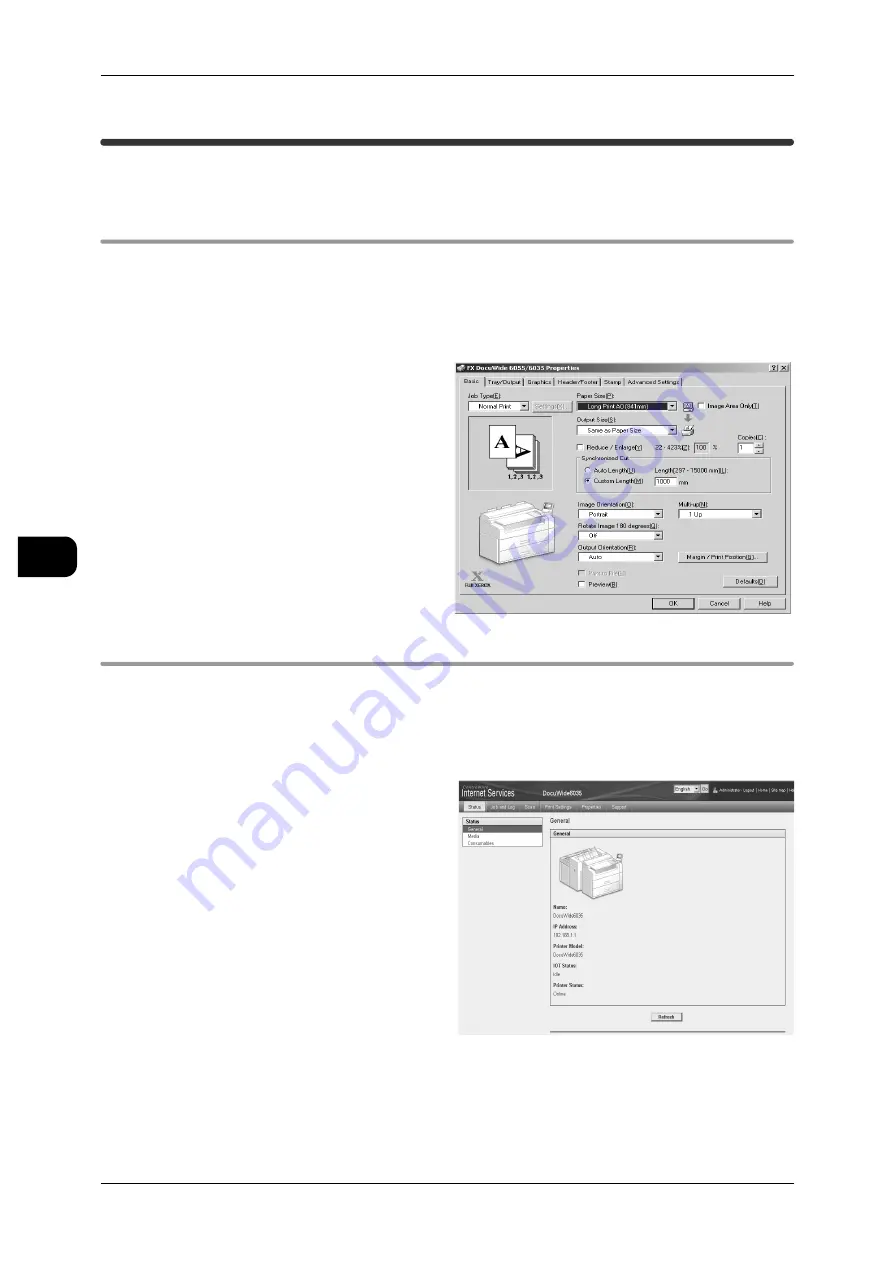
5
Printing
140
Pr
in
ti
n
g
5
Printing
This section describes how to print a document.
Using the Printer Driver to Print a Document
This section explains how to print a document with a printer driver.
See
•
For details on the capabilities and features of the printer driver, click [Help] on the Printer
Driver screen.
•
Printing procedures may vary depending on the software application you are using. There-
fore always read the printer driver user guide that came with the software.
1
Select [Print] from the [File] menu.
2
Confirm [Printer Name] and click
[Properties] to specify any other
printer settings.
3
Select the settings you want to
modify.
4
Click [OK].
5
The [Print] screen displays. Click
[OK].
Confirming Printing Status and Conditions with CentreWare Internet Services
This section describes how to verify the printer conditions and printing status from a PC.
To Confirm Printer Conditions
1
Start up the browser.
2
Enter the machine IP address in
the browser address field and
press the <Enter> key on your key-
board.
Note
•
When using a network that
uses DNS (Domain Name Sys-
tem):
If the host name of the machine
is registered in a DNS name
server, the host name and doc-
ument name are combined in
"URL" with which you can
access the machine.
For example, if the host name
is "dw6055" and the domain
name is "fujixerox.co.jp",
"URL" is described as
"dw6055.fujixerox.co.jp".
•
Contact your system administrator for the IP address or Internet address to enter.
The printer status is displayed.






























