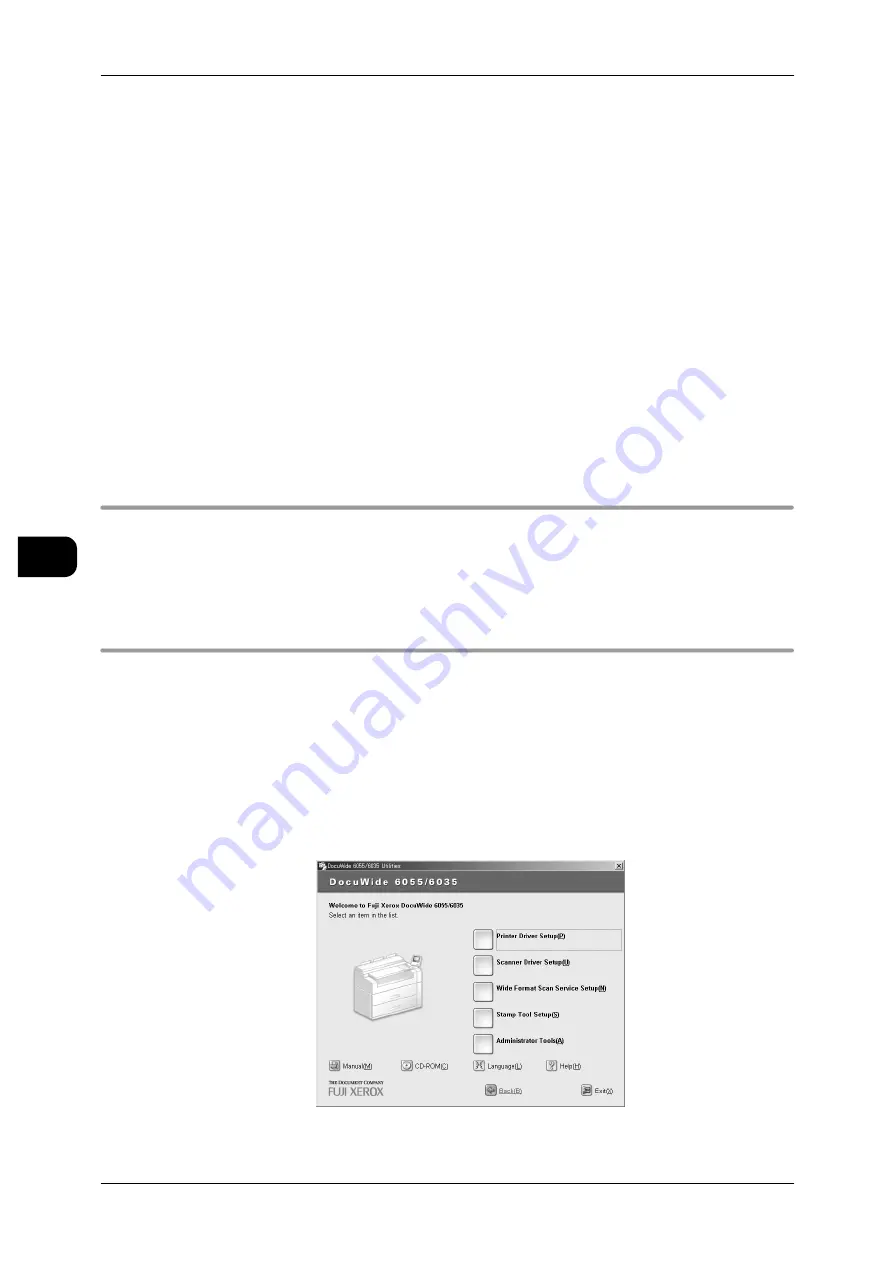
5
Printing
138
Pr
in
ti
n
g
5
Setting Up Your Browser
CentreWare Internet Services requires cache memory. Therefore before using the
service, confirm whether the following settings can be performed with your browser.
1
Select [Internet Options] from the [Tools] menu.
2
Select the [General] tab, and click the [Settings] button in the Temporary Internet files
field.
3
In the Settings window, under [Check for newer versions of stored pages:] select
[Every time you start Internet Explorer] or [Every visit to the page].
4
Click [OK].
Note
•
When using CentreWare Internet Services, do not directly connect to the service via a proxy
server.
•
If you decide to use a proxy server, a communication delay may occur between your
browser and proxy server when you assign the IP address in your browser, resulting in a
blank screen. If this happens, you will need to deselect the proxy server in your browser and
reset the IP address of the machine in your browser. For details, refer to your browser man-
ual.
Logical Printer Settings
To print from the machine, you must specify logical printers within the CentreWare
Internet Services application.
To specify logical printers, click [Help] in the CentreWare Internet Services screen to
view the online help guide of CentreWare Internet Services.
Software Installation
To print from a computer, you must install the applicable printer driver software.
The machine can use the following two printer software applications:
Printer Driver
Installing a printer driver in your computer allows you to print a document using the
installed print driver.
The printer driver application is provided on the CD-ROM disk you received with your
printer.
See
•
To install the printer driver, read the online help guide provided on the CD-ROM disk.






























