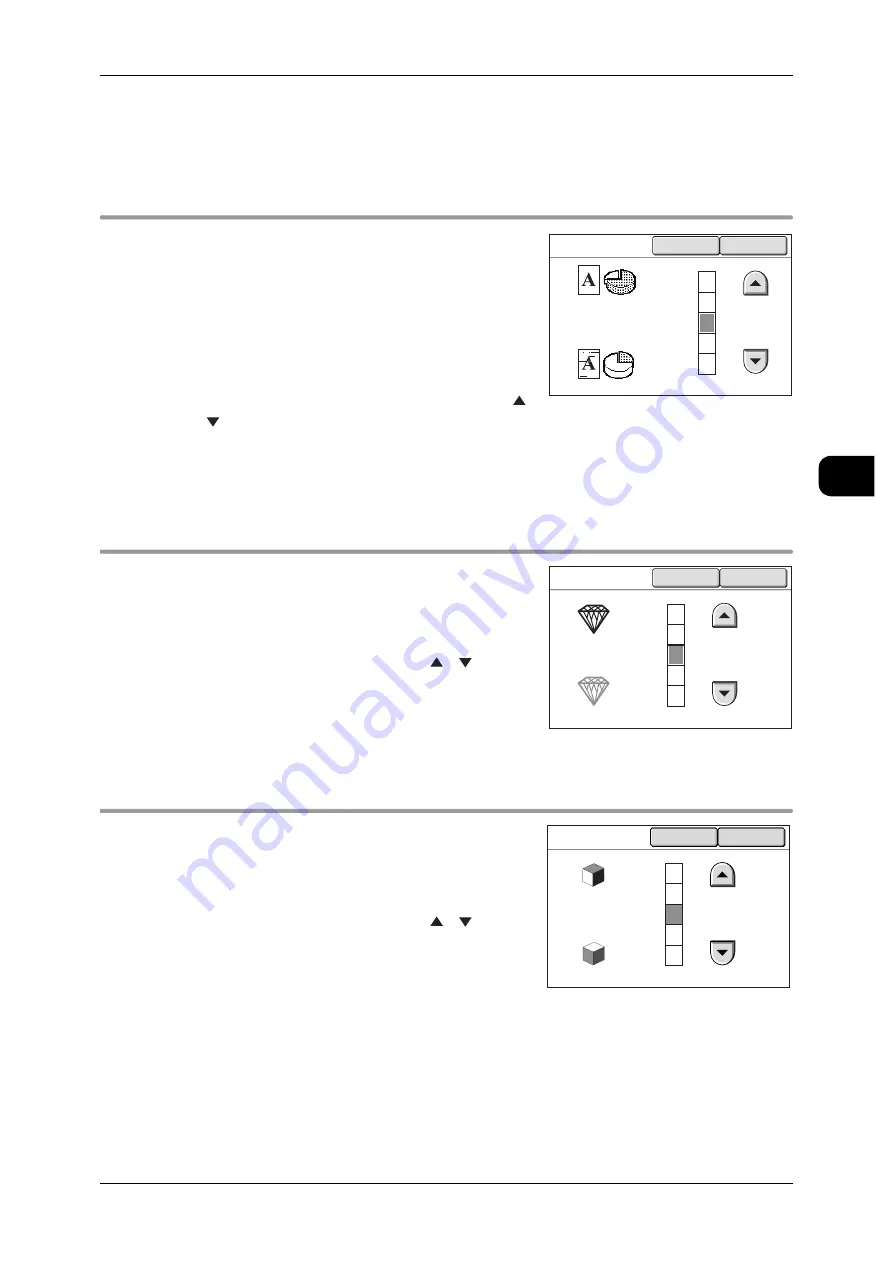
[Scan - Image Quality] screen
123
Sca
n
3
-
Documents inserted in a document carrier
-
Documents with densely printed areas
[Scan]>[Image Quality]
Image Q/F Size
This feature allows you to select the image qual-
ity settings for scanning.
Note
•
When [Black & White] or [Halftone] is set for
[Output Color/Halftone], [Image Q/F Size] can-
not be set.
Select one of the five combinations of image
quality and file size ranging from [Min Quality/
Small File] to [Max Quality/Large File] using [ ]
[ ].
The nearer the level is set to [Max Quality/Large File], the larger the scanned data will
become.
[Scan]>[Image Quality]
Sharpness
This feature allows you to adjust the sharpness
of the document.
The sharpness can be selected from five levels
from [Lowest] to [Highest] using [ ] [ ].
The higher the level is set, the more the edges of
the image will be enhanced. The lower the level
is set, the softer the edges will become.
[Scan]>[Image Quality]
Contrast
This feature allows you to adjust the contrast of
the document.
The contrast can be selected from five levels
from [Lowest] to [Highest] using [ ] [ ].
Setting the level nearer to [Highest] increases
the lightness difference between the highlight
and the shadow. Setting the level nearer to [Low-
est] decreases the lightness difference between
the highlight and the shadow.
Image Quality/
File Size
Cancel
Close
Max Quality/
Large File
Normal
Min Quality/
Small File
Sharpness
Cancel
Close
Highest
Normal
Lowest
Contrast
Cancel
Close
Highest
Normal
Lowest






























