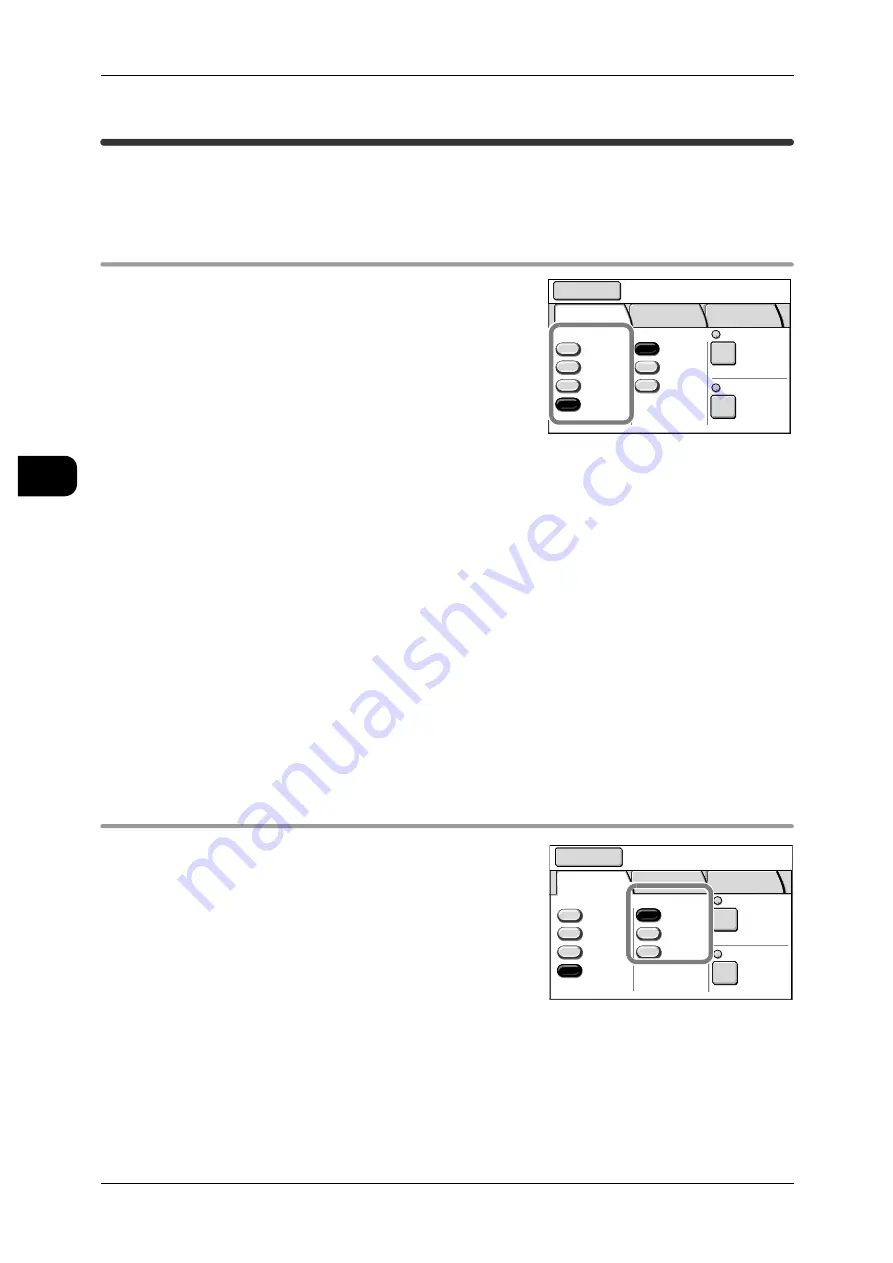
3
Scan
118
Sca
n
3
[Scan - Basic Scan] screen
The [Basic Scan] screen allows you to set the basic features of the scan operation.
Note
•
Items and buttons displayed with thin dotted lines are disabled.
[Scan]>[Basic Scan]
Output Color/Halftone
This feature allows you to set the Output Color or
Halftone for scanning.
Note
•
When the color scanning feature (optional) is
used, [Output Color] is displayed. When only
black & white scanning is used, [Halftone] is
displayed.
Color
Select this item to save the scanned data in
color.
Note
•
This item is displayed only when the color scanning feature (optional) is used.
Grayscale
Select this item to scan printed photographs. The resulting scanned data will be larger
than Black & White and Halftone. The data is saved in 256 monochrome levels.
Black & White
Select this item to minimize the file size when scanning documents that do not need to
be reproduced in halftone (e.g. drawings).
Halftone
Select this item when scanning documents that need to be reproduced in halftone
(e.g. photographs).
[Scan]>[Basic Scan]
File Format
This feature allows you to set the format of the
scanned data.
File Format buttons (1st and 2nd)
Select one of the file formats displayed.
Note
•
You can change the file formats to be dis-
played. For more information, refer to "File For-
mats (1st and 2nd buttons)" (P.241).
Mailbox
Save in: Not Entered
Basic
Scan
Image
Quality
More
Features
Scan Resolution
File Format
Output Color
Color
Grayscale
Multi-page
TIFF
Single
Page TIFF
More...
Reduce/Enlarge
100.0%
600dpi
Black
& White
Halftone
Mailbox
Save in: Not Entered
Basic
Scan
Image
Quality
More
Features
Scan Resolution
File Format
Output Color
Color
Grayscale
Multi-page
TIFF
Single
Page TIFF
More...
Reduce/Enlarge
100.0%
600dpi
Black
& White
Halftone






























