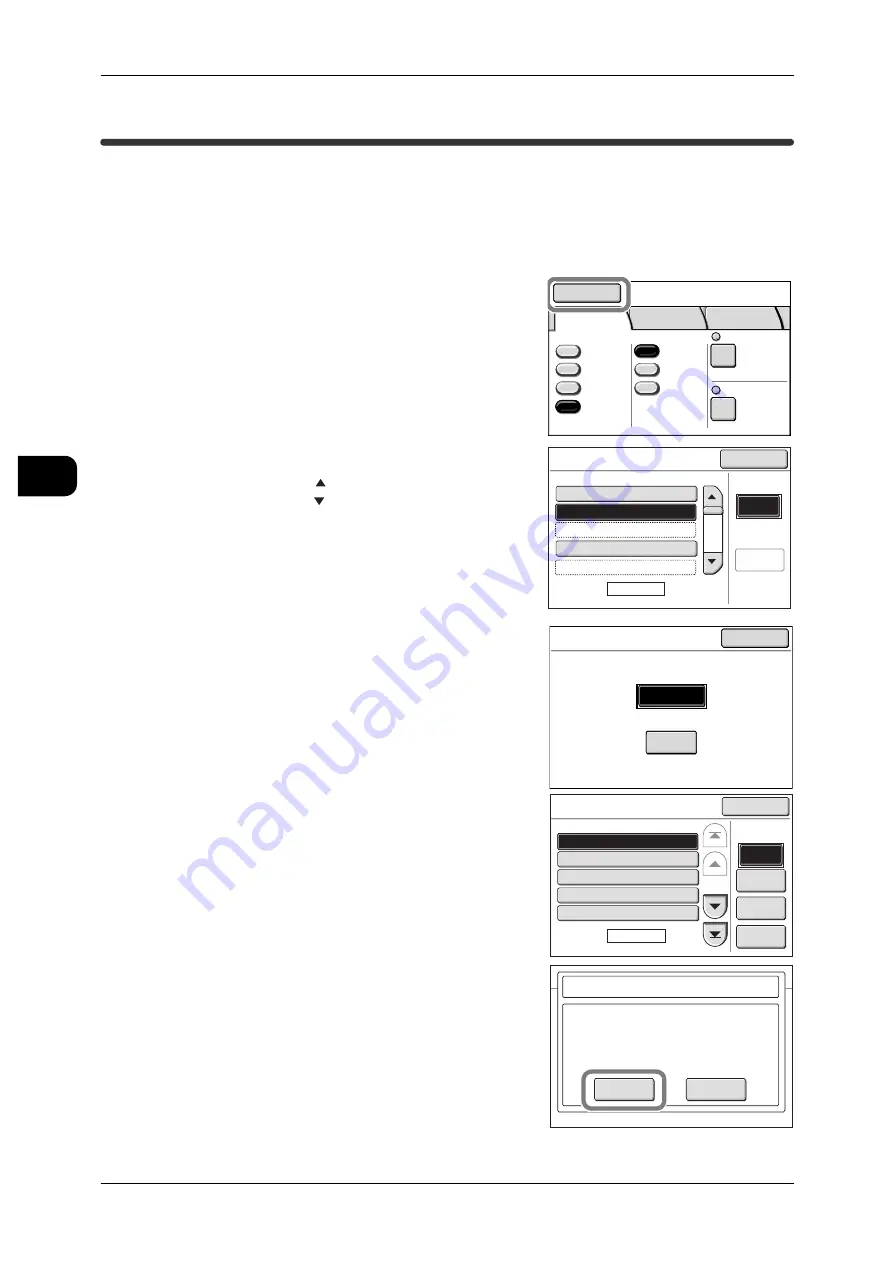
3
Scan
112
Sca
n
3
Deleting Documents in Mailboxes
This feature allows you to delete unnecessary documents in mailboxes.
Note
•
When imported to a computer, the document is automatically deleted from the mailbox.
For details of how to disable automatic deletion, refer to "Creating Mailboxes" (P.98).
1
Press the <Scan> button, or select [Scan] on the [Menu] screen.
2
Select [Mailbox].
3
Select the mailbox.
Note
•
Press [ ] to display the previous screen and
press [ ] to display the next screen.
•
Under [Go to], enter the 3-digit mailbox num-
ber using the numeric keypad. Then, the page
describing the relevant mailbox appears.
4
Enter the password, and press [Confirm].
Note
•
When the mailbox password feature is set to
[Off], this screen does not appear.
5
Select [Document List].
6
Select the document, and press [Delete].
Note
•
Documents are automatically named "yym-
mdd-nnnn" (yymmdd denoting year/month/
day, followed by four-digit serial number), and
cannot be renamed.
•
Multiple documents can be selected. To dese-
lect a document, select it again.
•
To select all documents, select [Select/Dese-
lect All].
7
Press [OK].
Important •
When deleted, the documents cannot be
restored.
Mailbox
Save in: Not Entered
Basic
Scan
Image
Quality
More
Features
Scan Resolution
File Format
Output Color
Color
Grayscale
Multi-page
TIFF
Single
Page TIFF
More...
Reduce/Enlarge
100.0%
600dpi
Black
& White
Halftone
Mailbox
Mailbox Name
Page
1 of 20
Go to
(001-100)
Document
List
#
A Mailbox
001.
B Mailbox
002.
(Not in Use)
003.
(Not Entered)
004.
(Not in Use)
005.
Close
Mailbox 002: B Mailbox
Cancel
Password
Confirm
****
Mailbox 002: B Mailbox
Go to
Delete
Confirm
Document
002.081001-0002
003.081002-0003
004.081002-0001
10 : 51
10 : 52
10 : 53
1
10 : 50
3
10
2
Select/De-
select All
(001-012)
Close
Doc. Name
Time
Page
1 of 3
#
001.081001-0001
005.081002-0002
10 : 55
1
Pages
OK
Cancel
Mailbox - Delete Document
The selected document in Mailbox
002:B Mailbox
will be deleted.
Select OK to delete.






























