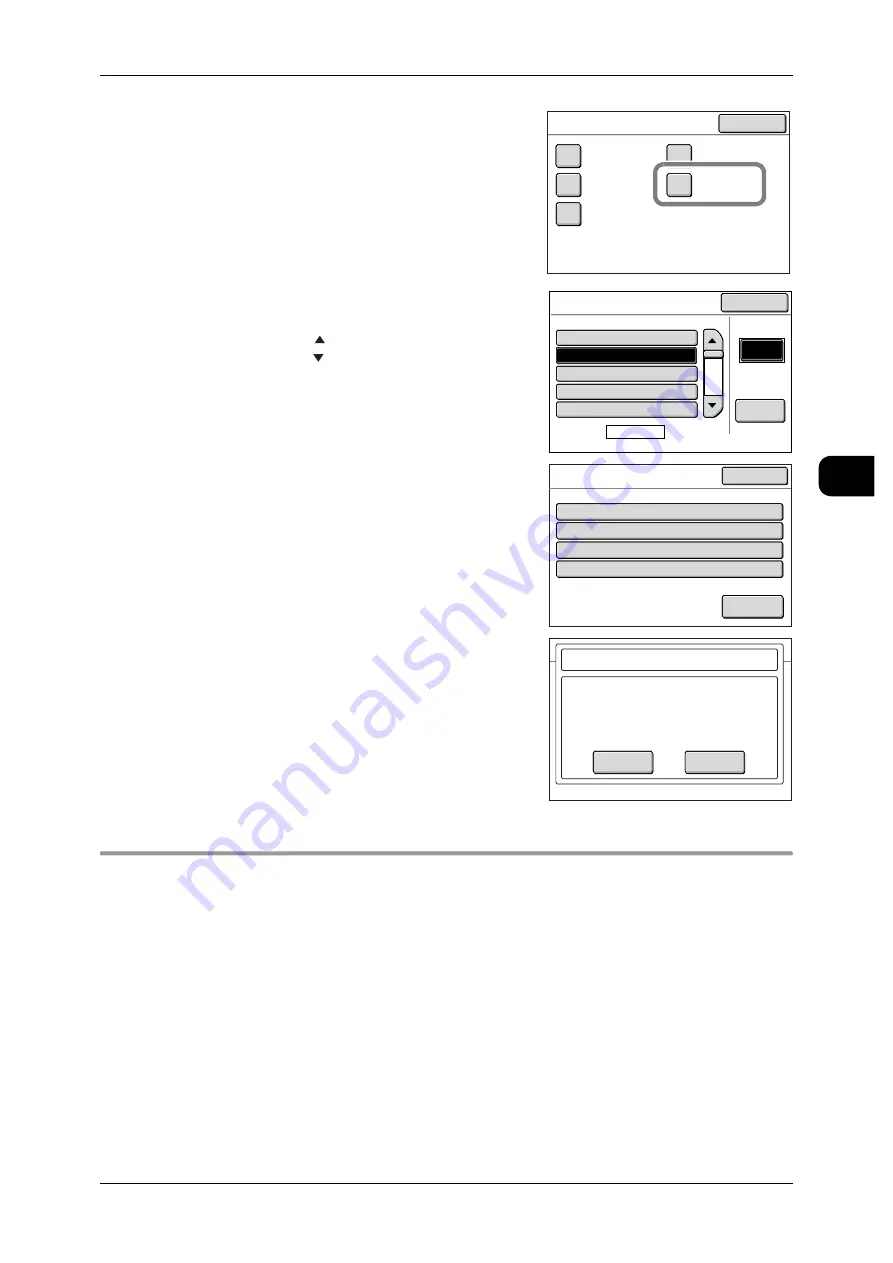
Preparation for Network Scanning
101
Sca
n
3
3
Select [Mailbox].
4
Select the number of the mailbox to delete, and
press [Create/Edit].
Note
•
Press [ ] to display the previous screen and
press [ ] to display the next screen.
•
To specify the mailbox number directly, enter a
3-digit number with the numeric keypad under
[Go to].
5
Press [Delete].
6
Press [OK].
7
Press [Close] until the [Menu] screen appears.
Installing Scanning Software
To import the documents stored in the mailbox to the computer without using a Web
browser, you need to install in advance a scanning software on the computer.
The following two software programs are available for the machine.
z
Scanner driver (Network TWAIN Driver)
Software that imports mailbox-stored documents with TWAIN-compliant application
software on your computer.
z
Wide Format Scan Service
Software that imports mailbox-stored documents by simple operations on your com-
puter.
Close
Setup Menu
Stored
Copy Program
Stored
Scan Program
Stored Multi-
Job Program
Mailbox
Program
Distribution
Mailbox
Mailbox Name
Page
1 of 20
Go to
(001-100)
Create
/Edit
#
A Mailbox
001.
(Not in Use)
002.
(Not in Use)
003.
(Not in Use)
004.
(Not in Use)
005.
Close
Mailbox 002
Items
1.
2.
3.
4.
Mailbox Name
Password
Delete After Retrieval
Delete Expired
(Not Entered)
Off
Cancel
No
Current Settings
Close
Delete
OK
Cancel
Mailbox - Delete
Mailbox 002: B Mailbox will be deleted.
All documents in Mailbox 002 will be deleted.
Select OK if you want to delete.






























