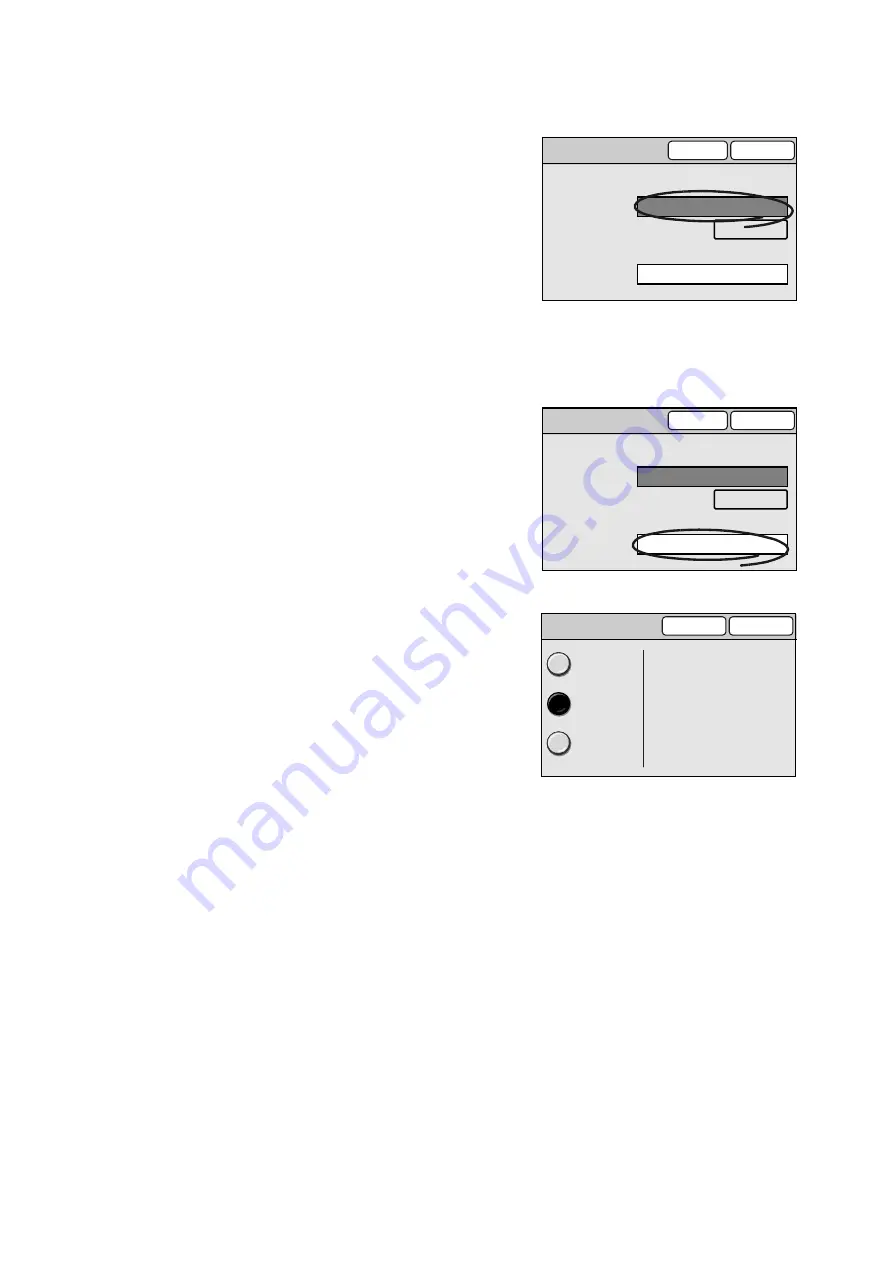
60
2 Scan
1.
On the [Change File Name] screen, select
the [File Name] entry box.
2.
Enter the file name using the numeric
keypad on the control panel.
Note
• The [Restore Auto] resets the file name to the default.
3.
Select [Save].
File Name Conflict
Specify the action to be taken when a file name conflict occurs.
1.
On the [Change File Name] screen, select
[File Name Conflict].
2.
On the [File Name Conflict] screen, select
[Cancel Job], [Change Name and Save], or
[Overwrite].
In case of a file name conflict, [Change
Name and Save] will not save the file.
[Change Name and Save] will save the file,
but will add a number between 0001 and
9999 to the end of its name.
[Overwrite] will save the file by overwriting
the file of the same name.
3.
Select [Save].
Change File Name
Cancel
Save
File Name (Max. 20 chars.)
File Name Conflict
Restore Auto
Change Name and Save
(Auto Set)
Change File Name
Cancel
Save
File Name (Max. 20 chars.)
File Name Conflict
Restore Auto
Change Name and Save
(Auto Set)
File Name Conflict
Cancel
Save
Cancel Job
In the case of file name
conflict, a number
between 0001 - 9999 will
be added to the file name
to save as a new file.
Change Name
and Save
Overwrite






























