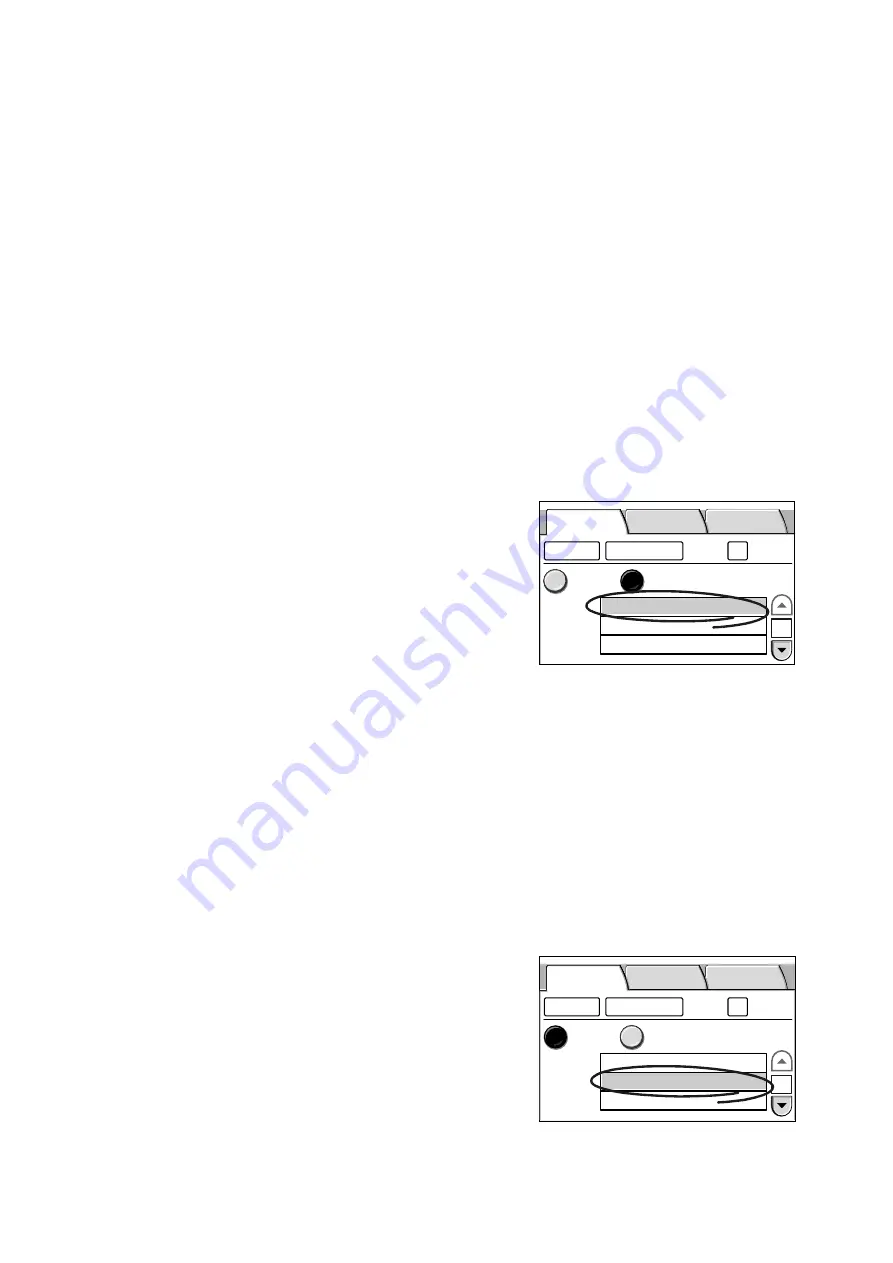
2.5 Using Scan to PC
53
Example: 192.168.1.100
• Enter it within 64 characters or symbols.
• Control characters (such as linefeeds) cannot be used.
Note
• For information about FTP server, ask your system administrator.
• Your computer name can be found in [My Computer] > [Properties] on Windows. If using Windows XP,
your computer name is under [Change] > [Computer Name] on the [Computer Name] tab. If using
Windows 2000, your computer name is under [Properties] > [Computer Name] on the [Network ID] tab.
• The IP address of your computer can be displayed by entering "ipconfig" in [Command Prompt] and
pressing the <Enter> key.
• If entering this in FQDN format, [Properties] > [Protocol Settings] > [TCP/IP] > [DNS] > [DNS Server
Address] must be set on CentreWare Internet Services.
• Computer name (NetBIOS name) can be entered only when [Transfer Protocol] is set to [SMB].
• When [Transfer Protocol] is [SMB] and if entering the computer name of a computer located on other
subnet, [Properties] > [Protocol Settings] > [TCP/IP] > [WINS] > [WINS Server Address] must be set on
CentreWare Internet Services.
• If entering a DNS host name, the location where the scanned data is to be saved must be in the domain
specified in [Properties] > [Protocol Settings] > [TCP/IP] > [DNS] > [DNS Server Address]/ [DNS Domain
Name] on CentreWare Internet Services.
• If setting this by entering a DNS host name when [Transfer Protocol] is [SMB], and if a computer that
uses the same name for its computer name (NetBIOS name) exists on the same subnet as the scanner,
the scanned data will be saved on that computer.
1.
Select the [Server] entry box.
2.
Enter the name or IP address of the server
using the numeric keypad on the control
panel.
Shared Name (SMB)
This item appears when [SMB] is selected for the transfer protocol. Set the shared name of
the shared folder in which to save the scanned data. This setting is mandatory.
When entering the shared name, follow the guidelines below:
• Enter it within 32 characters or symbols.
• Control characters (such as linefeeds) cannot be used.
Note
• The shared name can be found in [Properties] of the shared folder you created. It is under [Share name]
on the [Sharing] tab.
1.
Select the [Shared Name] entry box.
2.
Enter the shared name using the numeric
keypad on the control panel.
1/2
User Name
Address Book...
Change File Name...
Preview
SMB
FTP
Save In
Basic Scanning
More Scan
Features
Server
Save In
DCSERVER
1/2
Server
Shared Name
Save In
Address Book...
Change File Name...
Preview
SMB
FTP
Save In
Basic Scanning
More Scan
Features
DCSERVER
scandata






























