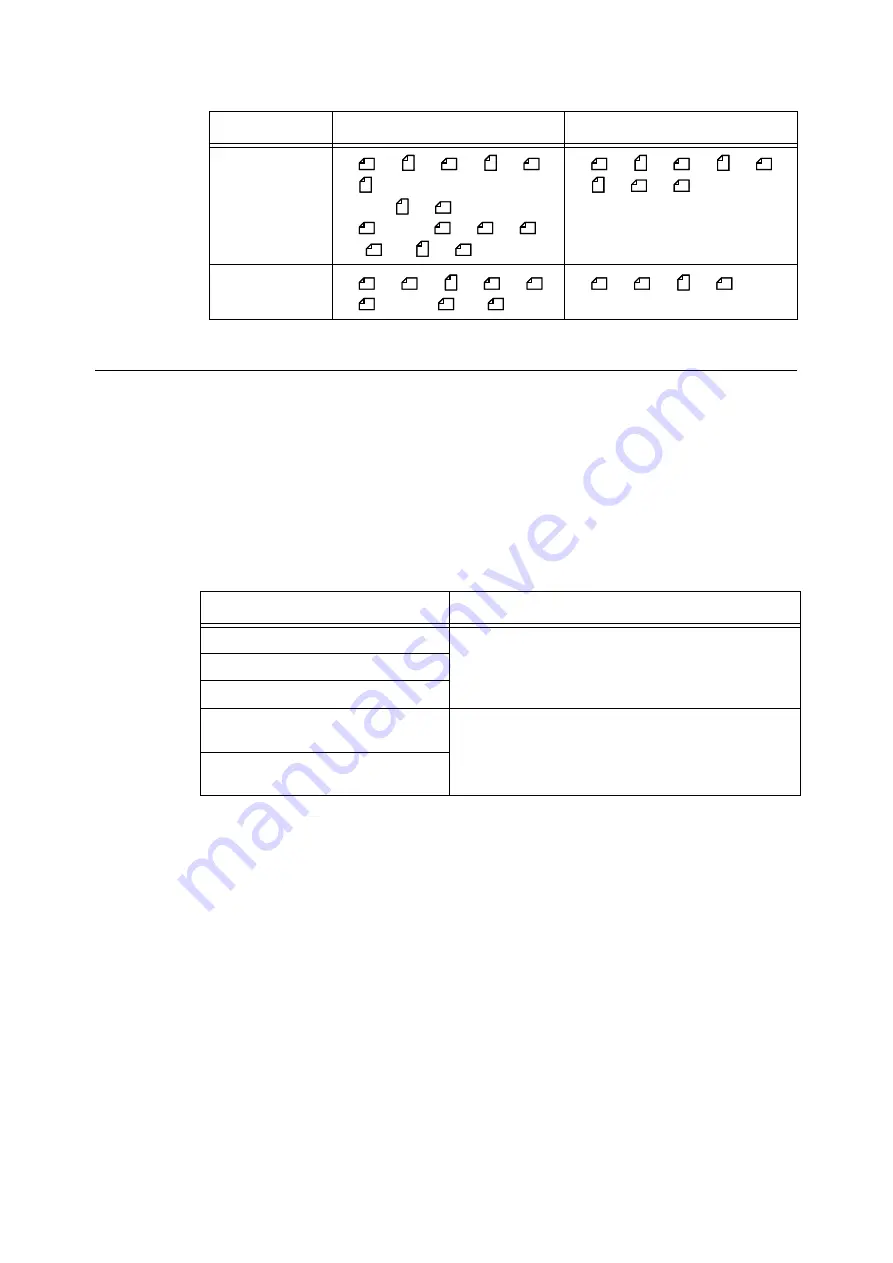
24
1 Basic Operation
Document Loading Precautions
Observe the following precautions when placing documents on the document glass or into
the document feeder.
Documents Not Supported
Document Glass
The following types of documents can cause the auto size sensor to malfunction, resulting
in an error message or image loss.
Remedy the problem as follows:
Important
• Do not load documents that contain a lot of moisture. The moisture may get inside the scanner and
cause it to malfunction.
• Do not load documents that weigh more than 5 kg. Doing so may break the document glass or the
scanner itself.
Note
• Documents that use photo holders may not be properly scanned or copied depending on how lumpy the
films are.
Refer to
• For information about [Scan Size], refer to "2.8 Setting Other Scan Features (P. 69)".
• For information about [Original Size], refer to "3.6 Settings Other Copy Features (P. 104)".
Document Glass
Document Feeder
C4250
B5
, B5
, A5
, A5
, A4
,
A4
8.5 x 11”
, B4
A3
, 11 x 17”
, A6
, B6
,
16K
, 16K
, 8K
B5
, B5
, A5
, A5
, A4
,
A4
, B4
, A3
C3200 A
B5
, A5
, A5
, A4
, A6
,
B6
, 8.5 x 11”
, 16K
B5
, A5
, A5
, A4
Document Type
Remedy
Non-standard size documents
Specify the document size in [Scan Size] on the [More
Scan Features] screen if scanning, or in [Original Size] on
the [More Copy Features] screen if copying.
Glossy documents
Thick documents (such as books)
Highly translucent documents (such as
transparencies)
Place a blank paper of the same size on top of the docu-
ment, or specify the document size in [Scan Size] on the
[More Scan Features] screen if scanning, or in [Original
Size] on the [More Copy Features] screen if copying.
Torn, wrinkled, hole-punched, or tightly
curled documents






























