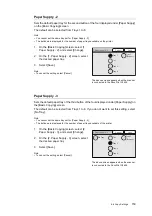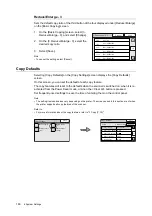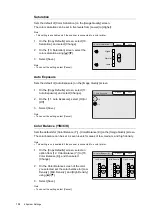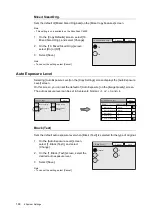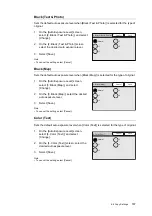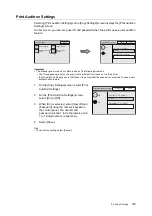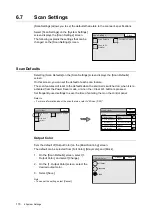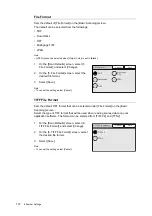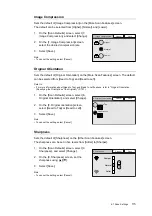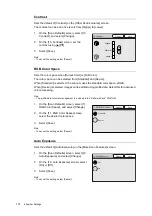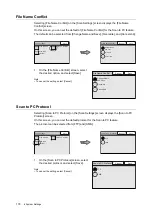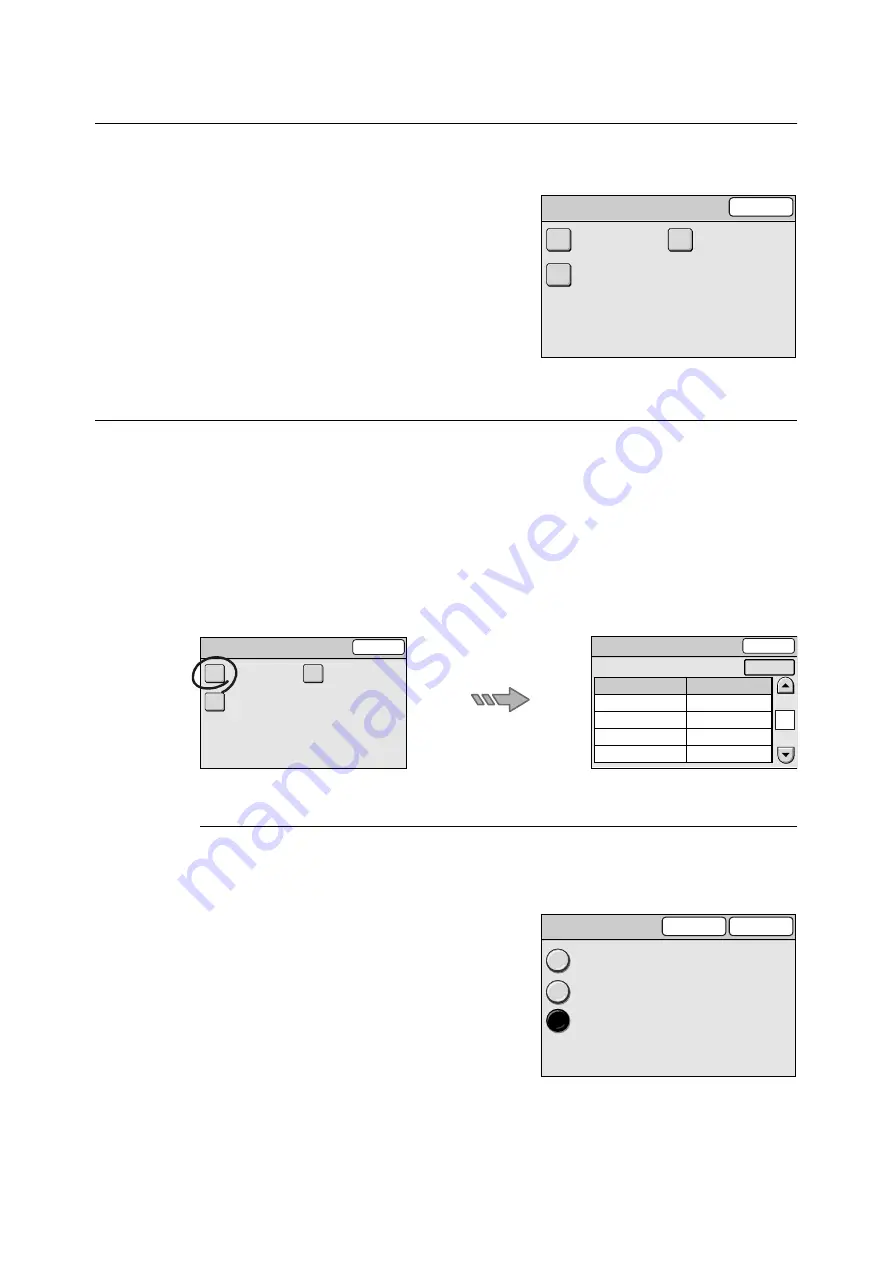
170
6 System Settings
6.7
Scan Settings
[Scan Settings] allows you to set the defaults that relate to the scanner's specifications.
Select [Scan Settings] on the [System Settings]
screen displays the [Scan Settings] screen.
The following explains the settings that can be
changed on the [Scan Settings] screen.
Scan Defaults
Selecting [Scan Defaults] on the [Scan Settings] screen displays the [Scan Defaults]
screen.
On this screen, you can set the default of each scan feature.
The scan features will reset to the defaults when the scanner is switched on, when it is re-
activated from the Power Saver mode, or when the <Clear All> button is pressed.
Set frequently-used settings to save the time of entering them on the control panel.
Refer to
• For more information about the scan features, refer to"2 Scan (P. 30)".
Output Color
Sets the default of [Output Color] on the [Basic Scanning] screen.
The default can be selected from [Full Color], [Grayscale], and [Black].
1.
On the [Scan Defaults] screen, select [1.
Output Color], and select [Change].
2.
On the [1. Output Color] screen, select the
desired output color.
3.
Select [Save].
Note
• To cancel the setting, select [Cancel].
Scan Settings
Close
Scan Defaults
Scan to PC
Protocol
File Name Conflict
Scan Settings
Close
Scan Defaults
Scan to PC
Protocol
File Name Conflict
Scan Defaults
Close
1.
2.
3.
Output Color
Scan Resolution
Original Type
Black
200dpi
Text & Photo (Photo.)
4. Lighten / Darken
Normal
5. File Format
1/3
Change
Items
Current Settings
Cancel
1. Output Color
Save
Full Color
Grayscale
Black