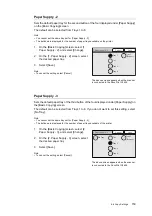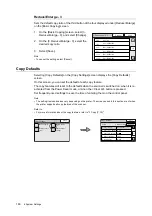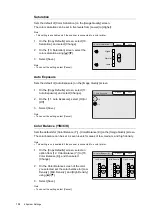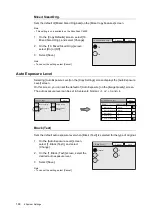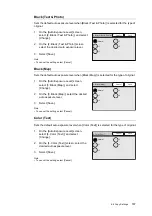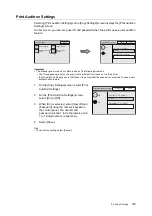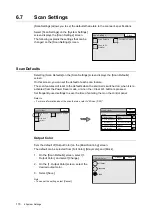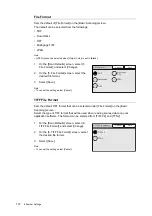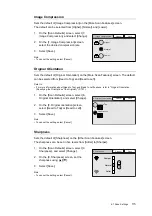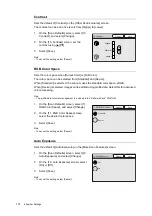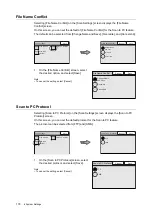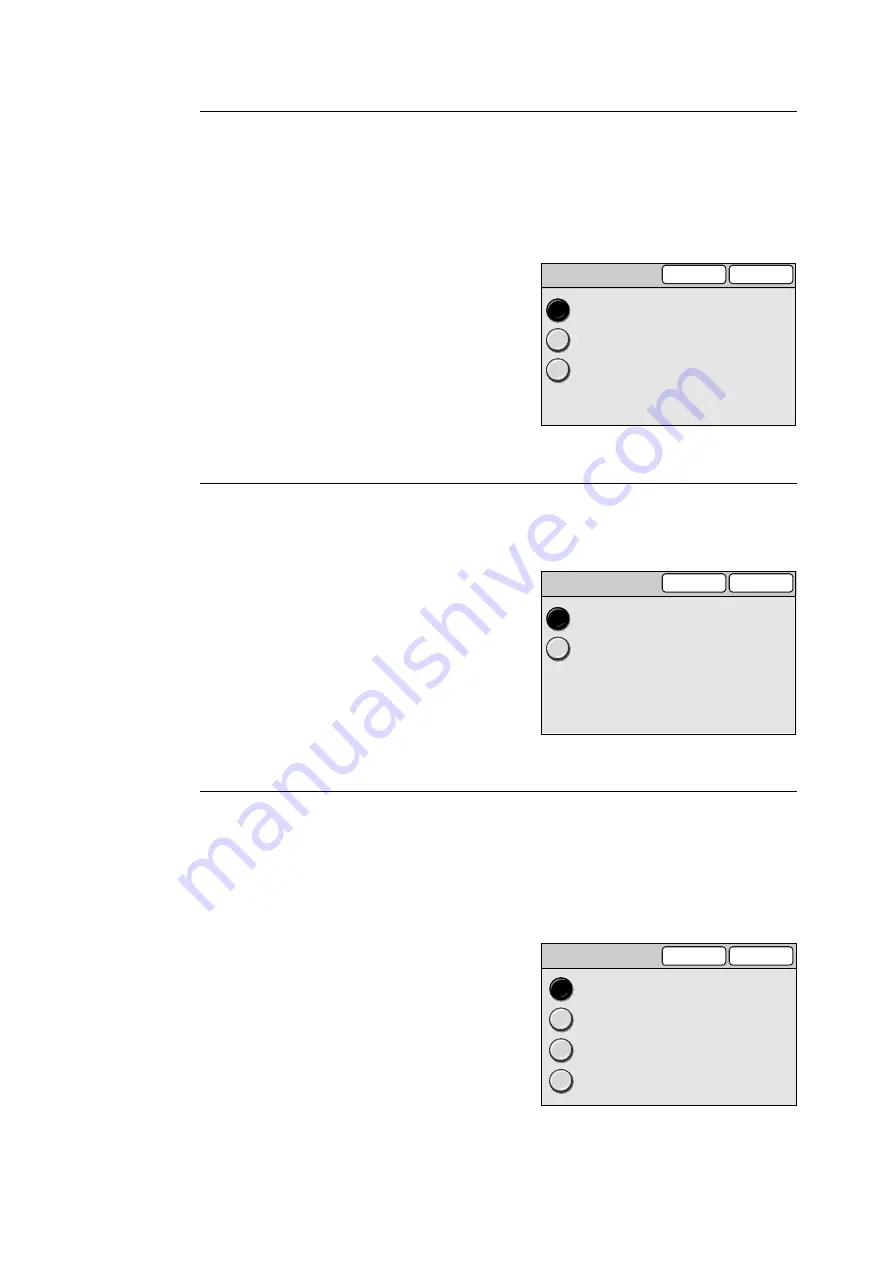
162
6 System Settings
Reduce/Enlarge
Sets the default of [Reduce/Enlarge] on the [Basic Copying] screen.
The default can be selected from [100%], [Auto %], and [Reduce/Enlarge Button - 3].
Note
• When the default of [Paper Supply] is set to [Auto Paper], [Auto %] cannot be selected for [Reduce/
Enlarge].
1.
On the [Copy Defaults] screen, select [4.
Reduce/Enlarge], and select [Change].
2.
On the [4. Reduce/Enlarge] screen, select
the desired ratio.
3.
Select [Save].
Note
• To cancel the setting, select [Cancel].
Output Color
Sets the default of [Output Color] on the [Basic Copying] screen.
The default can be selected from [Black] and [Full Color].
1.
On the [Copy Defaults] screen, select [5.
Output Color], and select [Change].
2.
On the [5. Output Color] screen, select the
desired output color.
3.
Select [Save].
Note
• To cancel the setting, select [Cancel].
2 Sided Copying
Sets the default of [2 Sided Copying] on the [Basic Copying] tab.
The default can be selected from [1
J
1 Sided], [1
J
2 Sided], [2
J
2 Sided], and [2
J
1 Sided].
Note
• The [2
J
2 Sided] and [1
J
2 Sided] settings are valid only when the printer has a 2-sided printing
feature.
1.
On the [Copy Defaults] screen, select [6. 2
Sided Copying], and select [Change].
2.
On the [6. 2 Sided Copying] screen, select
the desired option.
3.
Select [Save].
Note
• To cancel the setting, select [Cancel].
4. Reduce / Enlarge
Cancel
Save
100%
Auto %
Reduce/Enlarge
Button - 3
5. Output Color
Cancel
Save
Black
Full Color
6. 2 Sided Copying
Cancel
Save
1
´
1 Sided
1
´
2 Sided
2
´
2 Sided
2
´
1 Sided