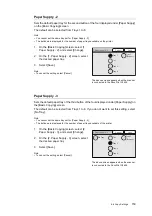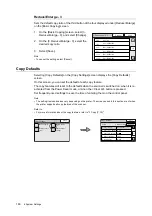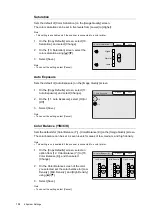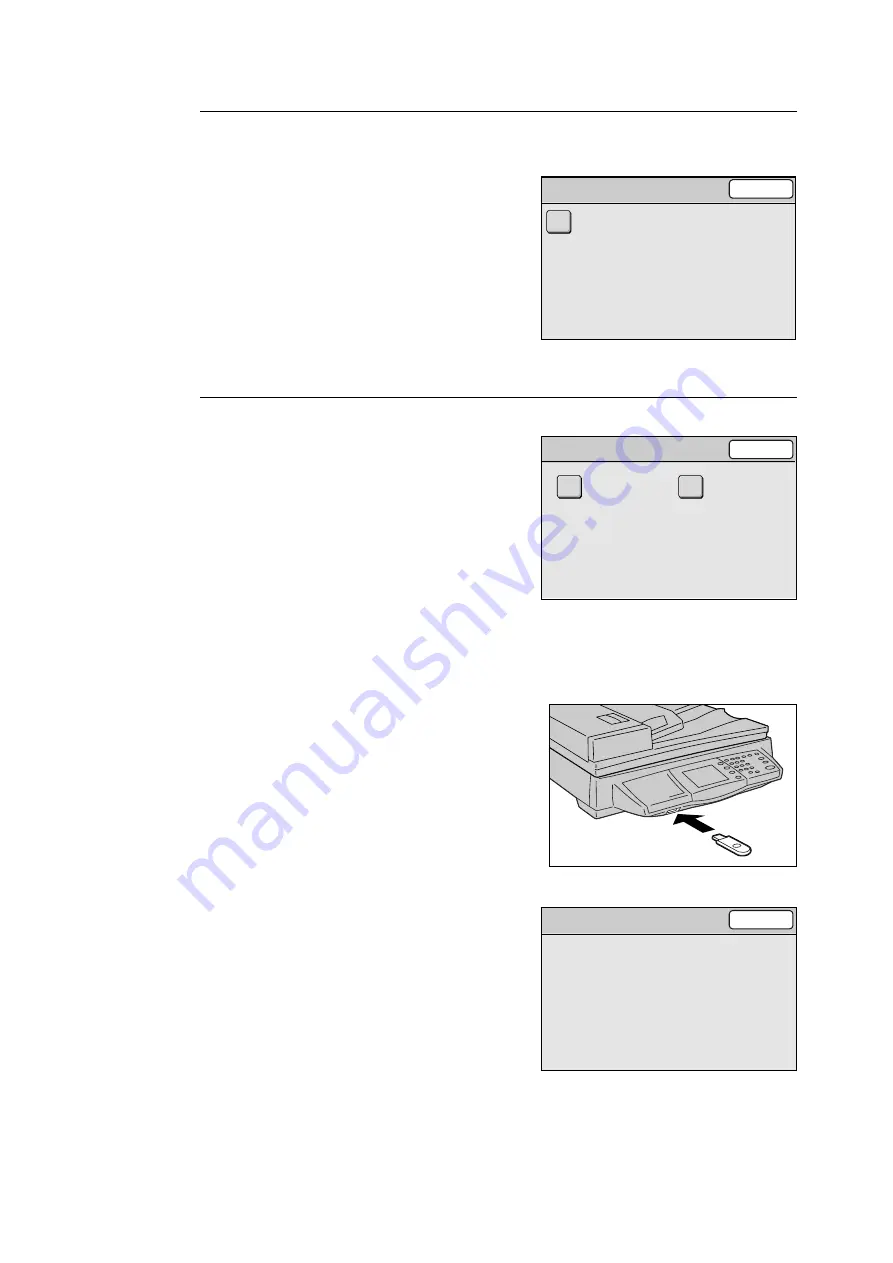
150
6 System Settings
Error History
Displays the error history.
1.
On the [Maintenance/Diagnostics] screen,
select [Error History].
2.
On the [Error History] screen, select [Error
Log History].
3.
On the error log screen, verify the contents.
4.
Select [Close].
Address Book Maintenance
Saves the scanner's Address Book on a USB
memory connected to the scanner. It also
restores (imports) Address Book back to the
scanner from a USB memory.
If you have registered new addresses to Address
Book, we recommend you to create its backup
using [Store Address Book].
Important
• Address Book cannot be saved when the security or
write-protect feature of the USB flush memory is
enabled.
Store Address Book
1.
Insert a USB flush memory into the
scanner's USB connector.
2.
On the [Maintenance/Diagnostics] screen,
select [Address Book Maintenance].
3.
On the [Address Book Maintenance]
screen, select [Store Address Book].
4.
The confirmation message appears. Press
the <Start> button on the control panel.
5.
When Address Book is saved, a message
appears.
Note
• If Address Book was not saved successfully, a
message informing you of this appears. If the
message appears, try saving Address Book again.
6.
Select [Close].
Error History
Close
Error Log History
Address Book Maintenance
Close
Store Address Book
Recover Address
Book
Close
Store Address Book
The file will be stored as:
Address.ADB.